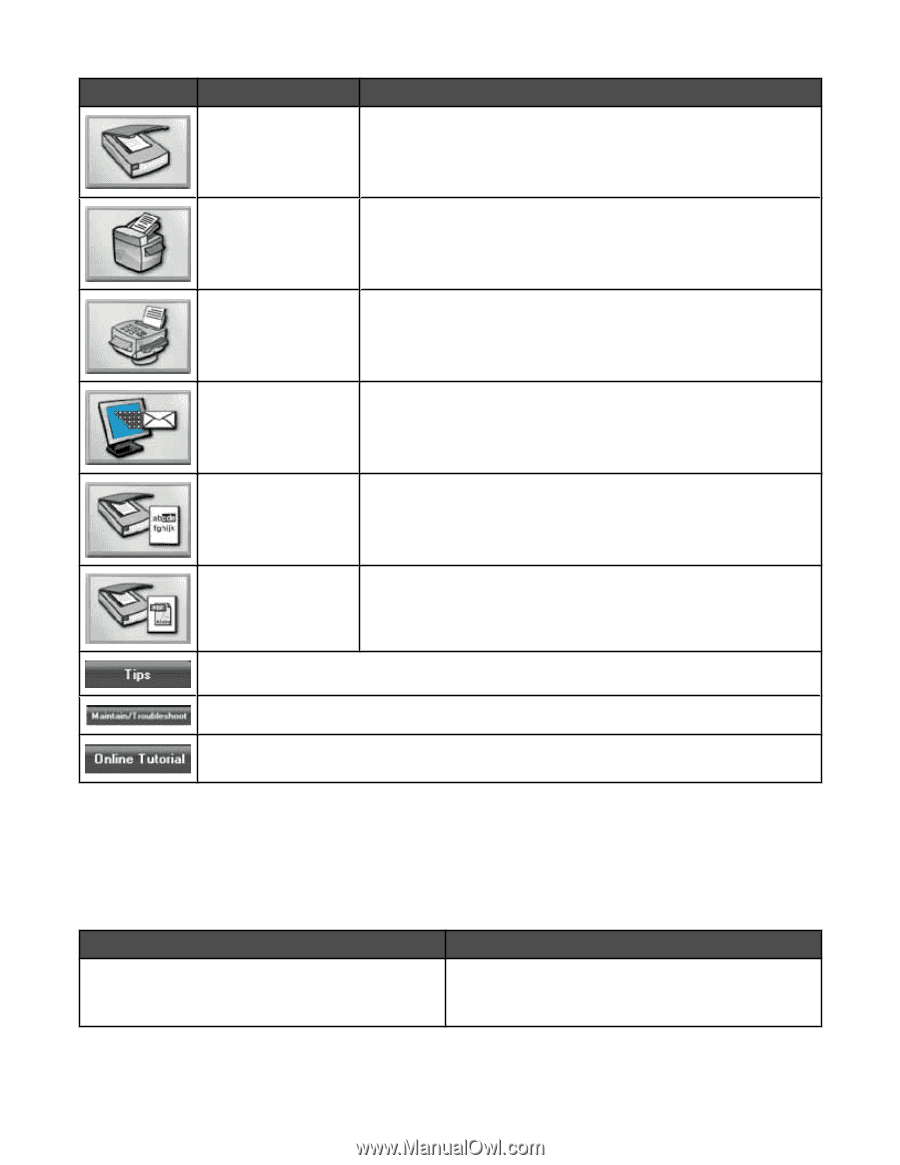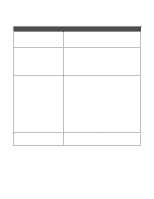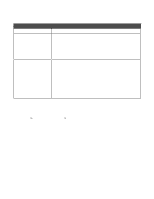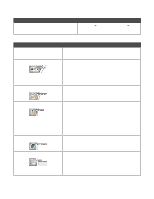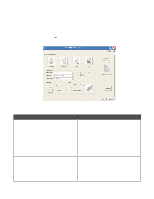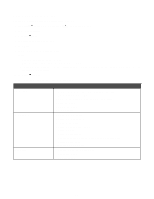Lexmark X9350 User's Guide - Page 65
Using the All-In-One Center
 |
UPC - 734646091732
View all Lexmark X9350 manuals
Add to My Manuals
Save this manual to your list of manuals |
Page 65 highlights
Click To Scan Details Scan a photo or document. Copy Fax Copy a photo or document with options to enlarge, reduce, or change other features. Send a fax or change fax settings. Attach to E-mail E-mail documents or photos which are scanned or saved on the computer. Scan & Edit Text (OCR) Scan a document to a word processor to edit the text using Optical Character Recognition (OCR). Scan to PDF Scan a document and save it on your computer as a PDF. Learn more about what you can do with this software. Find maintenance and troubleshooting information and tools to keep the printer working properly. View a Web-based tutorial. Using the All-In-One Center Opening the All-In-One Center Use the All-In-One Center software to scan, copy, and fax documents, or to print saved photos. To open the All-In-One Center, use one of these methods: Method 1 From the desktop, double-click the Productivity Suite icon, and then click Scan or Copy. Method 2 1 Click Start ª Programs or All Programs ª Lexmark 9300 Series. 2 Select All-In-One Center. 65