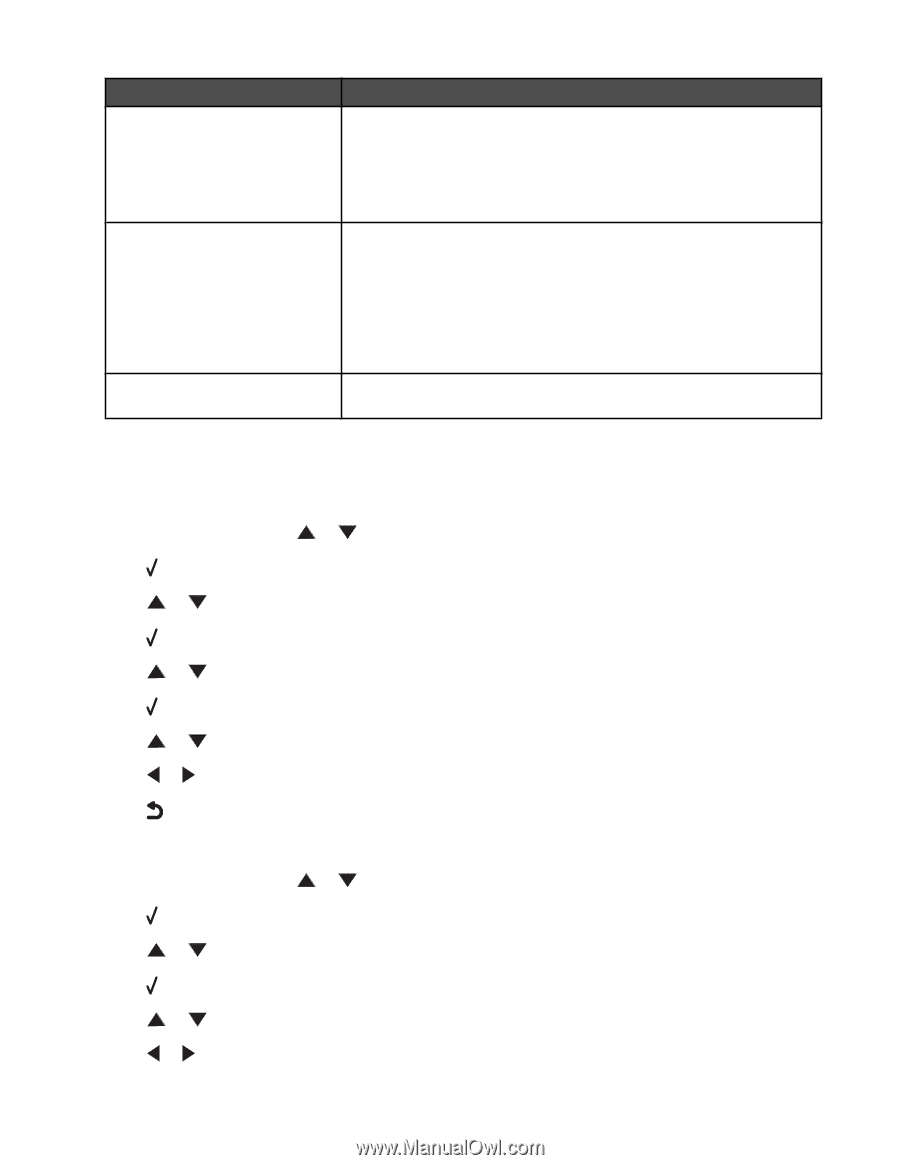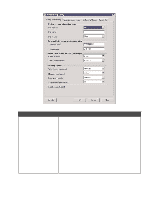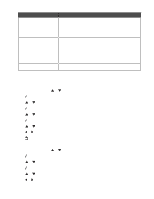Lexmark X9350 User's Guide - Page 138
Setting up a fax footer, Creating a fax cover using the control panel, Fax Setup, Fax Printing
 |
UPC - 734646091732
View all Lexmark X9350 manuals
Add to My Manuals
Save this manual to your list of manuals |
Page 138 highlights
Tab Ringing and Answering Fax Printing / Reports Speed Dial Options • Select incoming call options. • Select auto answer options. • Select whether you want to forward a fax, or print it and then forward it. • Enter a fax forwarding number. • Manage blocked faxes. • Automatically reduce an incoming fax to fit to the paper size loaded, or print it on two sheets of paper. • Choose whether to print a footer (the date, time, and page number) to appear on each page you receive. • Select a paper source. • Choose whether to print on both sides of the paper. • Select when to print fax activity and confirmation reports. Create, add to, edit, or delete entries from the Speed Dial list, including Group Dial entries. 6 Click OK after you finish customizing the settings. 7 Close the Fax Setup Utility. Setting up a fax footer 1 From the control panel, press or repeatedly until Fax is highlighted. 2 Press . 3 Press or repeatedly until the Fax Setup submenu is highlighted. 4 Press . 5 Press or repeatedly until the Fax Printing submenu is highlighted. 6 Press . 7 Press or repeatedly until you reach the Fax Footer menu item. 8 Press or repeatedly until On appears. 9 Press to save and exit. Creating a fax cover page using the control panel 1 From the control panel, press or repeatedly until Fax is highlighted. 2 Press . 3 Press or repeatedly until the Edit Fax Settings submenu is highlighted. 4 Press . 5 Press or repeatedly until you reach Fax Cover Page. 6 Press or repeatedly until Yes appears. 138