Using the control panel buttons and menus
................................................................
37
Using the control panel
..........................................................................................................................
37
Navigating the control panel menus
......................................................................................................
41
Using Copy and the Copy Mode menu
..................................................................................................
43
Using Photo and the Photo Card Mode menu
.......................................................................................
45
Using the Print Files menu
....................................................................................................................
48
Using Fax and the Fax Mode menu
......................................................................................................
50
Using Scan and the Scan Mode menu
..................................................................................................
51
Using the Setup menu
...........................................................................................................................
52
Using the Setup menu and submenus
............................................................................................................
52
Using the Paper Handling submenu
...............................................................................................................
54
Using the Change Printer Default Settings submenu
......................................................................................
54
Using the Change Copy Default Settings submenu
........................................................................................
55
Using the Change Photo Default Settings submenu
.......................................................................................
55
Using the Change Print File Default Settings submenu
..................................................................................
56
Using the Change Fax Default Settings submenu
..........................................................................................
56
Using the Change Scan Default Settings submenu
........................................................................................
59
Using the Change Bluetooth Default Settings submenu
.................................................................................
59
Using the Change PictBridge Default Settings submenu
................................................................................
59
Printing the Print Settings List
.........................................................................................................................
60
Using the Network Setup submenu
.................................................................................................................
60
Using the Maintenance menu
................................................................................................................
62
Learning about the software
..........................................................................................
64
Using the printer software
......................................................................................................................
64
Using the Productivity Suite
...................................................................................................................
64
Using the All-In-One Center
..................................................................................................................
65
Opening the All-In-One Center
........................................................................................................................
65
Using the Scanning & Copying tab
.................................................................................................................
66
Using the Saved Images tab
...........................................................................................................................
67
Using the Maintain/Troubleshoot link
..............................................................................................................
67
Using the Solution Center
......................................................................................................................
67
Using Printing Preferences
....................................................................................................................
69
Opening Printing Preferences
.........................................................................................................................
69
Using the Printing Preferences tabs
................................................................................................................
69
Using the Photo Editor
...........................................................................................................................
70
Using the Toolbar
..................................................................................................................................
71
Using Fast Pics
......................................................................................................................................
72
Using the Fax Solutions Software
.........................................................................................................
72
Loading paper and original documents
........................................................................
74
Loading paper in Tray 1
.........................................................................................................................
74
Loading envelopes or 10 x 15 cm (4 x 6 in.) photo paper in Tray 1
......................................................
76
Loading various paper types in Tray 1
..................................................................................................
78
4