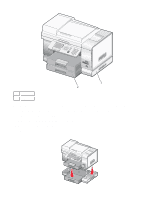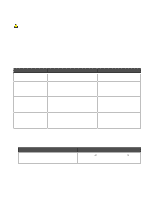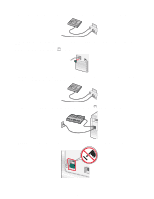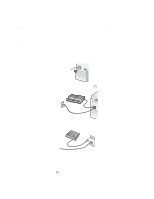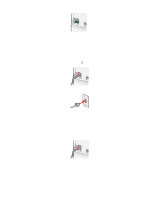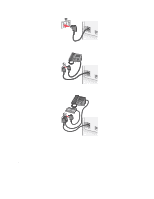Lexmark X9350 User's Guide - Page 18
Getting the printer ready to fax, Choosing a fax connection - software productivity suite
 |
UPC - 734646091732
View all Lexmark X9350 manuals
Add to My Manuals
Save this manual to your list of manuals |
Page 18 highlights
Getting the printer ready to fax The following connection methods may not be applicable in all countries or regions. CAUTION: Do not use the fax feature during a lightning storm. Do not set up this product or make any electrical or cabling connections, such as the power supply cord or telephone, during a lightning storm. Choosing a fax connection You can connect the printer with equipment such as a telephone, an answering machine, or a computer modem. If problems occur, see "Setup troubleshooting" on page 149. Note: The printer is an analog device that works best when directly connected to the wall jack. Other devices (such as a telephone or answering machine) can be successfully attached to pass through the printer, as described in the setup steps. If you want a digital connection such as ISDN, DSL, or ADSL, a third-party device (such as a DSL filter) is required. You do not need to attach the printer to a computer, but you do need to connect it to a telephone line to send and receive faxes. You can connect the printer to other equipment. See the following table to determine the best way to set up the printer. Equipment • The printer • A telephone cord • The printer • A telephone • Two telephone cords • The printer • A telephone • An answering machine • Three telephone cords • The printer • A telephone • A computer modem • Three telephone cords Benefits Send and receive faxes without using a computer. See this section "Connecting directly to a telephone wall jack" on page 22 • Use the fax line as a normal telephone line. • Send and receive faxes without using a computer. "Connecting to a telephone" on page 23 Receive both incoming voice messages and "Connecting to an answering machine" faxes. on page 24 Send faxes using the computer or the printer. "Connecting to a computer with a modem" on page 26 Setting the printer to fax from the computer using the Productivity Suite Use this method to set up your printer for faxing when the printer is connected to a computer or to a network. 1 Open the Productivity Suite software using one of these methods: Method 1 From the desktop, double-click the Productivity Suite icon. Method 2 a Click Start ª Programs or All Programs ª Lexmark 9300 Series. b Select Productivity Suite. 2 Click Fax. 3 Follow the instructions on the screen to set your printer for faxing functions. 18