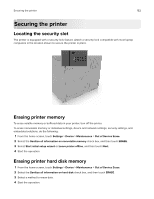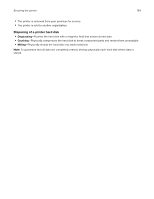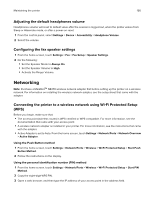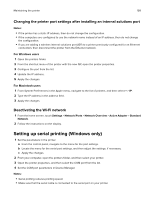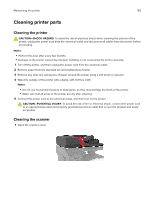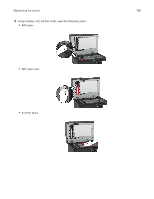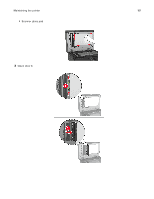Lexmark XC6153 .Users Guide PDF - Page 157
Connecting a mobile device to the printer, Connecting using Wi, Fi Direct
 |
View all Lexmark XC6153 manuals
Add to My Manuals
Save this manual to your list of manuals |
Page 157 highlights
Maintaining the printer 157 Notes: • To know the IP address, see the documentation that came with your access point. • If you are using a proxy server, then temporarily disable it to load the web page correctly. 4 Access the WPS settings. For more information, see the documentation that came with your access point. 5 Enter the eight‑digit PIN, and then save the changes. Connecting a mobile device to the printer Before connecting your mobile device, make sure to do the following: • Enable Wi‑Fi Direct in the printer. From the control panel, navigate to: Settings > Network/Ports > Wireless > Enable Wi‑Fi Direct. • Show the preshared key (PSK) on the Network Setup Page. From the control panel, navigate to: Settings > Network/Ports > Wi‑Fi Direct > Show PSK on Setup Page. • Print the Network Setup Page. From the control panel, navigate to: Settings > Reports > Network > Network Setup Page. Connecting using Wi‑Fi Direct 1 From the mobile device, go to the settings menu. 2 Enable Wi‑Fi, and then tap Wi‑Fi Direct. 3 Select the printer SSID. 4 Confirm the connection on the printer control panel. Connecting using Wi‑Fi 1 From the mobile device, go to the settings menu. 2 Tap Wi‑Fi, and then select the printer SSID. Note: The string DIRECT-xy (where x and y are two random characters) is added before the SSID. 3 Enter the PSK. Note: The PSK is the password. Notes: • You can change the SSID on the control panel. Navigate to: Settings > Network/Ports > Wi‑Fi Direct > SSID. • You can also change the PSK on the control panel. Navigate to: Settings > Network/Ports > Wi‑Fi Direct > Set PSK.