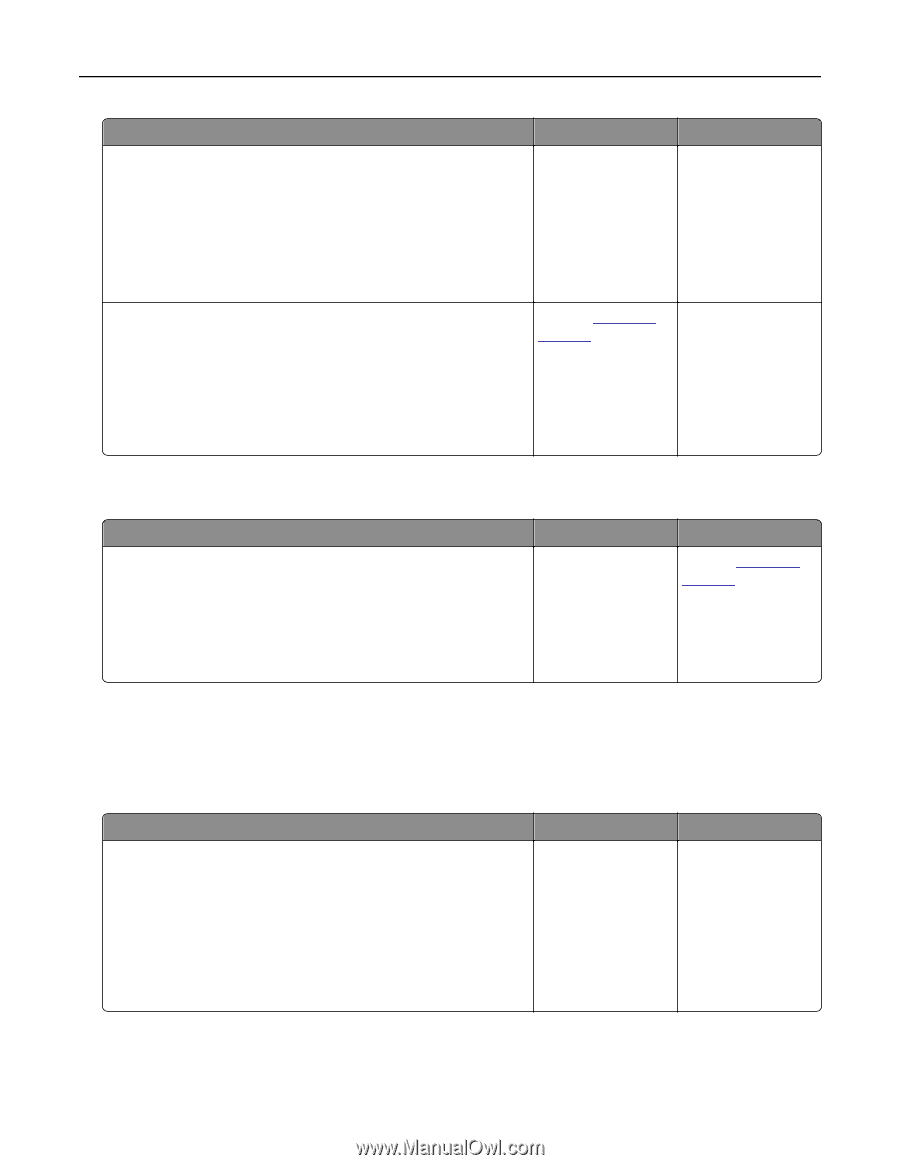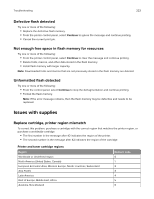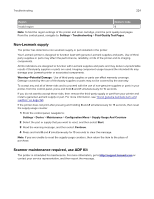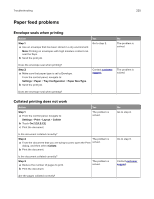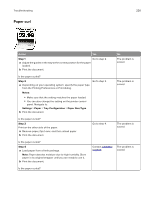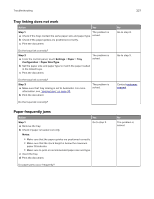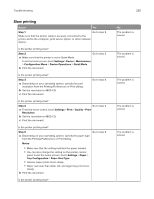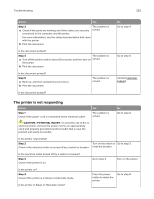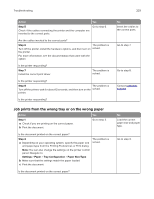Lexmark XC6153 .Users Guide PDF - Page 228
Jammed s are not reprinted, Printing problems, Confidential and other held documents do not print
 |
View all Lexmark XC6153 manuals
Add to My Manuals
Save this manual to your list of manuals |
Page 228 highlights
Troubleshooting 228 Action Step 2 a From the control panel, navigate to: Settings > Paper > Tray Configuration > Paper Size/Type b Set the correct paper size and type. c Print the document. Do paper jams occur frequently? Step 3 a Load paper from a fresh package. Note: Paper absorbs moisture due to high humidity. Store paper in its original wrapper until you are ready to use it. b Print the document. Do paper jams occur frequently? Yes Go to step 3. No The problem is solved. Contact customer The problem is support. solved. Jammed pages are not reprinted Action a From the control panel, navigate to: Settings > Device > Notifications > Jam Content Recovery b In the Jam Recovery menu, select On or Auto. c Print the document. Yes The problem is solved. Are the jammed pages reprinted? No Contact customer support. Printing problems Confidential and other held documents do not print Action Yes Step 1 The problem is a From the control panel, check if the documents appear in the solved. Held Jobs list. Note: If the documents are not listed, then print the documents using the Print and Hold options. b Print the documents. Are the documents printed? No Go to step 2.