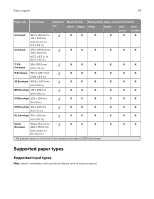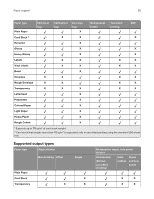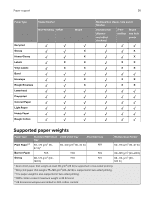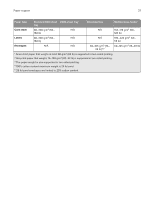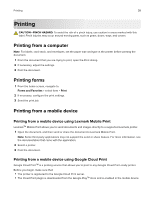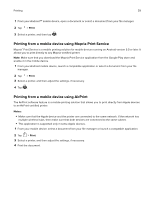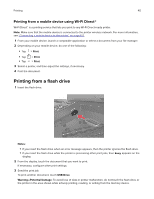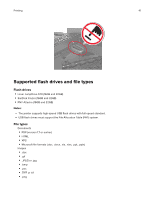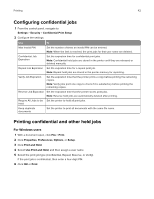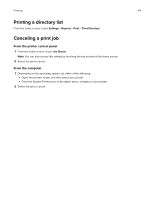Lexmark XC6153 .Users Guide PDF - Page 39
Printing from a mobile device using Mopria Print Service, Print, Notes
 |
View all Lexmark XC6153 manuals
Add to My Manuals
Save this manual to your list of manuals |
Page 39 highlights
Printing 39 1 From your AndroidTM mobile device, open a document or select a document from your file manager. 2 Tap > Print. 3 Select a printer, and then tap . Printing from a mobile device using Mopria Print Service Mopria® Print Service is a mobile printing solution for mobile devices running on Android version 5.0 or later. It allows you to print directly to any Mopria‑certified printer. Note: Make sure that you download the Mopria Print Service application from the Google Play store and enable it in the mobile device. 1 From your Android mobile device, launch a compatible application or select a document from your file manager. 2 Tap > Print. 3 Select a printer, and then adjust the settings, if necessary. 4 Tap . Printing from a mobile device using AirPrint The AirPrint software feature is a mobile printing solution that allows you to print directly from Apple devices to an AirPrint‑certified printer. Notes: • Make sure that the Apple device and the printer are connected to the same network. If the network has multiple wireless hubs, then make sure that both devices are connected to the same subnet. • This application is supported only in some Apple devices. 1 From your mobile device, select a document from your file manager or launch a compatible application. 2 Tap > Print. 3 Select a printer, and then adjust the settings, if necessary. 4 Print the document.