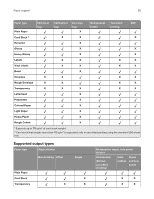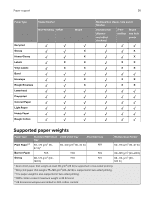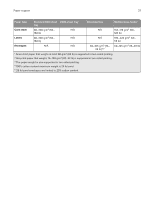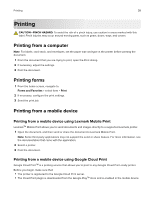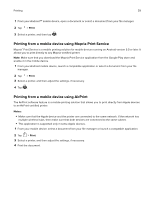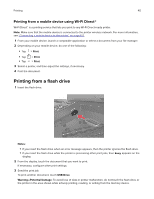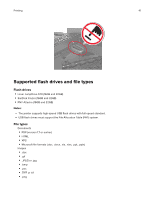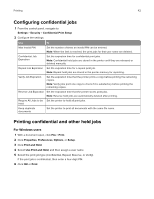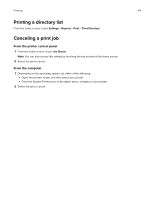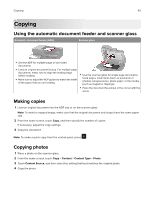Lexmark XC6153 .Users Guide PDF - Page 40
Printing from a mobile device using Wi-Fi Direct®, Printing from a flash drive, Fi Direct®
 |
View all Lexmark XC6153 manuals
Add to My Manuals
Save this manual to your list of manuals |
Page 40 highlights
Printing 40 Printing from a mobile device using Wi‑Fi Direct® Wi‑Fi Direct® is a printing service that lets you print to any Wi‑Fi Direct‑ready printer. Note: Make sure that the mobile device is connected to the printer wireless network. For more information, see "Connecting a mobile device to the printer" on page 157. 1 From your mobile device, launch a compatible application or select a document from your file manager. 2 Depending on your mobile device, do one of the following: • Tap > Print. • Tap • Tap > Print. > Print. 3 Select a printer, and then adjust the settings, if necessary. 4 Print the document. Printing from a flash drive 1 Insert the flash drive. Notes: • If you insert the flash drive when an error message appears, then the printer ignores the flash drive. • If you insert the flash drive while the printer is processing other print jobs, then Busy appears on the display. 2 From the display, touch the document that you want to print. If necessary, configure other print settings. 3 Send the print job. To print another document, touch USB Drive. Warning-Potential Damage: To avoid loss of data or printer malfunction, do not touch the flash drive or the printer in the area shown while actively printing, reading, or writing from the memory device.