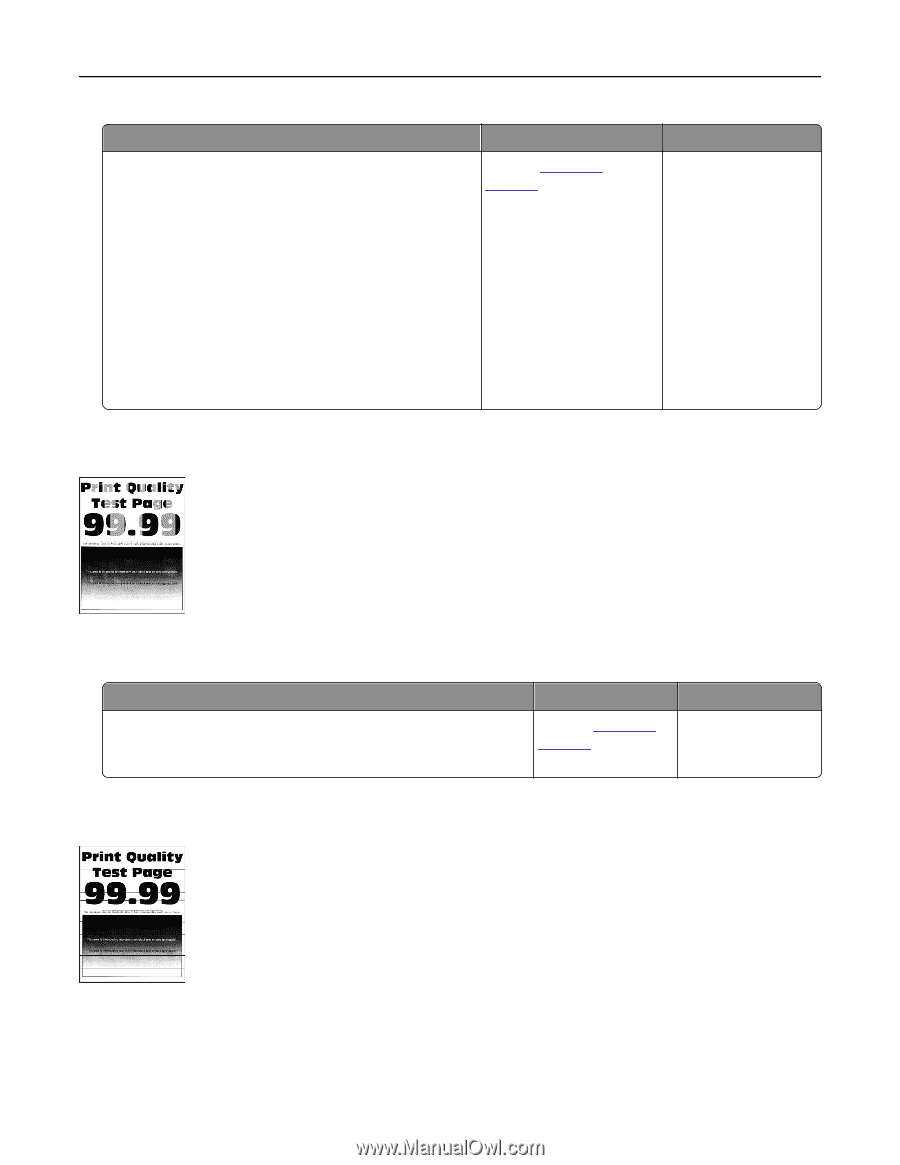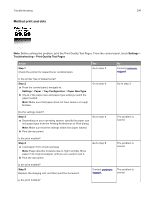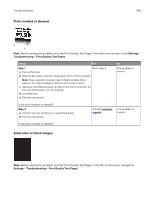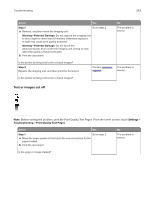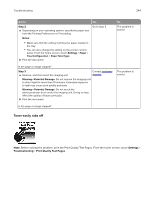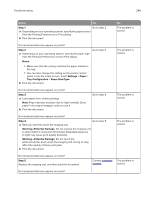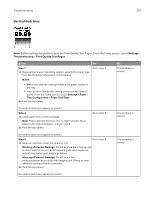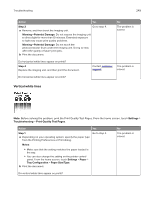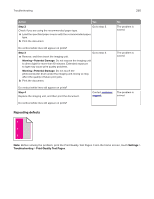Lexmark XC6153 .Users Guide PDF - Page 245
Uneven print density, Horizontal dark lines, Settings, Troubleshooting, Print Quality Test s
 |
View all Lexmark XC6153 manuals
Add to My Manuals
Save this manual to your list of manuals |
Page 245 highlights
Troubleshooting Action 1 Depending on your operating system, specify the paper type from the Printing Preferences or Print dialog. Notes: • Make sure that the setting matches the paper loaded. • You can also change the setting on the printer control panel. From the home screen, touch Settings > Paper > Tray Configuration > Paper Size/Type. 2 Print the document. Does the toner rub off? Yes Contact customer support. Uneven print density 245 No The problem is solved. Note: Before solving the problem, print the Print Quality Test Pages. From the control panel, navigate to Settings > Troubleshooting > Print Quality Test Pages. Action Replace the imaging unit, and then print the document. Is the print density uneven? Yes Contact customer support. No The problem is solved. Horizontal dark lines Notes: • Before solving the problem, print the Print Quality Test Pages. From the home screen, touch Settings > Troubleshooting > Print Quality Test Pages. • If horizontal dark lines keep appearing on the prints, then see the "Repeating defects" topic.