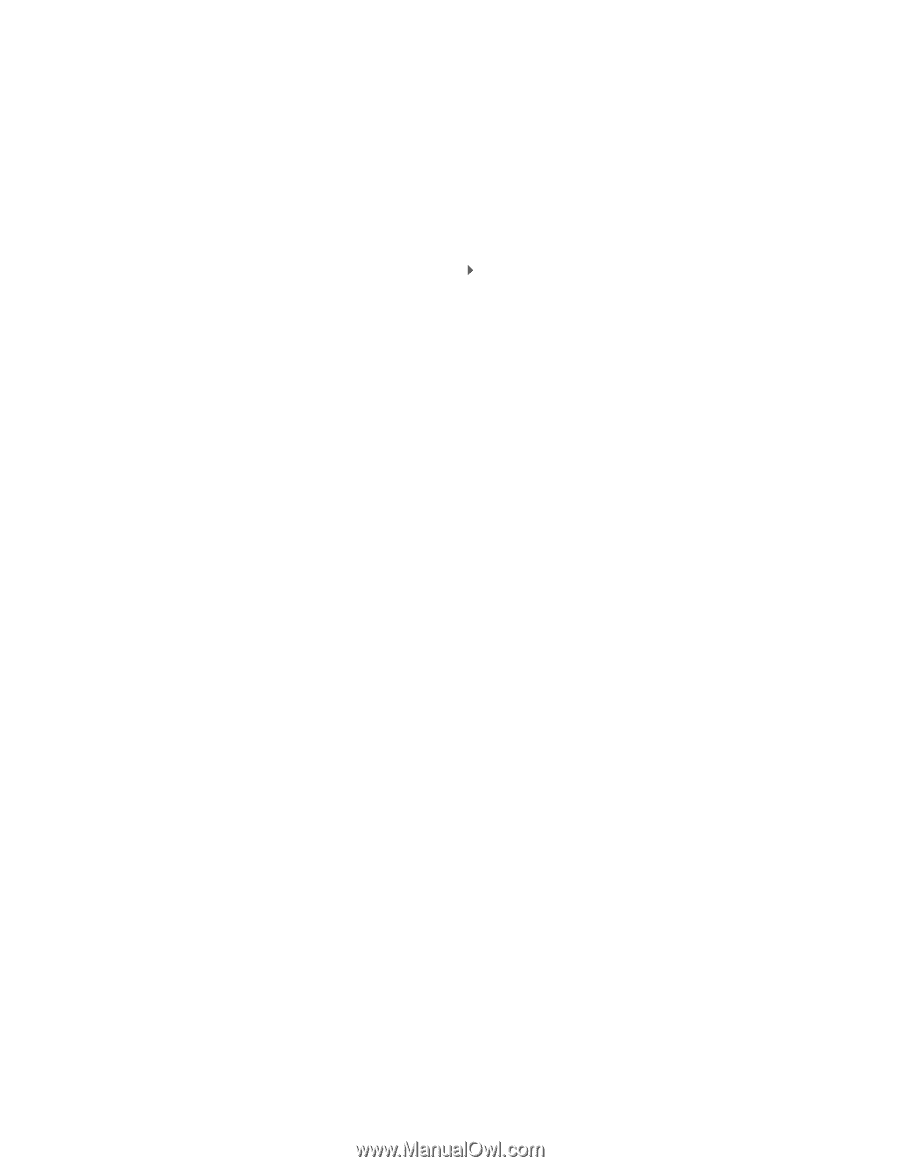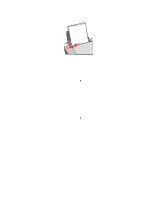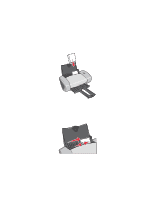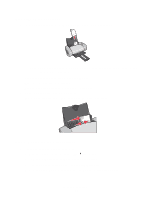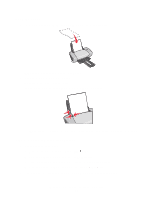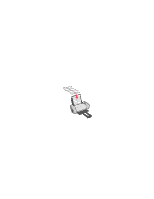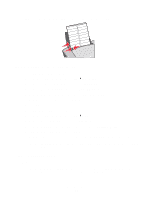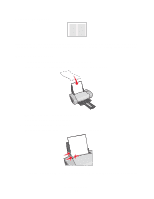Lexmark Z601 User's Guide for Mac OS X - Page 20
Printing color images in black and white, Step 3: Print your envelopes
 |
View all Lexmark Z601 manuals
Add to My Manuals
Save this manual to your list of manuals |
Page 20 highlights
e From Orientation, make sure to click the landscape icon. Note: Many software programs are designed to override the envelope settings in Page Setup. Make sure landscape orientation is also selected in your software program. f Click OK. 2 Choose a paper type and print quality: a From the software program, choose File Print. b From the Printer pop-up menu, choose Z600 Series. c From the pop-up menu in the upper left corner, choose Quality & Media. d From the Paper Type pop-up menu, choose Plain. e From Print Quality, select your preferred print quality. Normal is the default setting. Note: Higher print quality settings result in better quality documents, but may take longer to print. Step 3: Print your envelopes Click Print. Note: The paper exit tray holds up to 10 envelopes. To print more than 10 envelopes, remove the first 10 envelopes, and then continue printing. Printing color images in black and white You can print color images in black and white. Note: This setting is only available if there is a black print cartridge installed. Printing color images in black and white 20