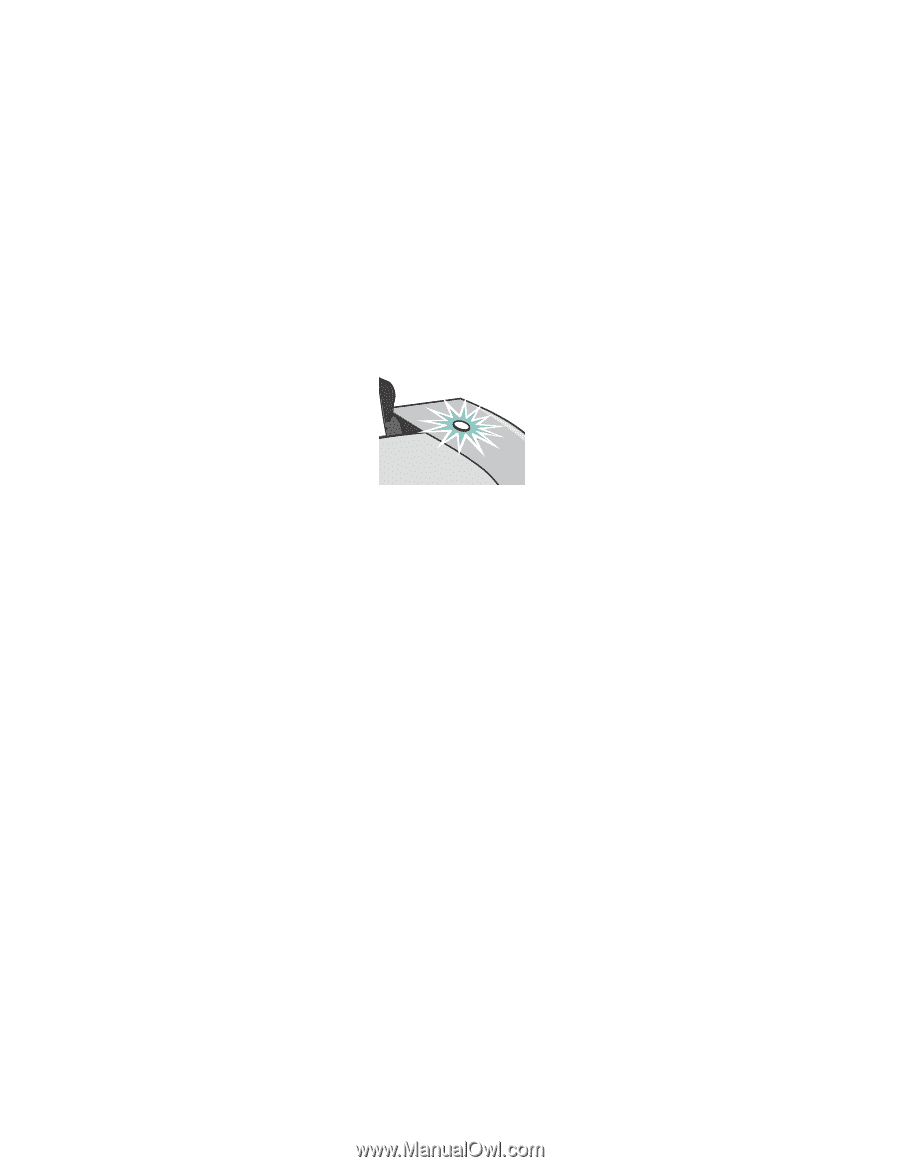Lexmark Z601 User's Guide for Mac OS X - Page 46
Resolving unsuccessful or slow printing, Paper Jam message, Ink Low message, Button is blinking
 |
View all Lexmark Z601 manuals
Add to My Manuals
Save this manual to your list of manuals |
Page 46 highlights
Paper Jam message For help clearing a paper jam, see "Printer has a paper jam" on page 50. Ink Low message A print cartridge is running out of ink. To order a new cartridge or locate a dealer near you, see "Ordering supplies" on page 38, or contact the Lexmark Web site at www.lexmark.com. For help in replacing the cartridges, see "Replacing the print cartridges" on page 32. Button is blinking Check your computer screen for error messages. • If the printer is out of paper: 1 Load paper. 2 Press the button. • If the printer has a paper jam, see "Printer has a paper jam" on page 50. Resolving unsuccessful or slow printing The following topics can help you correct unsuccessful or slow printing. Printer is plugged in, but does not print Make sure: • The printer is on and the printer cable is securely attached at both ends. If your printer is connected to a network, make sure the Lexmark adapter is on and all indicator lights are on. For help, refer to the adapter documentation. • The paper is loaded correctly and not pushed too far into the printer. If the paper is jammed, see "Clearing paper misfeeds or jams" on page 49. Resolving unsuccessful or slow printing 46