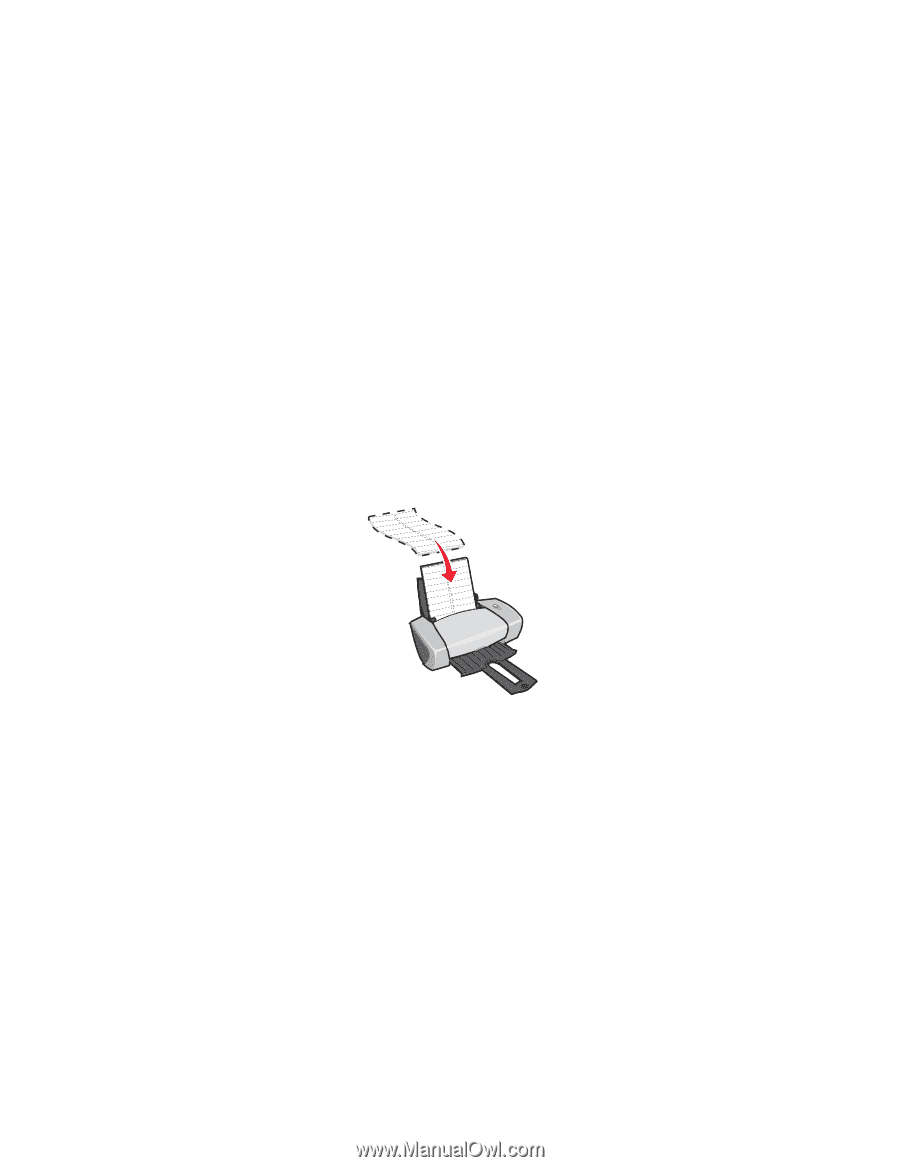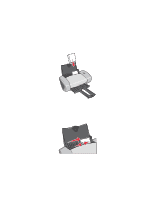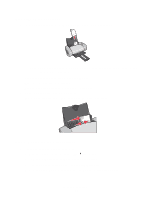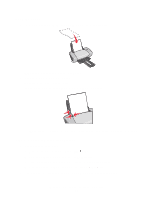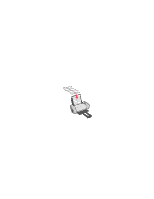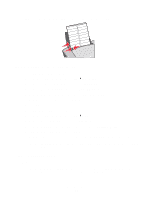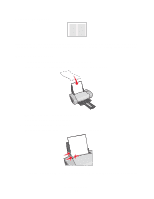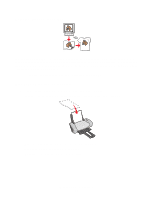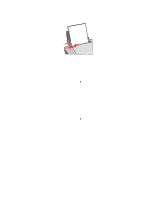Lexmark Z601 User's Guide for Mac OS X - Page 22
Printing labels, Step 3: Print your document, Step 1: Load the labels
 |
View all Lexmark Z601 manuals
Add to My Manuals
Save this manual to your list of manuals |
Page 22 highlights
Step 3: Print your document Click Print. Note: The paper exit tray holds up to 50 sheets of paper or 10 photo cards. To print more than 50 sheets of paper, remove the first 50 sheets, and then continue printing. To print more than 10 photo cards, remove the first 10 cards, and then continue printing. Printing labels You can load up to 25 sheets of labels, depending on the thickness of the sheets. Step 1: Load the labels • Use only labels designed for inkjet printers. • If your labels include instructions, read them carefully. • Load the labels vertically against the right side of the paper support. • Make sure your labels are not used or damaged. • Do not print within 1 mm (0.04 in.) of the edge of a label. • Make sure there are no missing or curled labels. • Make sure the print side is facing you. • Do not force the label sheets into the printer. Printing labels 22