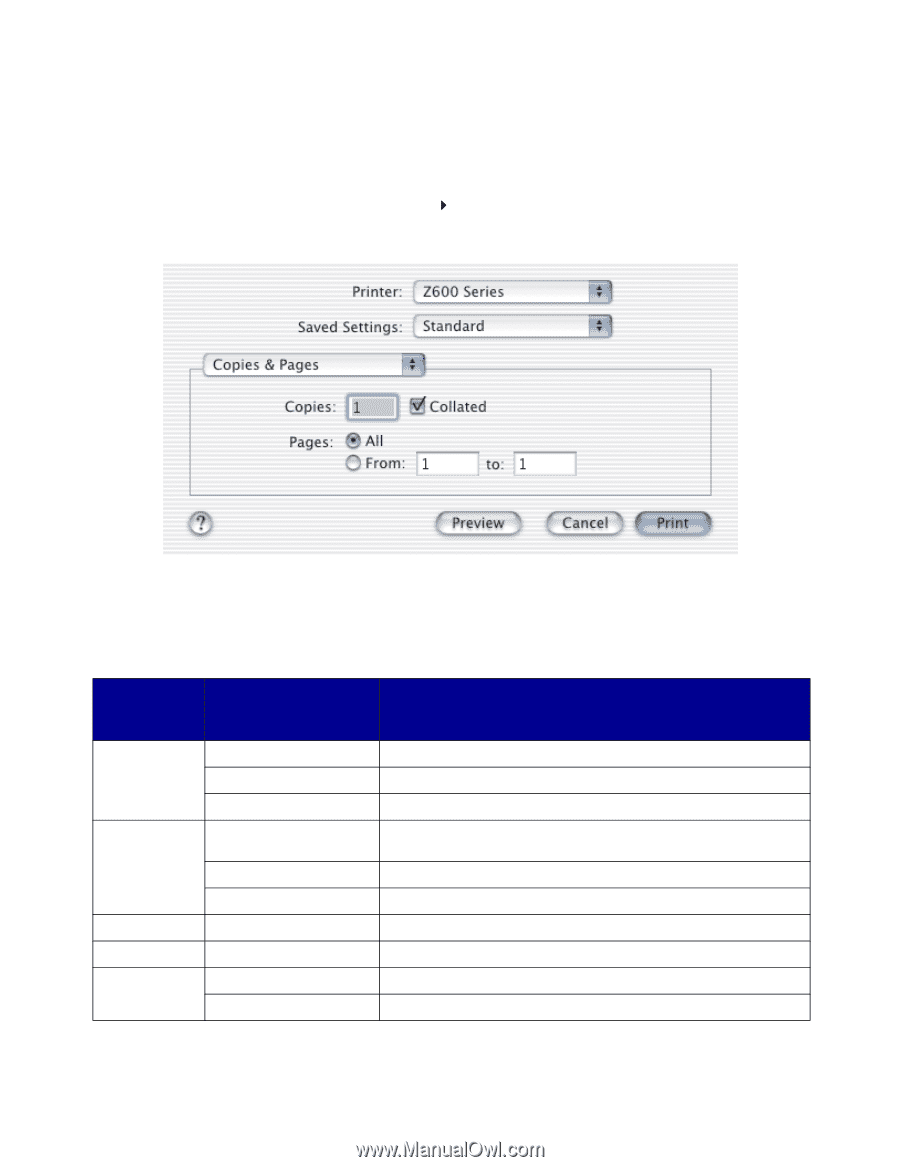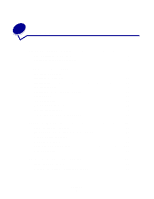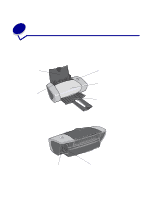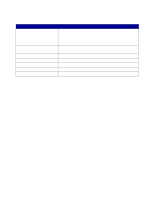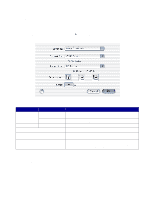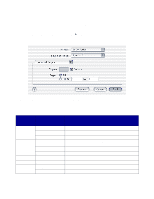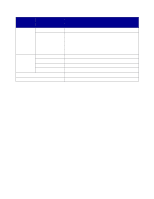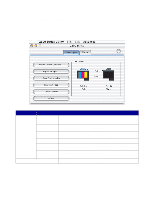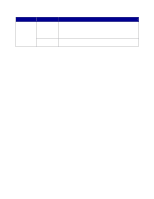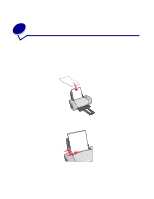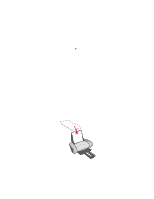Lexmark Z601 User's Guide for Mac OS X - Page 8
Print dialog, Print, Z600 Series
 |
View all Lexmark Z601 manuals
Add to My Manuals
Save this manual to your list of manuals |
Page 8 highlights
Print dialog While your document is open, you can use the Print dialog to select settings that affect the appearance of your document. To customize the settings in the Print dialog: 1 From the software program, choose File Print. A screen similar to the following appears. 2 From the Printer pop-up menu, choose Z600 Series. 3 Change the settings as needed. From the pop- up menu, choose: Select: Copies & Pages Copies Collated Pages Layout Pages per Sheet Layout Direction Border Output Options Save as File Color Options Document Color Advanced Layout Print Last Page First Mirror When you want to: Specify the number of copies you want to print (1-999). Sort multiple copy jobs. Print all of the pages in a document or print a range of pages. Print multiple pages of your document on a single sheet of paper. Print the pages of your document in a specified order. Print a border around each page of your document. Print your document to a PDF format. Choose a color setting. Print your document in reverse page order. Print your document as a mirror image. Understanding the printer software 8