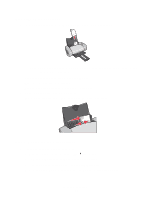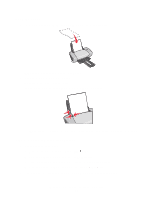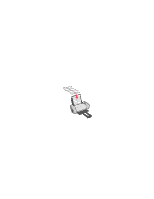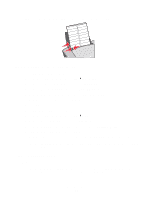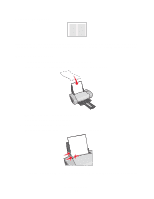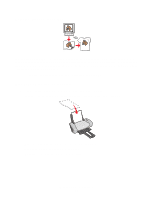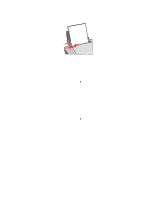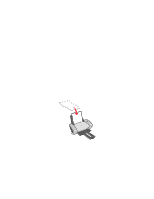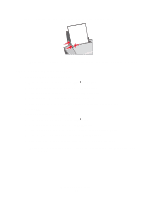Lexmark Z601 User's Guide for Mac OS X - Page 24
Printing handouts, Step 1: Load the paper
 |
View all Lexmark Z601 manuals
Add to My Manuals
Save this manual to your list of manuals |
Page 24 highlights
Printing handouts You can conserve paper by printing handouts. Handouts are multiple pages of a document printed on one sheet of paper. You can load up to 100 sheets of paper, depending on the thickness of the paper. Step 1: Load the paper • If your paper includes instructions, read them carefully. • Load the paper vertically against the right side of the paper support. • Make sure your paper is not used or damaged. • Make sure the print side is facing you. • Do not force the paper into the printer. • Squeeze and slide the paper guide to the left edge of the paper. Note: If you are using Letter size paper, adjusting the paper guide may not be necessary. Printing handouts 24
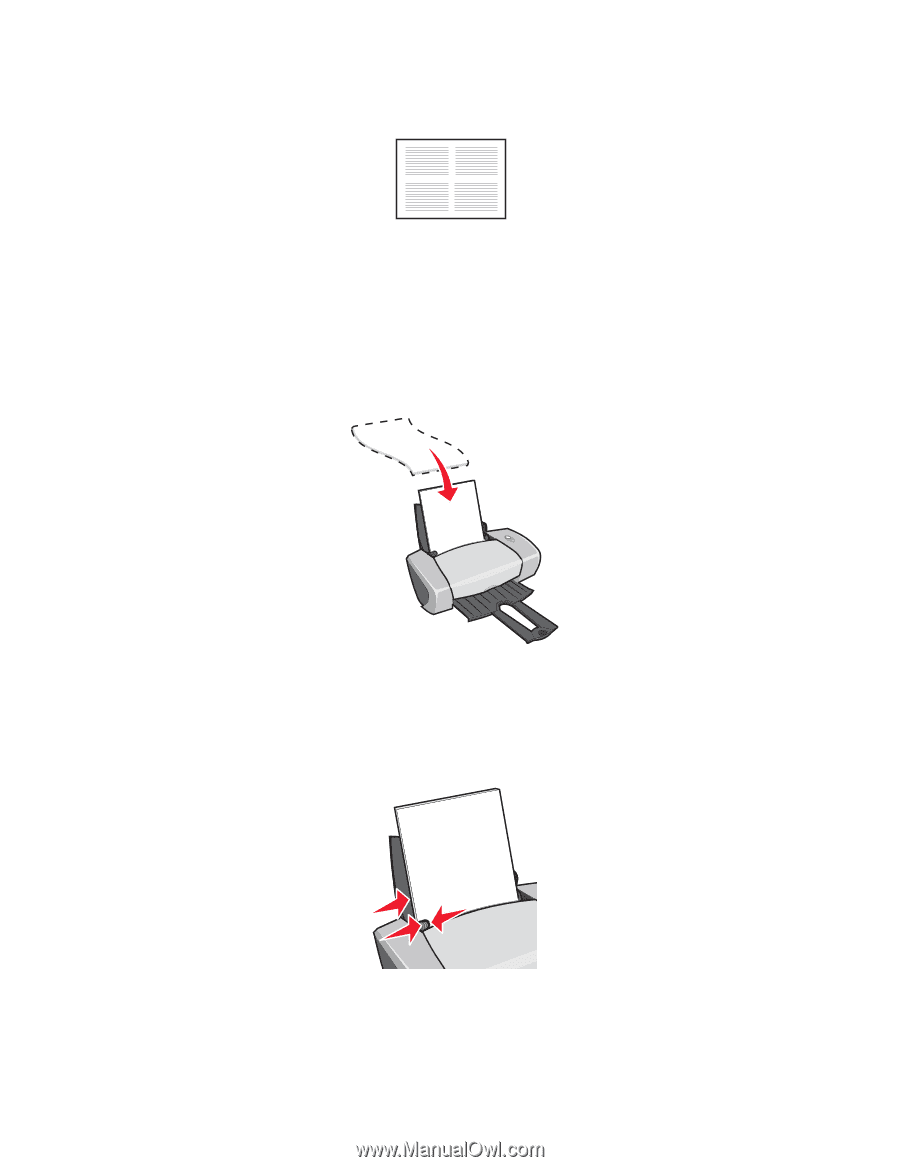
Printing handouts
24
Printing handouts
You can conserve paper by printing handouts. Handouts are multiple pages of a document printed on
one sheet of paper. You can load up to 100 sheets of paper, depending on the thickness of the paper.
Step 1: Load the paper
•
If your paper includes instructions, read them carefully.
•
Load the paper vertically against the right side of the paper support.
•
Make sure your paper is not used or damaged.
•
Make sure the print side is facing you.
•
Do not force the paper into the printer.
•
Squeeze and slide the paper guide to the left edge of the paper.
Note:
If you are using Letter size paper, adjusting the paper guide may not be necessary.