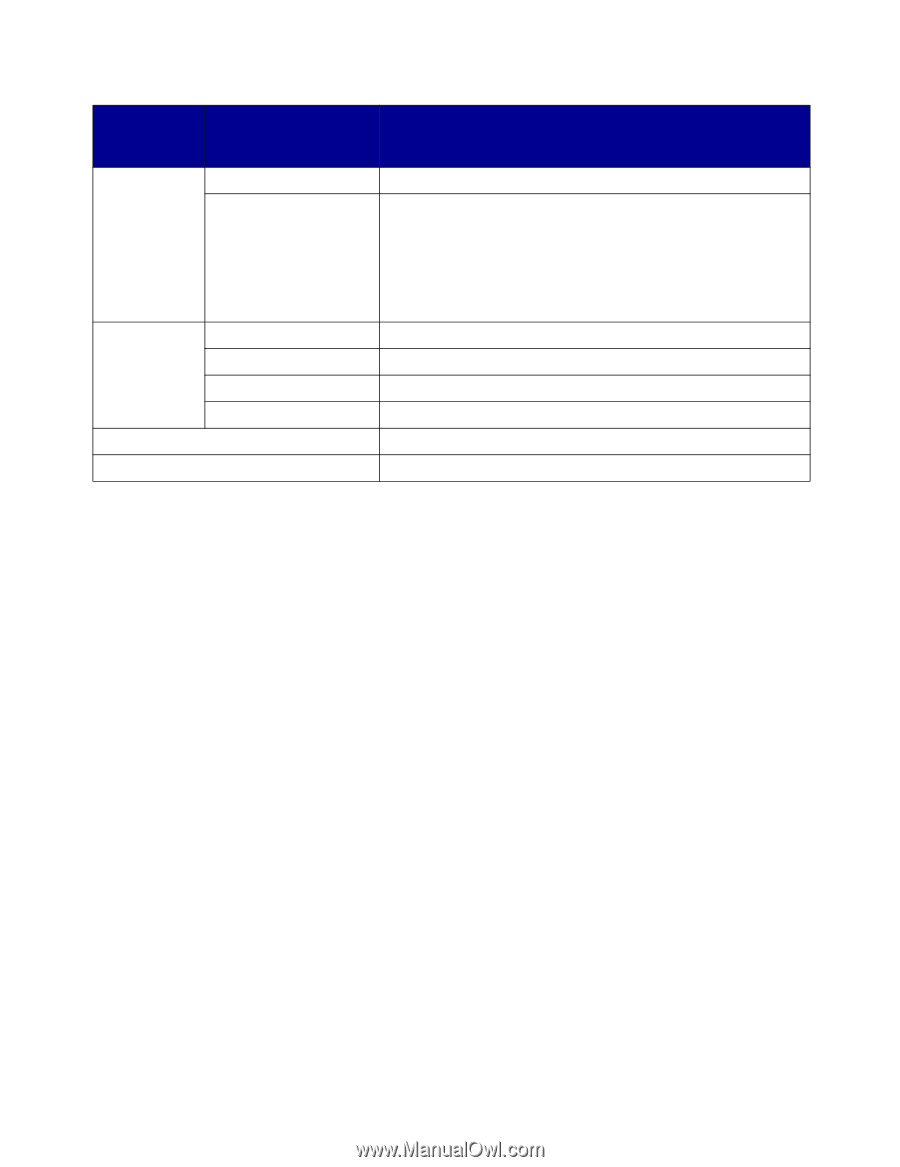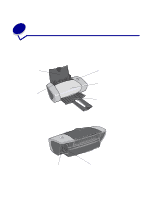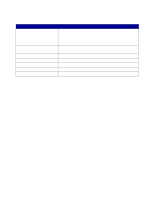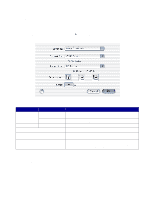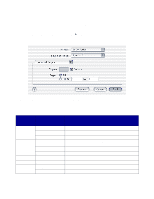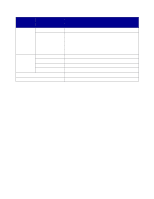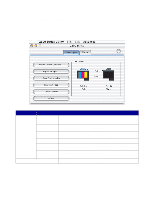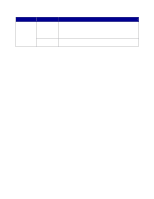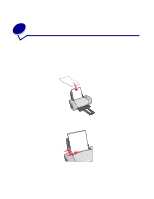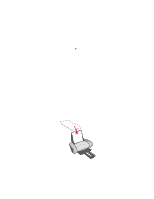Lexmark Z601 User's Guide for Mac OS X - Page 9
Using the Z600 Series Utility, The Z600 Series Printer dialog appears.
 |
View all Lexmark Z601 manuals
Add to My Manuals
Save this manual to your list of manuals |
Page 9 highlights
From the pop- up menu, choose: Select: Quality & Media Paper Type Print Quality Printer Services Z600 Series Utility Troubleshooting Order Supplies Software Version Summary Save Custom Settings When you want to: Choose the paper type for your document. Choose a print quality. You can choose from Quick Print, Normal, Better, or Best. Note: Normal print quality is recommended for most documents. Higher print quality settings result in better quality documents for some paper types, but take longer to print. For more information about the appropriate print quality for your document, see "Printing ideas" on page 12. Get a direct link to the printer utility. Get a direct link to the Help Center. Get a direct link to the Lexmark Web site. View installed files on the printer software version. View a summary of the current print settings. Save the current print settings for future use. 4 If you want more information about the settings in the Print dialog, click ? to view Help on these items. When you are finished, click the red close button. 5 Click Print to apply your settings and print your document. Z600 Series Utility Use the Z600 Series Utility to monitor your printer and printer supplies. You can: • Install cartridges • Align cartridges • Clean print nozzles • Select a printer • Print a test page • Obtain information on ordering supplies • Obtain software version information • Configure a network printer Using the Z600 Series Utility 1 From your desktop, double-click the Z600 Series Printer folder. If the folder is not on your desktop, relaunch the printer software CD. The Z600 Series Printer dialog appears. Understanding the printer software 9