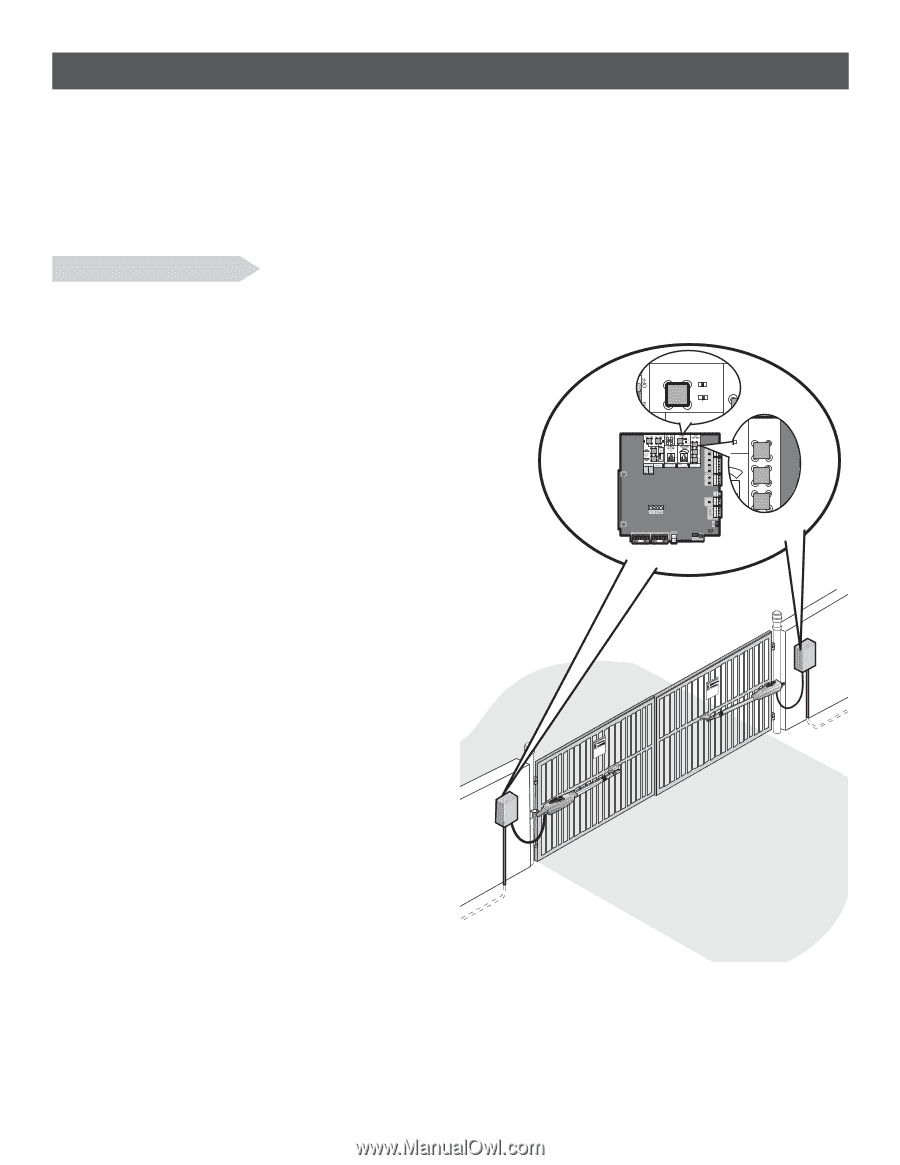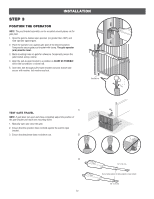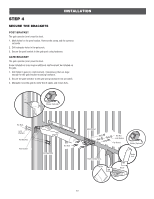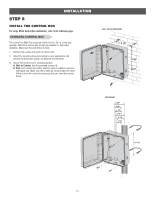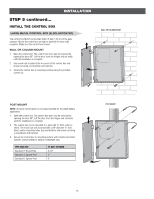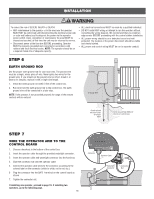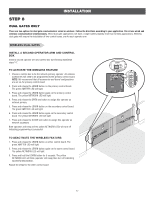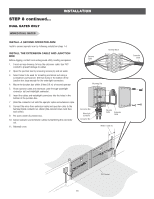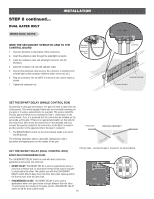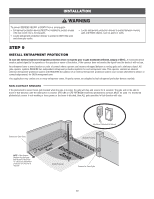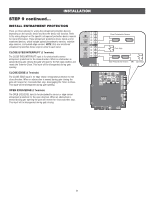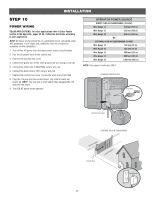LiftMaster LA400DC LA400DC Owner's Manual - Page 19
Dual Gates Only, Wireless Dual Gates, Install A Second Operator Arm And Control
 |
View all LiftMaster LA400DC manuals
Add to My Manuals
Save this manual to your list of manuals |
Page 19 highlights
INSTALLATION STEP 8 DUAL GATES ONLY There are two options for dual gate communication: wired or wireless. Follow the directions according to your application. Do not use wired and wireless communication simultaneously. Wired dual gate applications will have a longer battery standby time than wireless applications. Wireless dual gates will require the installation of two control boxes, one for each operator arm. OPEN CLOSE STOP WIRELESS DUAL GATES INSTALL A SECOND OPERATOR ARM AND CONTROL BOX Install a second operator arm and control box by following installation steps 1-7. TO ACTIVATE THE WIRELESS FEATURE 1. Choose a control box to be the network primary operator. All wireless accessories will need to be programmed to the primary control board. NOTE: We recommend that all accessories and board configurations are set on the primary control board. 2. Press and release the LEARN button on the primary control board. The green XMITTER LED will light. 3. Press and release the LEARN button again on the primary control board. The yellow NETWORK LED will light. 4. Press and release the OPEN test button to assign this operator as network primary. 5. Press and release the LEARN button on the secondary control board. The green XMITTER LED will light. 6. Press and release the LEARN button again on the secondary control board. The yellow NETWORK LED will light. 7. Press and release the CLOSE test button to assign this operator as network secondary. Both operators will beep and the yellow NETWORK LEDs will turn off indicating programming is successful. LEARN T BUT XMITTER NETWORK REVERSAL FORCE XMITTER TEST BUTTONS NETWORK RSAL RCE MAX KtDpTPiMmlheEoaidEyseneoPioeswnnttCvirtttliLherhaIiaEtnneonncAusgcjghtRauemiplt!deiGurrsGrisyaoeaftarronteueorwtaosmve.apreereahnsDrCyeiiacnptmaelgeea.osnratahvotteeeCnhagleytaantatuernayosnrece KtDpTPiMmhleEoaidEyseneoPioeswnvnttCirtttliLiIherhannatEeonncAusggjchtuRaemiplt!dGreiursGriysaoeaaftrronteouetrwaosemv.rapeereahDnsCryeiiacnpatmelgeean.aosrtahvtoteeCenhagleaytantauternasyonrece TO DEACTIVATE THE WIRELESS FEATURE: 1. Press and release the LEARN button on either control board. The green XMITTER LED will light. 2. Press and release the LEARN button again on the same control board. The yellow NETWORK LED will light. 3. Press and hold the LEARN button for 5 seconds. The yellow NETWORK LED will blink (operator will beep) then turn off indicating successful deactivation. Repeat the steps for the other control board. 17