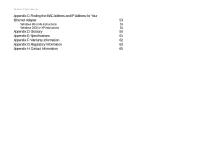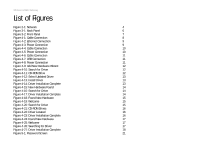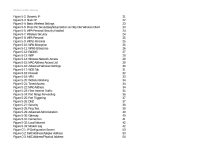Linksys WCG200 User Guide
Linksys WCG200 - Wireless-G Cable Gateway Wireless Router Manual
 |
UPC - 745883583935
View all Linksys WCG200 manuals
Add to My Manuals
Save this manual to your list of manuals |
Linksys WCG200 manual content summary:
- Linksys WCG200 | User Guide - Page 1
® A Division of Cisco Systems, Inc. 2.4GHz 802.11g Wireless-G WIRELESS Cable Gateway User Guide Model No. WCG200 - Linksys WCG200 | User Guide - Page 2
harm. Wash hands after handling. How to Use this Guide Your Guide to the Wireless-G Cable Gateway has been designed to make understanding networking with the Gateway easier than ever. Look for the following items when reading this User Guide: This checkmark means there is a Note of interest and - Linksys WCG200 | User Guide - Page 3
1 What's in this Guide? 2 Chapter 2: Planning Your Network 4 The Gateway's Functions 4 IP Addresses 4 Chapter 3: Getting to Know the Wireless-G Cable Gateway 6 The Back Panel 6 The Front Panel 7 Chapter 4: Connecting the Wireless-G Cable Gateway 8 Overview 8 Wired Ethernet - Linksys WCG200 | User Guide - Page 4
Wireless-G Cable Gateway Appendix C: Finding the MAC Address and IP Address for Your Ethernet Adapter 53 Windows 98 or Me Instructions 53 Windows 2000 or XP Instructions 54 Appendix D: Glossary 55 Appendix E: Specifications 61 Appendix F: Warranty Information 62 Appendix G: Regulatory - Linksys WCG200 | User Guide - Page 5
Wireless-G Cable Gateway List of Figures Figure 2-1: Network 4 Figure 3-1: Back Panel 6 Figure 3-2: Front Panel 7 Figure 4-1: Cable Connection 8 Figure 4-2: Ethernet Connection 9 Figure 4-3: Power Connection 9 Figure 4-4: Cable Connection 10 Figure 4-5: Power Connection 10 Figure - Linksys WCG200 | User Guide - Page 6
Test 39 Figure 5-29: Advanced Administration 40 Figure 5-30: Gateway 40 Figure 5-31: Connection 41 Figure 5-32: Local Network 42 Figure 5-33: Modem Log 42 Figure C-1: IP Configuration Screen 53 Figure C-2: MAC Address/Adapter Address 53 Figure C-3: MAC Address/Physical Address 54 - Linksys WCG200 | User Guide - Page 7
Welcome The Linksys Wireless-G Cable Gateway is the all-in-one solution for Internet connectivity in your home. The Cable Modem function gives you a blazing fast connection to the Internet, far faster than a dial-up, and without tying up your phone line. How does the Wireless-G Cable Gateway do - Linksys WCG200 | User Guide - Page 8
you connect the Gateway, set it up, and configure it to bridge your different networks. These instructions should be all you need to get the most out of the Gateway. What's in this Guide? • Chapter 1: Introduction This chapter describes the Wireless-G Cable Gateway applications and this User Guide - Linksys WCG200 | User Guide - Page 9
Wireless-G Cable Gateway • Appendix G: Regulatory Information This appendix supplies the regulatory information regarding the Gateway. • Appendix H: Contact Information This appendix provides contact information for a variety of Linksys resources, including Technical Support. Chapter 1: - Linksys WCG200 | User Guide - Page 10
NOTE: Since the Gateway is a device that connects two networks, it needs two IP addresses-one for the LAN, and one for the Internet. In this User Guide, you'll see references to the "Internet IP address" and the "LAN IP address." Since the Gateway uses NAT technology, the only IP address that can be - Linksys WCG200 | User Guide - Page 11
Wireless-G Cable Gateway Since you use the Gateway to share your cable Internet connection, contact your ISP to find out if they have assigned a static IP address to your account. If so, you will need that static IP address when configuring the Gateway. You can get that information from your ISP. - Linksys WCG200 | User Guide - Page 12
Panel On/Off Switch This switch is used for turning the Gateway on and off. Power The Power port is where you will connect the power adapter. Reset Press this button and hold it in for five seconds to restore the Gateway to its factory default settings. Ports 1-4 These four ports are used to - Linksys WCG200 | User Guide - Page 13
are installed. If the LED flashes red, the cable is connected, but the driver isn't loaded. Green or red. The LED flashes green during wireless activity. If the LED flashes red, there is an error. Chapter 3: Getting to Know the Wireless-G Cable Gateway The Front Panel NOTE: If the US and DS - Linksys WCG200 | User Guide - Page 14
all computers. 2. Connect the coaxial cable from your ISP or cable company to the Cable port on the back panel of the Gateway. (The other end of the coaxial cable should be connected according to the cable company's instructions.) Chapter 4: Connecting the Wireless-G Cable Gateway Overview Figure - Linksys WCG200 | User Guide - Page 15
Go to "Chapter 5: Configuring the Gateway." Figure 4-2: Ethernet Connection Figure 4-3: Power Connection NOTE: You should always plug the Gateway's power adapter into a power strip with surge protection. Chapter 4: Connecting the Wireless-G Cable Gateway 9 Wired Ethernet Connection to a Computer - Linksys WCG200 | User Guide - Page 16
"Chapter 5: Configuring the Gateway." Figure 4-4: Cable Connection Figure 4-5: Power Connection NOTE: After configuration, you should always change the SSID from its default, linksys, and enable encryption. Chapter 4: Connecting the Wireless-G Cable Gateway 10 Wireless Connection to a Computer - Linksys WCG200 | User Guide - Page 17
installation. 6. Next, you will need to install the USB driver. Continue to the section for your Windows operating system. Figure 4-6: Cable Connection Figure 4-7: USB Connection Chapter 4: Connecting the Wireless-G Cable Gateway Wired USB Connection to a Computer Figure 4-8: Power Connection 11 - Linksys WCG200 | User Guide - Page 18
4-9: Add New Hardware Wizard 3. Select CD-ROM drive as the only location where Windows will search for the driver software and click the Next button. Figure 4-10: Search for Driver Chapter 4: Connecting the Wireless-G Cable Gateway Wired USB Connection to a Computer Figure 4-11: CD-ROM Drive 12 - Linksys WCG200 | User Guide - Page 19
Wireless-G Cable Gateway 4. Windows will notify you that it has identified multiple drivers. Select The updated driver (Recommended) as the appropriate driver. Click the Next button. 5. Windows is now ready to install the driver. Click the Next button. 6. Windows will begin installing the driver - Linksys WCG200 | User Guide - Page 20
Wireless-G Cable Gateway Installing the USB Driver for Windows Millennium 1. Start up your PC in Windows Millennium. Windows will detect new hardware connected to your PC. Insert the Setup CD into your CD-ROM drive. 2. Select Automatic search for a better driver (Recommended) and click the Next - Linksys WCG200 | User Guide - Page 21
Wireless-G Cable Gateway Installing the USB Driver for Windows 2000 1. Start up your PC. Windows will notify you that it has detected new hardware. Insert the Setup CD into the CDROM drive. 2. When the Welcome to the Found New Hardware Wizard screen appears to confirm that the device has been - Linksys WCG200 | User Guide - Page 22
Wireless-G Cable Gateway 4. Windows will now search for the driver software. Select only CD-ROM drives and click the Next button. 5. Windows will notify you that it has located the appropriate driver and is ready to install it. Click the Next button. Figure 4-21: CD-ROM Drives 6. When Windows has - Linksys WCG200 | User Guide - Page 23
that the device has been identified by your PC, click the Next button. Figure 4-24: Found New Hardware 3. Windows will now search for the driver software. Figure 4-25: Welcome Chapter 4: Connecting the Wireless-G Cable Gateway Wired USB Connection to a Computer Figure 4-26: Searching for - Linksys WCG200 | User Guide - Page 24
Wireless-G Cable Gateway 4. When Windows has completed installing the driver, click the Finish button. 5. The Windows XP driver installation is complete. IMPORTANT: Make sure to contact your Cable ISP with the Gateway's MAC address after the Gateway is powered on, so they can activate your account - Linksys WCG200 | User Guide - Page 25
: • Setup. On the Setup screen, enter the settings provided by your ISP. • Security. Click the Administration tab and then the Security tab. The Gateway's default username and password is admin. To secure the Gateway, change the Password from its default. There are seven main tabs: Setup, Wireless - Linksys WCG200 | User Guide - Page 26
one local user to be exposed to the Internet for use of special-purpose services, use this screen. Administration • Security. On this screen, alter Gateway access privileges, UPnP settings, Reporting settings, and Log settings. • Diagnostics. Use this screen to do a Ping Test. • Factory Defaults. If - Linksys WCG200 | User Guide - Page 27
Wireless-G Cable Gateway How to Access the Web-based Utility To access the web-based utility, launch Internet Explorer or Netscape Navigator, and enter the Gateway's default IP address, 192.168.0.1, in the Address field. Then press Enter. A password request page will appear. (Non-Windows XP users - Linksys WCG200 | User Guide - Page 28
Wireless-G Cable Gateway • Default Gateway. Your ISP will provide you with the default Gateway Address, which is the ISP server's IP address. • Primary DNS. (Required) and Secondary DNS (Optional). Your ISP will provide you with at least one DNS (Domain Name System) Server IP Address. When finished - Linksys WCG200 | User Guide - Page 29
ways to configure the Gateway's wireless settings, SecureEasySetup and manual configuration. If you have other SecureEasySetup devices, such as notebook adapters or printers, then you can use the Gateway's SecureEasySetup feature to configure your wireless network. Follow the instructions for the - Linksys WCG200 | User Guide - Page 30
are different names for the same key. • Reset Security. If you want to reset the Gateway to its factory default wireless settings (SSID: linksys and wireless security disabled), then click the Reset Security button. After the Gateway's SSID has been reset and its security disabled, you can click the - Linksys WCG200 | User Guide - Page 31
Wireless-G Cable Gateway WPA-Personal. To use WPA-Personal, select WPA-Personal from the Security Mode drop-down menu. Select a method period, which instructs the Gateway how often it should change the encryption keys. When finished making your changes on this tab, click the Save Settings button to - Linksys WCG200 | User Guide - Page 32
Wireless-G Cable Gateway WPA-Enterprise. This option features WPA used in coordination with a RADIUS server. (This should only be used when a RADIUS server is connected to the Gateway.) To use WPA-Enterprise, select WPA-Enterprise from the Security Mode drop-down menu. Select a method of encryption - Linksys WCG200 | User Guide - Page 33
is connected to the Gateway.) First, enter your RADIUS settings. Select a level of WEP encryption, 64-Bit Encryption or 128-Bit Encryption. Then select a Default Key (choose which Key to use). Then either generate a WEP key using a Passphrase or enter the WEP key manually. • RADIUS Server Address - Linksys WCG200 | User Guide - Page 34
Wireless-G Cable Gateway WEP. WEP is a basic encryption method, which is not as secure as WPA. To use WEP, select WEP from the Security Mode drop-down menu. Select a level of WEP encryption, 64-Bit Encryption or 128-Bit Encryption. Then select a Default Key (choose which Key to use). Then either - Linksys WCG200 | User Guide - Page 35
, or click the Cancel Changes button to undo your changes. Figure 5-14: Wireless Network Access mac address: the unique address that a manufacturer assigns to each networking device. Figure 5-15: MAC Address Access List Chapter 5: Configuring the Wireless-G Cable Gateway 29 The Wireless Tab - Linksys WCG200 | User Guide - Page 36
the drop-down menu for the transmission rate. All will negotiate the best possible connection speed between the Gateway and a wireless client. • Beacon Interval. The default recommended. • RTS Threshold. This value should remain at its default setting of 2347. The range is 0-2347 bytes. Should you - Linksys WCG200 | User Guide - Page 37
Wireless-G Cable Gateway WDS Tab Wireless Distribution System. This feature enables the Gateway to talk to a remote device within its range so it can retransmit the signal or it can enable a wireless connection between two wired networks. The other device(s) must support a compatible version of WDS - Linksys WCG200 | User Guide - Page 38
Wireless-G Cable Gateway The Security Tab Firewall On this screen, you can enable filters to block specific Internet data types and anonymous Internet requests. • Firewall Protection. Enable this feature to employ Stateful Packet Inspection (SPI) for more detailed review of data packets entering - Linksys WCG200 | User Guide - Page 39
Wireless-G Cable Gateway VPN Passthrough Tab Virtual Private Networking (VPN) is a security measure that basically creates a secure connection between two remote locations. The VPN screen allows you to configure your VPN settings to make your network more secure. VPN Passthrough • IPSec Passthrough. - Linksys WCG200 | User Guide - Page 40
the aforementioned steps to set up a new policy. To remove a policy, select it from the drop-down menu, and click the Remove button. Chapter 5: Configuring the Wireless-G Cable Gateway The Access Restrictions Tab Figure 5-20: Website Blocking Figure 5-21: Timed Access Figure 5-22: MAC Address 34 - Linksys WCG200 | User Guide - Page 41
Wireless-G Cable Gateway Filter Internet Traffic Tab This screen is used to filter or block ports from Internet access by IP address or Port Range. IP Address Range To set up a filter using IP addresses, enter the range of IP addresses you wish to filter in the Start and End fields. Users who have - Linksys WCG200 | User Guide - Page 42
Wireless-G Cable Gateway The Applications and Gaming Tab Port Range Forwarding The Port Forwarding screen sets up public services on your network, such as web servers, ftp servers, e-mail servers, or other specialized Internet applications. (Specialized Internet applications are any applications - Linksys WCG200 | User Guide - Page 43
Wireless-G Cable Gateway Port Triggering Port Triggering is used for special applications that can request a port to be opened on demand. For this feature, the Gateway will watch outgoing data for specific port numbers. The Gateway will remember the IP address of the computer that sends a - Linksys WCG200 | User Guide - Page 44
Internet. To connect, type http://127.0.0.1:8080 in the web browser's Address field, but replace 127.0.0.1 with the WAN (Internet) IP address of the Gateway. • Administration Port. Enter the port number you will use to remotely access the Gateway. The default is 8080. UPnP UPnP allows Windows XP to - Linksys WCG200 | User Guide - Page 45
Ping Test Parameters • Ping Target. Enter the IP Address that you want to ping in the field provided. This can be either a local (LAN) IP or an Internet (WAN) IP address. • Ping Size. Enter the size of 5-28: Ping Test Chapter 5: Configuring the Wireless-G Cable Gateway 39 The Administration Tab - Linksys WCG200 | User Guide - Page 46
modem function. The IP address of the device will change to 192.168.100.1. Click the Save Settings button to save these changes, or click the Cancel Changes button to undo your changes. The Status Tab Gateway This screen displays information about your Gateway and its WAN (Internet) Connections - Linksys WCG200 | User Guide - Page 47
Wireless-G Cable Gateway Status The Internet connection status information is displayed. This section indicates the System Up Time, Network Access, WAN IP Address, Subnet Mask, Gateway IP Address, DNS server(s), WAN DHCP IP Address Lease, and WAN DHCP IP Expiration. System Up Time. This indicates - Linksys WCG200 | User Guide - Page 48
Wireless-G Cable Gateway Local Network This feature is used to release a DHCP client from the server. Select the DHCP Client whose IP address that you want to release, and then click the Release button. Click the Refresh button to refresh the on-screen information. Modem Log The Modem log displays a - Linksys WCG200 | User Guide - Page 49
IP address option. 4. Enter a unique IP address that is not used by any other computer on the network connected to the Gateway. 5. Enter the Subnet Mask, 255.255.255.0. 6. Enter the Default Gateway, 192.168.0.1 (Gateway's default IP address). Appendix A: Troubleshooting 43 Common Problems - Linksys WCG200 | User Guide - Page 50
Gateway is properly installed; LAN connections are OK, and it is powered ON. • Make sure that your PC and the Gateway are on the same network segment. If you are not sure, initiate the DHCP function, and let the PC get the IP address automatically. Appendix A: Troubleshooting 44 Common Problems - Linksys WCG200 | User Guide - Page 51
MAC Address for the cable modem function. 6. I can't access the Internet from the Gateway. • Check if both ends of the network cable and power adapter are properly connected. Check if the status LEDs on the front panel are functioning properly. • If using Windows 95, 98 or Me, check the TCP/IP setup - Linksys WCG200 | User Guide - Page 52
Wireless-G Cable Gateway Frequently Asked Questions What is the maximum number of IP addresses that the Gateway will support? The Gateway will support up to 253 IP addresses. Is IPSec Passthrough supported by the Gateway? Yes, it is a built-in feature that is enabled by default. Does the Gateway - Linksys WCG200 | User Guide - Page 53
Wireless-G Cable Gateway Can multiple gamers on the LAN get on one game server and play simultaneously with just one public IP address? It depends on which network game or what kind of game server you are using. For example, Unreal Tournament supports multi-login with one public IP. How do I get - Linksys WCG200 | User Guide - Page 54
Wireless-G Cable Gateway want to use DMZ Hosting. To get the LAN IP address, see "Appendix C: Finding the MAC Address and IP Address for Your Ethernet Adapter." If DMZ Hosting is used, does the exposed user share the public IP with the Gateway? No. Does the Gateway pass PPTP packets or actively - Linksys WCG200 | User Guide - Page 55
Wireless-G Cable Gateway What is a MAC Address? The Media Access Control (MAC) address is a unique IP addresses, which can change every time a computer logs onto the network, the MAC address of a device stays the same, making it a valuable identifier for the network. Appendix A: Troubleshooting - Linksys WCG200 | User Guide - Page 56
Wireless-G Cable Gateway Appendix B: Wireless Security Linksys wants to make wireless networking as safe and easy for you as possible. The current generation of Linksys products provide several network security features, but they require specific action on your part for implementation. So, keep the - Linksys WCG200 | User Guide - Page 57
wireless network. This includes hackers. So, don't broadcast the SSID. Wireless networking products come with a default SSID set by the factory. (The Linksys default SSID is "linksys".) Hackers know these defaults standard in Wi-Fi security. Five modes are available: WPA-Personal, WPA2-Personal - Linksys WCG200 | User Guide - Page 58
Wireless-G Cable Gateway with dynamic encryption keys, while WPA2-Enterprise only uses AES encryption. RADIUS (Remote Authentication Dial-In User Service) utilizes a RADIUS server for authentication. WPA-Personal. If you do not have a RADIUS server, select the type of algorithm you want to use, TKIP - Linksys WCG200 | User Guide - Page 59
Wireless-G Cable Gateway Appendix C: Finding the MAC Address and IP Address for Your Ethernet Adapter This section describes how to find the MAC address for your computer's Ethernet adapter so you can use the MAC filtering feature of the Gateway. You can also find the IP address of your computer's - Linksys WCG200 | User Guide - Page 60
Wireless-G Cable Gateway Windows 2000 or XP Instructions 1. Click Start and Run. In the Open field, enter cmd. Press the Enter key or click the OK button. NOTE: The MAC address is also called the Physical Address. 2. At the command prompt, enter ipconfig /all. Then press the Enter key. 3. Write down - Linksys WCG200 | User Guide - Page 61
Interval - The frequency interval of the beacon, which is a packet broadcast by a Gateway to synchronize a wireless network. Bit - A binary digit. Boot - To start a device and cause it to start executing instructions. Bridge - A device that connects two different kinds of local networks, such as - Linksys WCG200 | User Guide - Page 62
Wireless-G Cable Gateway Buffer - A block of memory that temporarily holds data to be worked on later when a device is currently too busy to accept the data. Cable Modem - A device that connects a computer to the cable television network, which in turn connects to the Internet. CSMA/CA (Carrier - Linksys WCG200 | User Guide - Page 63
Wireless-G Cable Gateway Dynamic IP Address - A temporary IP address assigned by a DHCP server. Mode - Configuration in which a wireless network is bridged to a wired network via an access point. IP (Internet Protocol) - A protocol used to send data over a network. IP Address - The address - Linksys WCG200 | User Guide - Page 64
Wireless-G Cable Gateway IPCONFIG - A Windows 2000 and XP utility that displays the IP address for a particular networking device. IPSec (Internet Protocol Security) - A VPN protocol used to implement secure exchange of packets at the IP layer. ISM band - Radio band used in wireless networking - Linksys WCG200 | User Guide - Page 65
Wireless-G Cable Gateway PPPoE (Point to Point Protocol over Ethernet) - A type of broadband connection that provides authentication (username and password) in addition to data transport. PPTP (Point-to-Point Tunneling Protocol) - A VPN protocol that allows the Point to Point Protocol (PPP) to be - Linksys WCG200 | User Guide - Page 66
Wireless-G Cable Gateway TCP/IP (Transmission Control Protocol/Internet Protocol) - A network protocol for transmitting data that requires acknowledgement from the recipient of data sent. Telnet - A user command and TCP/IP protocol used for accessing remote computers. TFTP (Trivial File Transfer - Linksys WCG200 | User Guide - Page 67
Wireless-G Cable Gateway Appendix E: Specifications Standards DOCSIS 1.0, DOCSIS 1.1 Certified, DOCSIS 2.0 Certified, 802.11g, 802.11b Ports 4 RJ-45 10/100, 1 USB, 1 Female Coax F-Connector Buttons Power ON/OFF switch, Reset Cabling Type CAT5, USB, Coax LEDs Power, DS, US, Online, Ethernet - Linksys WCG200 | User Guide - Page 68
Wireless-G Cable Gateway Appendix F: Warranty Information LIMITED WARRANTY Linksys warrants to You that, for a period of three years (the "Warranty Period"), your Linksys Product will be substantially free of defects in materials and workmanship under normal use. Your exclusive remedy and Linksys' - Linksys WCG200 | User Guide - Page 69
Wireless-G Cable Gateway Appendix G: Regulatory Information FCC STATEMENT This product has been tested and complies with the specifications for a Class B digital device, pursuant to Part 15 of the FCC Rules. These limits are designed to provide reasonable protection against harmful interference in - Linksys WCG200 | User Guide - Page 70
Wireless-G Cable Gateway EN 300-328-1, EN 300-328-2 Technical requirements for Radio equipment. Caution 1999/5/EC. For more details on legal combinations of power levels and antennas, contact Linksys Corporate Compliance. Linksys vakuuttaa täten että dieses produkt tyyppinen laite on direktiivin - Linksys WCG200 | User Guide - Page 71
Wireless-G Cable Gateway Appendix H: Contact Information Need to contact Linksys? Visit us online for information on the latest products and updates to your section in this Guide.) http://www.linksys.com or ftp.linksys.com 800-546-5797 (LINKSYS) 949-823-3002 800-326-7114 [email protected] 949-

A Division of Cisco Systems, Inc.
®
Model No.
Cable Gateway
Wireless-
G
WCG200
User Guide
WIRELESS
GHz
2.4
802.11g