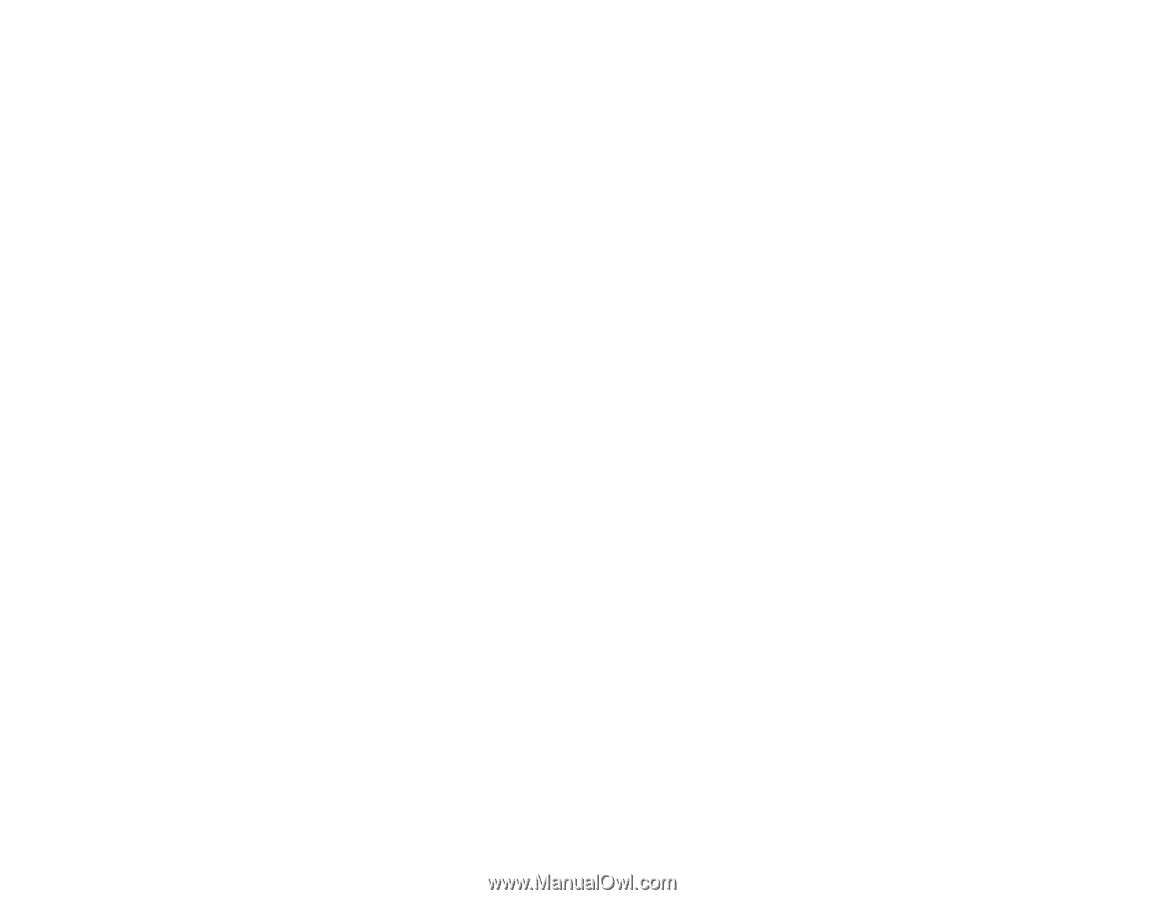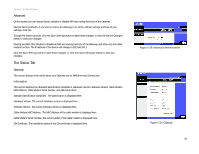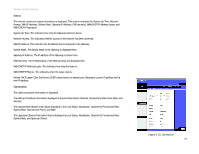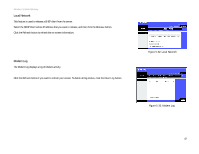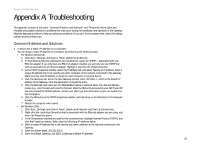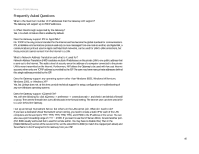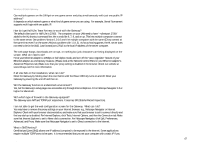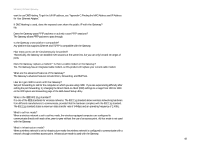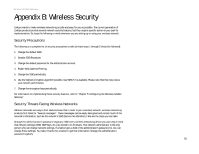Linksys WCG200 User Guide - Page 51
Subnet Mask, Default Gateway, and DNS, gateway IP should be the Gateway's IP Address - setup defaults
 |
UPC - 745883583935
View all Linksys WCG200 manuals
Add to My Manuals
Save this manual to your list of manuals |
Page 51 highlights
Wireless-G Cable Gateway • Make sure that your PC is using an IP address within the default range of 192.168.0.2 to 192.168.0.254 and thus compatible with the Gateway default IP Address of 192.168.0.1 • Also, the Subnet Mask should be set to 255.255.255.0 to match the Gateway. For the Gateway, you can check these settings by using Control Panel-Network to check the Properties for the TCP/IP protocol. 4. The Power LED stays red when it shouldn't. • The Power LED lights up when the device is first powered up. The system will boot up itself and check for proper operation. After finishing the checking procedure, the Power LED turns green to show the system is working fine. If the LED remains red after this time, the device is not working properly. 5. The Online LED will not go solid. • Verify that the coaxial cable is firmly plugged into the Gateway's cable port, with the other end plugged directly into the Cable wall jack. • Verify that your Cable account is active. • Verify that your cable ISP has been given the correct MAC Address for the cable modem function. 6. I can't access the Internet from the Gateway. • Check if both ends of the network cable and power adapter are properly connected. Check if the status LEDs on the front panel are functioning properly. • If using Windows 95, 98 or Me, check the TCP/IP setup on the client side. Run winipcfg by clicking on the Start button, selecting Run, and typing winipcfg in the Run field. Press Enter. The PC should have an IP address of 192.168.0.xxx ("xxx" is from 2 to 254.). The Subnet Mask is 255.255.255.0; the default gateway IP should be the Gateway's IP Address, and check that the DNS is correct. • Check the same setup values on the Gateway's Status page. 7. When I enter a URL or IP address, I get a time out error. • Check to see if your other PCs work. If they do, verify that your PC's IP settings are correct (IP address, Subnet Mask, Default Gateway, and DNS) • If the PCs are configured correctly, but still not working, check the Gateway. Make sure that it is connected and ON. Connect to it and check its settings. (If you cannot connect to it, check the LAN and power connections.) • If the Gateway is configured correctly, check your Internet connection to see that it is working correctly. • Manually configure the TCP/IP with a DNS address provided by your ISP. Appendix A: Troubleshooting 45 Common Problems and Solutions