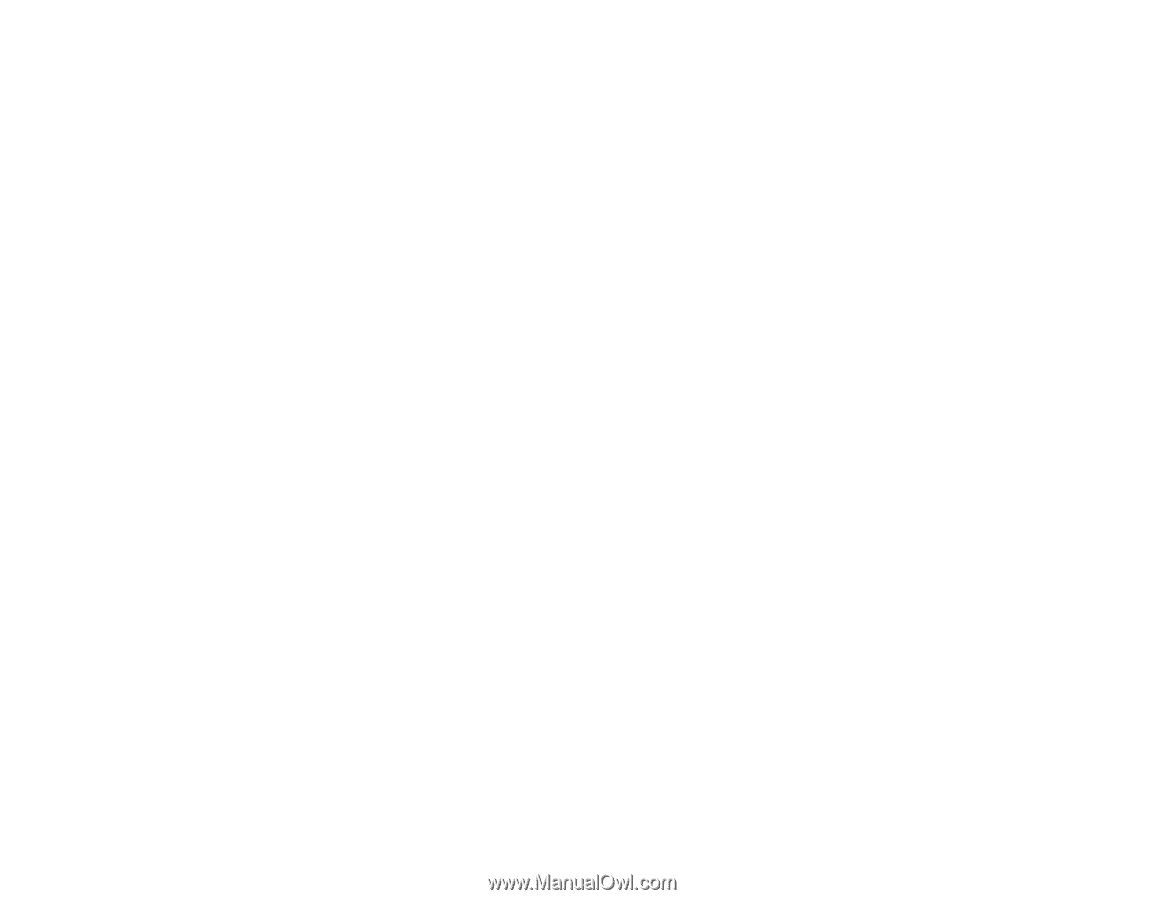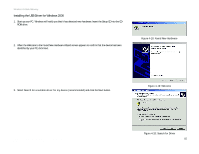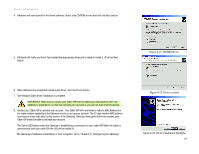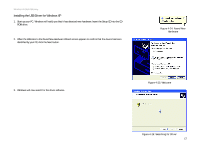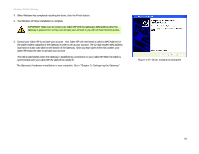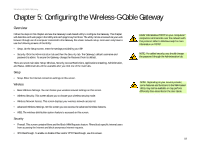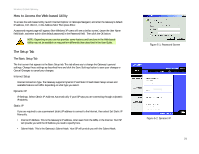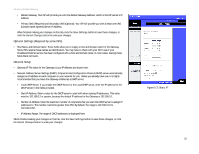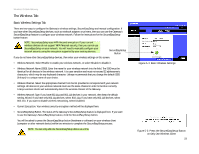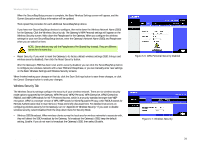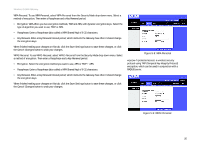Linksys WCG200 User Guide - Page 26
Access Restrictions, Applications & Gaming, Administration, Status, Defaults - upnp
 |
UPC - 745883583935
View all Linksys WCG200 manuals
Add to My Manuals
Save this manual to your list of manuals |
Page 26 highlights
Wireless-G Cable Gateway Access Restrictions • Website Blocking. You are allowed to filter website access on this screen. • Timed Access. This screen allows you to limit the days or hours of access to the network. • Filter Internet Traffic. You can filter or block ports from Internet access by IP address or port range on this screen. Applications & Gaming • Port Range Forwarding. To set up public services or other specialized Internet applications on your network, click this tab. • Port Triggering. To set up triggered ranges and forwarded ranges for Internet applications, click this tab. • DMZ. To allow one local user to be exposed to the Internet for use of special-purpose services, use this screen. Administration • Security. On this screen, alter Gateway access privileges, UPnP settings, Reporting settings, and Log settings. • Diagnostics. Use this screen to do a Ping Test. • Factory Defaults. If you want to restore the Gateway's factory defaults, use this screen. • Advanced. This screen allows you to perform the advanced administration functions of Restore Factory Defaults, as well as Routing and NAT disabling. Status • Gateway. This screen provides general and status information about the Gateway. • Connection. This screen provides information about the cable connection. • Local Network. This screen allows you to release a DHCP client from the local network server. • Modem Log. This screen provides a log of the built-in modem's activity. Chapter 5: Configuring the Wireless-G Cable Gateway 20 Overview