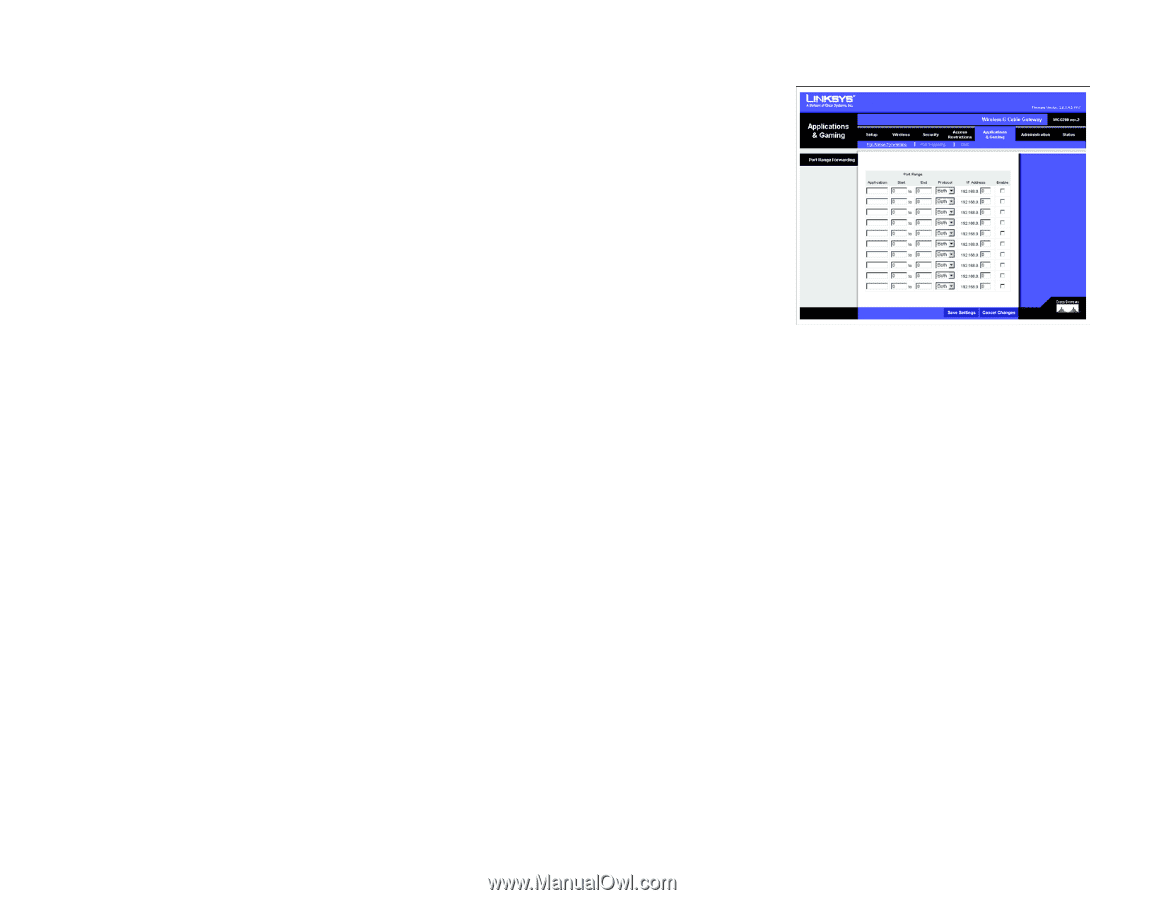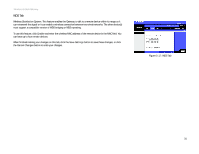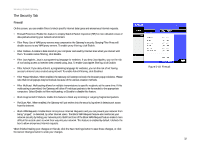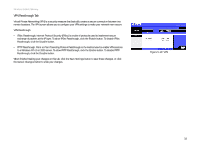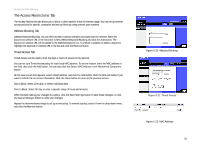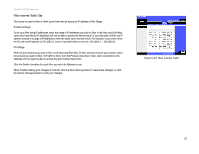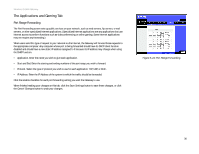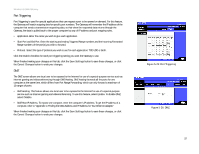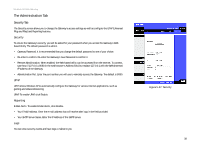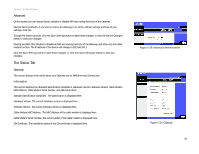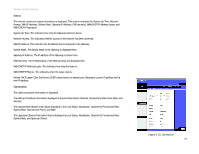Linksys WCG200 User Guide - Page 42
The Applications and Gaming Tab, Port Range Forwarding
 |
UPC - 745883583935
View all Linksys WCG200 manuals
Add to My Manuals
Save this manual to your list of manuals |
Page 42 highlights
Wireless-G Cable Gateway The Applications and Gaming Tab Port Range Forwarding The Port Forwarding screen sets up public services on your network, such as web servers, ftp servers, e-mail servers, or other specialized Internet applications. (Specialized Internet applications are any applications that use Internet access to perform functions such as videoconferencing or online gaming. Some Internet applications may not require any forwarding.) When users send this type of request to your network via the Internet, the Gateway will forward those requests to the appropriate computer. Any computer whose port is being forwarded should have its DHCP client function disabled and should have a new static IP address assigned to it because its IP address may change when using the DHCP function. • Application. Enter the name you wish to give each application. • Start and End. Enter the starting and ending numbers of the port range you wish to forward. • Protocol. Select the type of protocol you wish to use for each application: TCP, UDP, or Both. • IP Address. Enter the IP Address of the system to which the traffic should be forwarded. Click the Enable checkbox for each port forwarding setting you want the Gateway to use. When finished making your changes on this tab, click the Save Settings button to save these changes, or click the Cancel Changes button to undo your changes. Figure 5-24: Port Range Forwarding Chapter 5: Configuring the Wireless-G Cable Gateway 36 The Applications and Gaming Tab