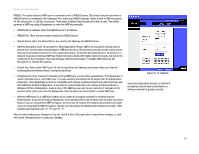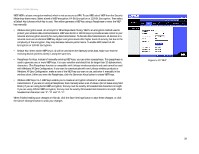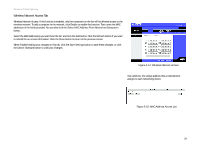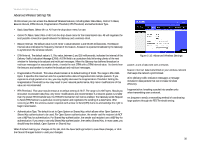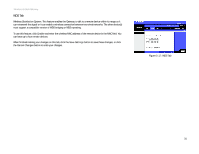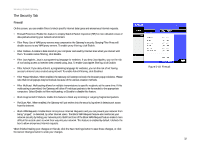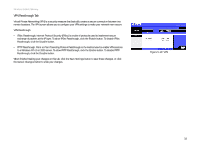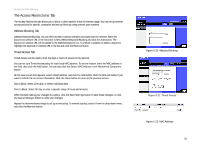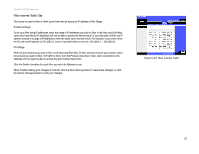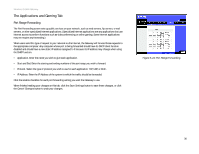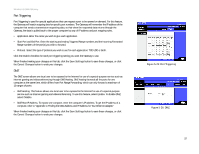Linksys WCG200 User Guide - Page 38
The Security Tab, Firewall - review
 |
UPC - 745883583935
View all Linksys WCG200 manuals
Add to My Manuals
Save this manual to your list of manuals |
Page 38 highlights
Wireless-G Cable Gateway The Security Tab Firewall On this screen, you can enable filters to block specific Internet data types and anonymous Internet requests. • Firewall Protection. Enable this feature to employ Stateful Packet Inspection (SPI) for more detailed review of data packets entering your network environment. • Filter Proxy. Use of WAN proxy servers may compromise the Gateway's security. Denying Filter Proxy will disable access to any WAN proxy servers. To enable proxy filtering, click Enable. • Filter Cookies. A cookie is data stored on your computer and used by Internet sites when you interact with them. To enable cookie filtering, click Enable. • Filter Java Applets. Java is a programming language for websites. If you deny Java Applets, you run the risk of not having access to Internet sites created using Java. To enable Java Applet filtering, click Enable. • Filter ActiveX. If you deny ActiveX, a programming language for websites, you run the risk of not having access to Internet sites created using ActiveX. To enable ActiveX filtering, click Enabled. • Filter Popup Windows. When enabled, the Gateway will attempt to block the browser popup windows. Please note that not all popups may be blocked, because of the various creation methods. • Filter Multicast. Multicasting allows for multiple transmissions to specific recipients at the same time. If this multicasting is permitted, the Gateway will allow IP multicast packets to be forwarded to the appropriate computers. Select Enable to filter multicasting, or Disable to disable this feature. • Block Fragmented IP Packets. Enable this feature to block any incoming or outgoing fragmented packets. • PortScan Alert. When enabled, the Gateway will put entries into the security log when it detects port scans from the Internet. • Block WAN Requests. Enable Block Anonymous Internet Requests and you can prevent your network from being "pinged," or detected, by other Internet users. The Block WAN Request feature also reinforces your network security by hiding your network ports. Both functions of the Block WAN Request feature make it more difficult for outside users to work their way into your network. This feature is enabled by default. Uncheck the box to allow anonymous Internet requests. When finished making your changes on this tab, click the Save Settings button to save these changes, or click the Cancel Changes button to undo your changes. Chapter 5: Configuring the Wireless-G Cable Gateway The Security Tab Figure 5-18: Firewall 32