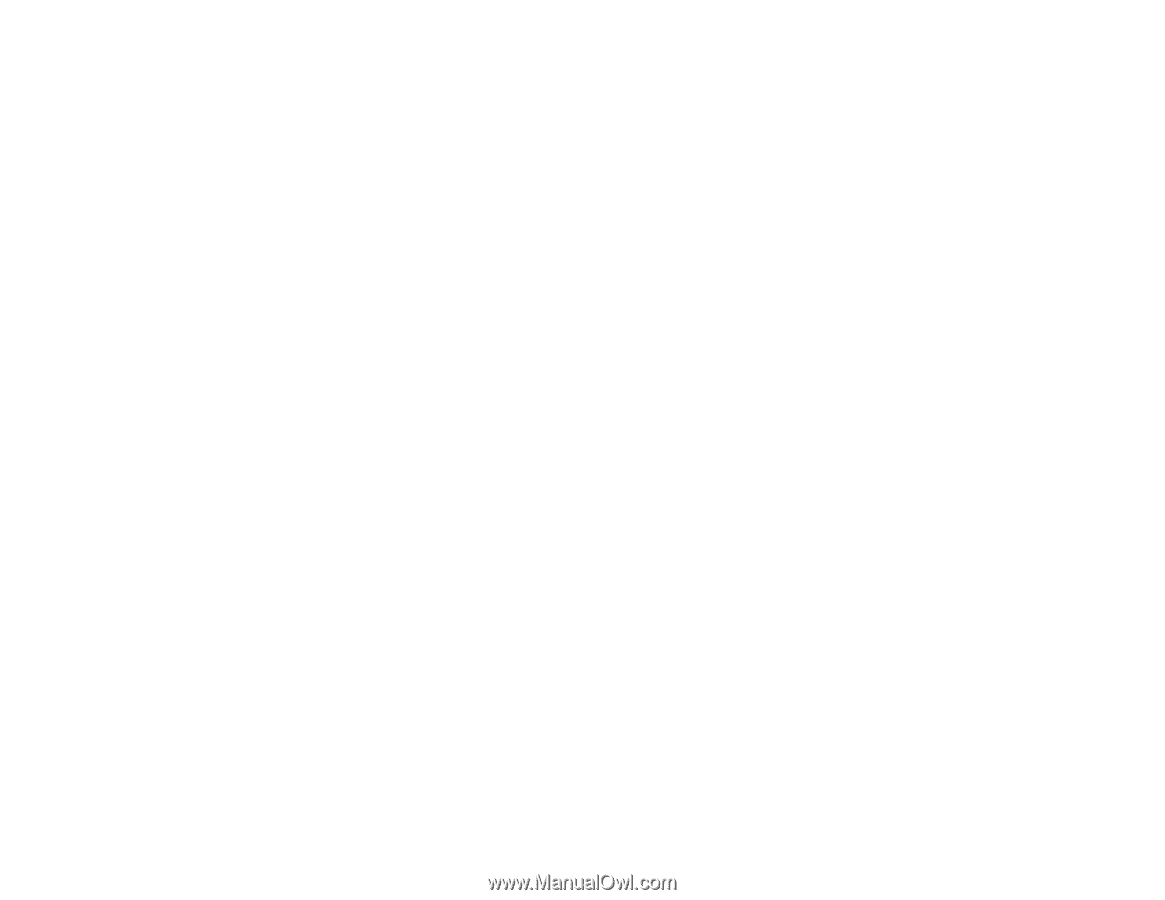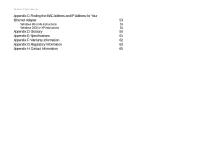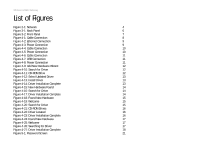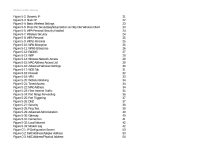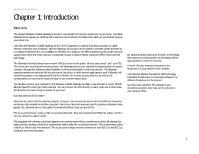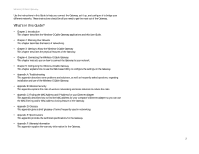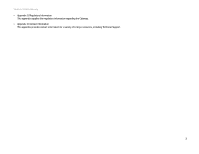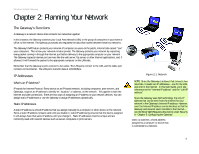Linksys WCG200 User Guide - Page 5
List of s - driver
 |
UPC - 745883583935
View all Linksys WCG200 manuals
Add to My Manuals
Save this manual to your list of manuals |
Page 5 highlights
Wireless-G Cable Gateway List of Figures Figure 2-1: Network 4 Figure 3-1: Back Panel 6 Figure 3-2: Front Panel 7 Figure 4-1: Cable Connection 8 Figure 4-2: Ethernet Connection 9 Figure 4-3: Power Connection 9 Figure 4-4: Cable Connection 10 Figure 4-5: Power Connection 10 Figure 4-6: Cable Connection 11 Figure 4-7: USB Connection 11 Figure 4-8: Power Connection 11 Figure 4-9: Add New Hardware Wizard 12 Figure 4-10: Search for Driver 12 Figure 4-11: CD-ROM Drive 12 Figure 4-12: Select Updated Driver 13 Figure 4-13: Install Driver 13 Figure 4-14: Driver Installation Complete 13 Figure 4-15: New Hardware Found 14 Figure 4-16: Search for Driver 14 Figure 4-17: Driver Installation Complete 14 Figure 4-18: Found New Hardware 15 Figure 4-19: Welcome 15 Figure 4-20: Search for Driver 15 Figure 4-21: CD-ROM Drives 16 Figure 4-22: Driver Located 16 Figure 4-23: Driver Installation Complete 16 Figure 4-24: Found New Hardware 17 Figure 4-25: Welcome 17 Figure 4-26: Searching for Driver 17 Figure 4-27: Driver Installation Complete 18 Figure 5-1: Password Screen 21