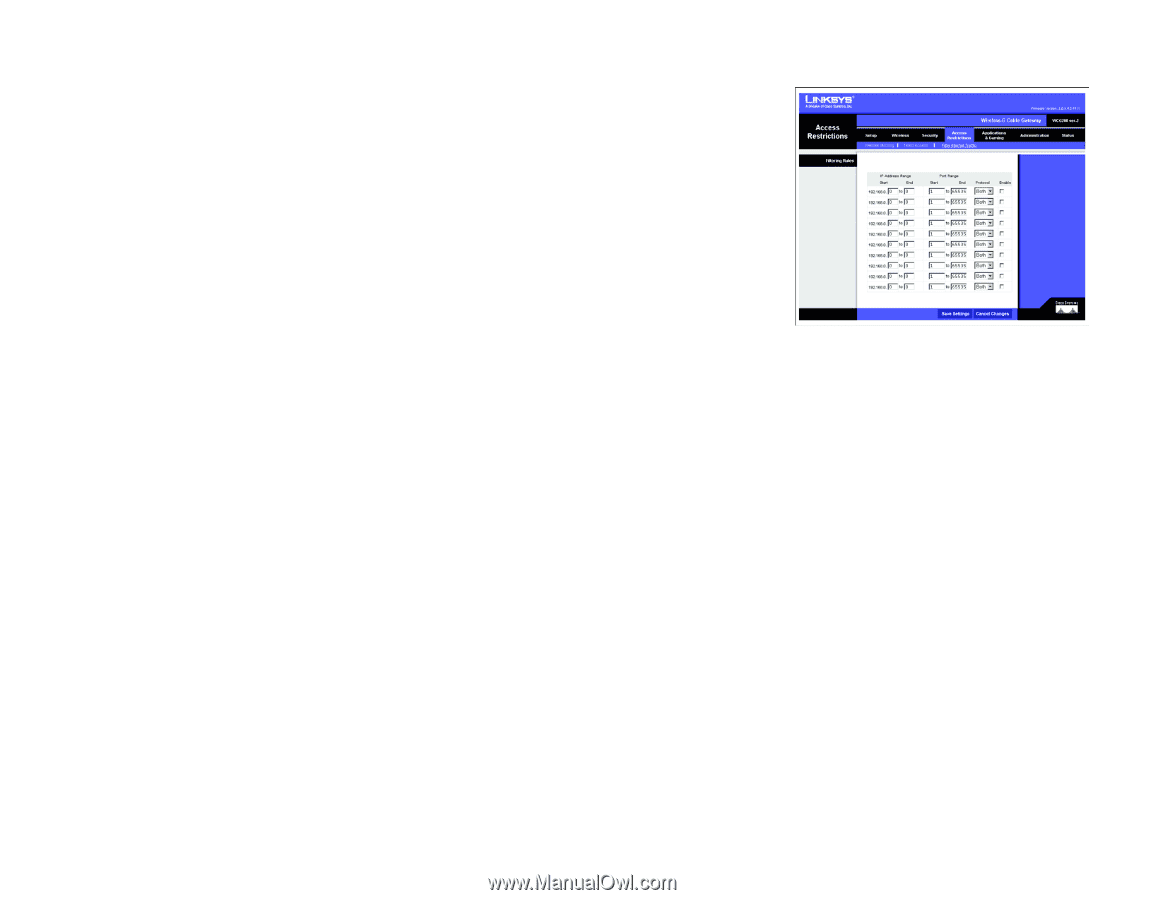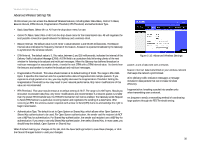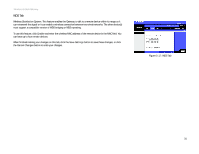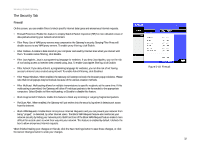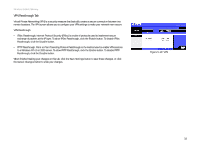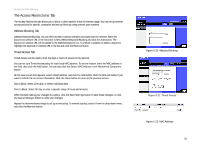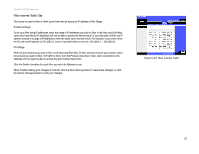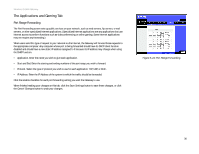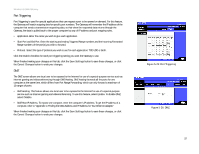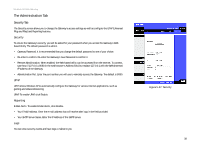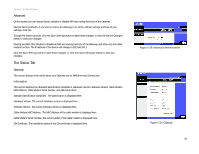Linksys WCG200 User Guide - Page 41
Filter Internet Traffic Tab, Enable, Save Settings, Cancel Changes - drops wireless connections
 |
UPC - 745883583935
View all Linksys WCG200 manuals
Add to My Manuals
Save this manual to your list of manuals |
Page 41 highlights
Wireless-G Cable Gateway Filter Internet Traffic Tab This screen is used to filter or block ports from Internet access by IP address or Port Range. IP Address Range To set up a filter using IP addresses, enter the range of IP addresses you wish to filter in the Start and End fields. Users who have filtered IP addresses will not be able to access the Internet at all. If you only want to filter one IP address instead of a range of IP addresses, enter the same value into both fields. For instance, if you wish to filter the PC with the IP address of 192.168.0.5, enter 5 into both fields on one line: 192.168.0.5 ~ 192.168.0.5. Port Range Enter the port numbers you want to filter in the Start and End fields. To filter users by network port number, select the protocol you want to filter, TCP, UDP, or Both, from the Protocol drop-down menu. Users connected to the Gateway will no longer be able to access any port number listed there. Click the Enable checkbox for each filter you want the Gateway to use. When finished making your changes on this tab, click the Save Settings button to save these changes, or click the Cancel Changes button to undo your changes. Figure 5-23: Filter Internet Traffic Chapter 5: Configuring the Wireless-G Cable Gateway 35 The Access Restrictions Tab