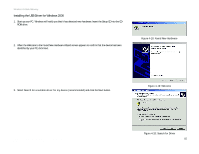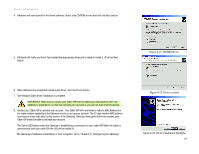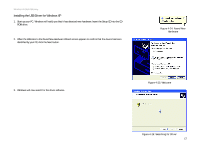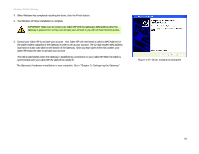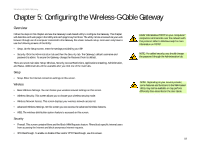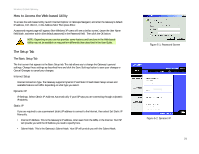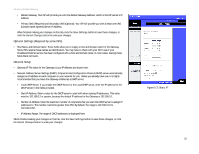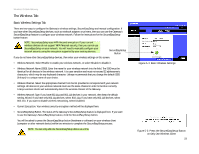Linksys WCG200 User Guide - Page 24
Finish
 |
UPC - 745883583935
View all Linksys WCG200 manuals
Add to My Manuals
Save this manual to your list of manuals |
Page 24 highlights
Wireless-G Cable Gateway 4. When Windows has completed installing the driver, click the Finish button. 5. The Windows XP driver installation is complete. IMPORTANT: Make sure to contact your Cable ISP with the Gateway's MAC address after the Gateway is powered on, so they can activate your account or you will not have Internet access. 6. Contact your Cable ISP to activate your account. Your Cable ISP will need what is called a MAC Address for the cable modem capability of the Gateway in order to set up your account. The 12-digit modem MAC address is printed on a bar code label on the bottom of the Gateway. Once you have given them this number, your Cable ISP should be able to activate your account. The Online LED flashes when the Gateway is establishing a connection to your cable ISP. When the Cable is synchronized with your cable ISP, the LED will be solidly lit. The Gateway's hardware installation is now complete. Go to "Chapter 5: Configuring the Gateway." Figure 4-27: Driver Installation Complete Chapter 4: Connecting the Wireless-G Cable Gateway 18 Wired USB Connection to a Computer