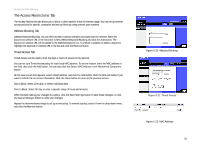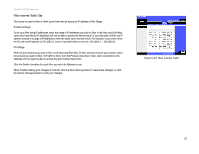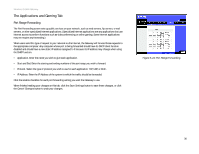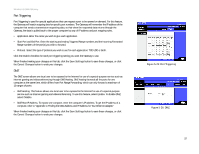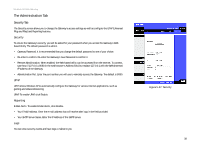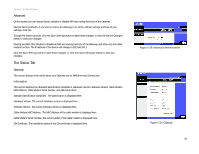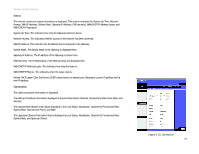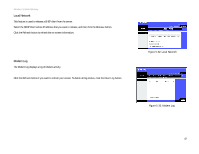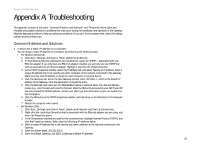Linksys WCG200 User Guide - Page 45
Diagnostics Tab, E-mail Log, Clear, Save Settings, Cancel Changes, Start Test, Abort, Refresh
 |
UPC - 745883583935
View all Linksys WCG200 manuals
Add to My Manuals
Save this manual to your list of manuals |
Page 45 highlights
Wireless-G Cable Gateway To send the logs, click the E-mail Log button. To clear the log entries displayed on this screen, click the Clear Log button. When finished making your changes on this tab, click the Save Settings button to save these changes, or click the Cancel Changes button to undo your changes. Diagnostics Tab Use this screen to run a ping test. Ping Test Ping Test Parameters • Ping Target. Enter the IP Address that you want to ping in the field provided. This can be either a local (LAN) IP or an Internet (WAN) IP address. • Ping Size. Enter the size of the ping packets you want to use. • Number of Pings. Enter the number of times that you want to ping. • Ping Interval. Enter the ping interval in milliseconds. • Ping Timeout. Enter the timeout period in milliseconds. • Ping Result. The results of the ping test will be shown here. Click the Start Test button to start the Ping Test. Click the Abort Test button to stop the test. Click the Refresh button to refresh the screen. Click the Clear Results button to clear the screen. Figure 5-28: Ping Test Chapter 5: Configuring the Wireless-G Cable Gateway 39 The Administration Tab