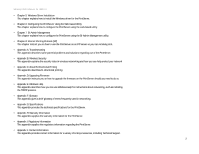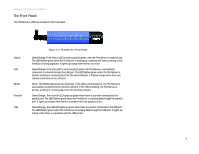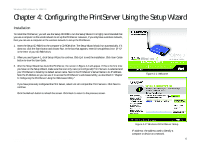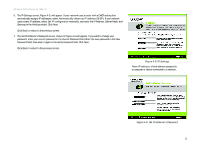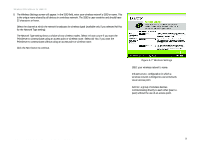Linksys WPS54GU2 User Guide - Page 14
admin, Enter, Basic Settings, Password, Password, Basic Settings - setup wizard
 |
UPC - 745883557806
View all Linksys WPS54GU2 manuals
Add to My Manuals
Save this manual to your list of manuals |
Page 14 highlights
Wireless-G PrintServer for USB 2.0 4. The Password screen, Figure 4-3, will appear next. Enter the default password admin in the field provided. Click Enter. 5. The Basic Settings screen, shown in Figure 4-4, will appear. If you want to change the Device Name or Domain Name, enter the Device Name and Domain Name in the respective fields. Click Next. Click Back to return to the previous screen. Figure 4-3: Password Chapter 4: Configuring the PrintServer Using the Setup Wizard Installation Figure 4-4: Basic Settings 7
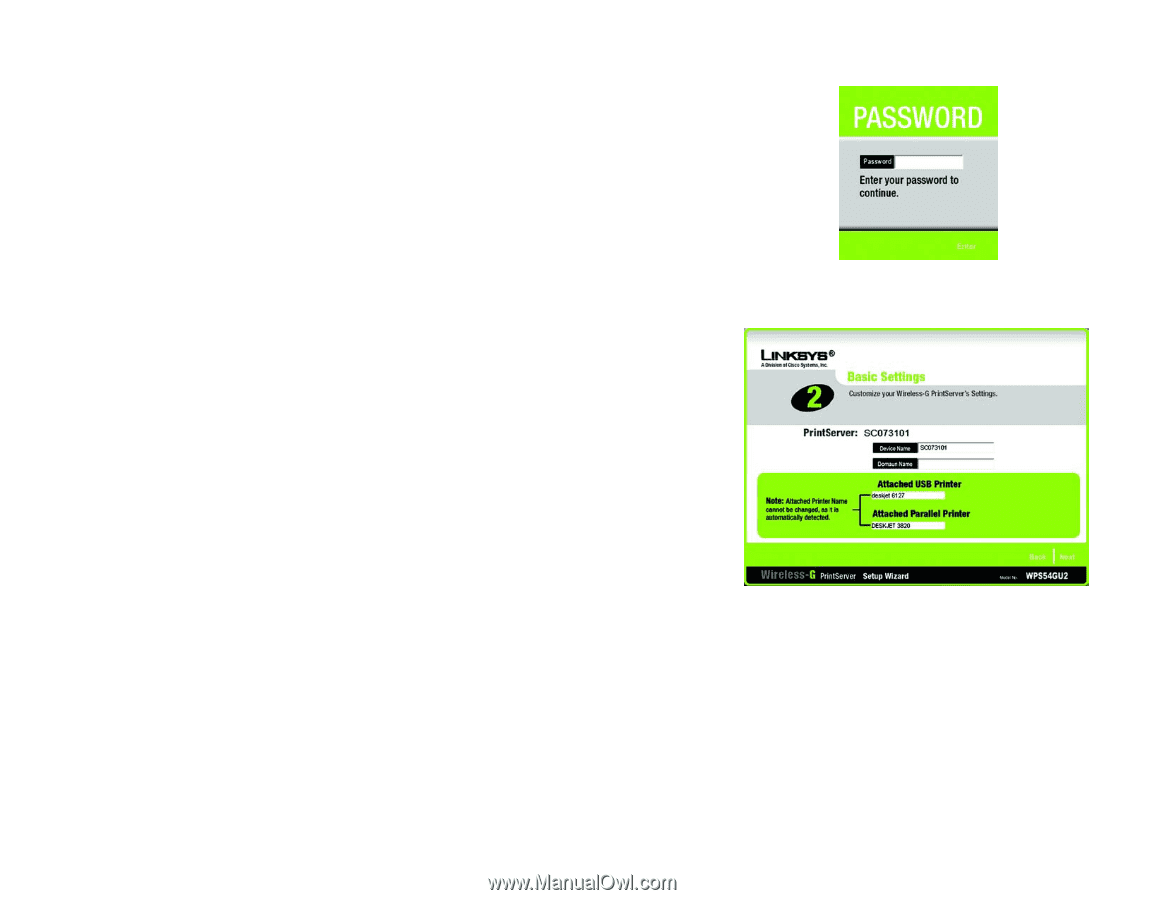
7
Chapter 4: Configuring the PrintServer Using the Setup Wizard
Installation
Wireless-G PrintServer for USB 2.0
4.
The
Password
screen, Figure 4-3, will appear next. Enter the default password
admin
in the field provided.
Click
Enter
.
5.
The
Basic Settings
screen, shown in Figure 4-4, will appear. If you want to change the Device Name or
Domain Name, enter the Device Name and Domain Name in the respective fields. Click
Next
.
Click
Back
to return to the previous screen.
Figure 4-4: Basic Settings
Figure 4-3: Password