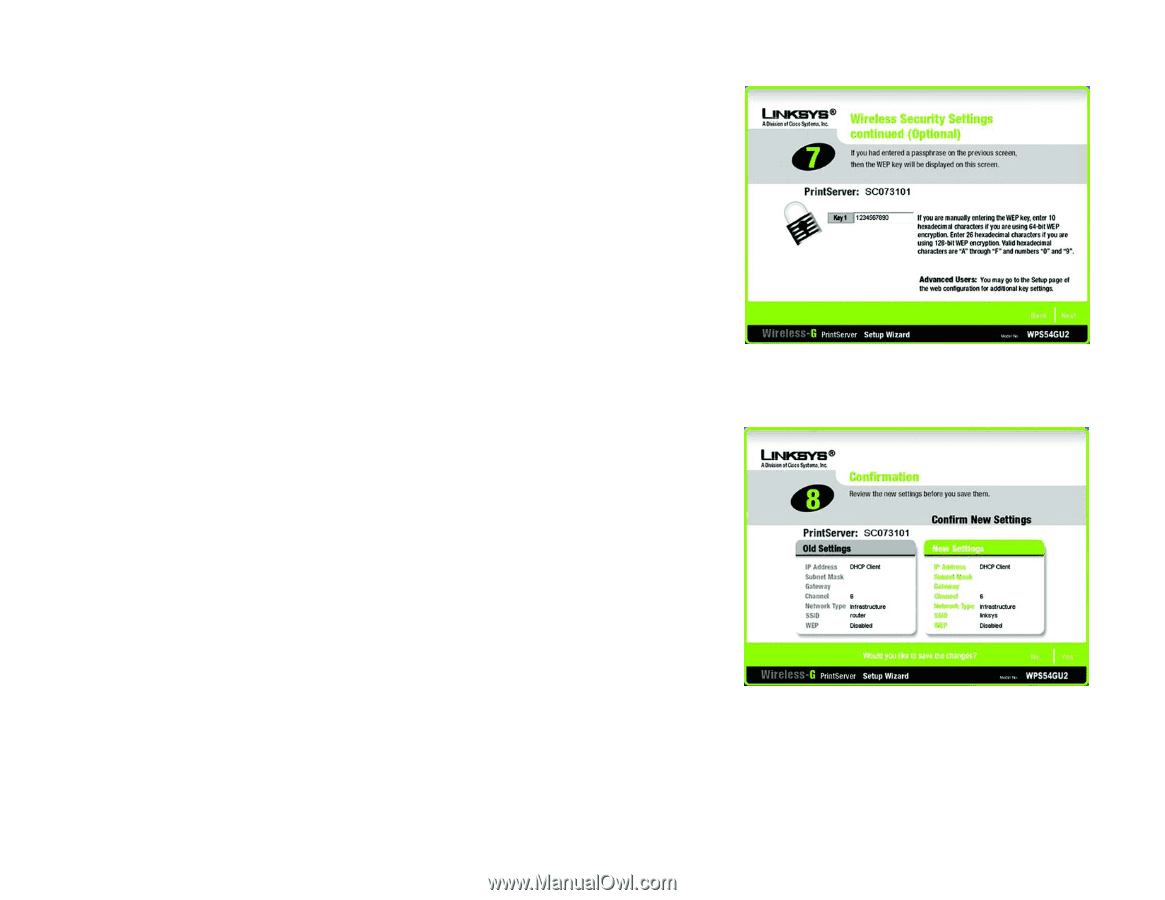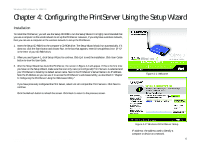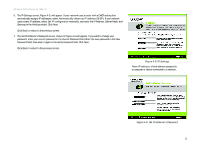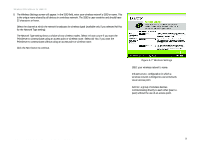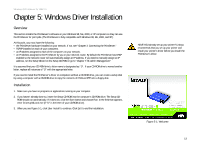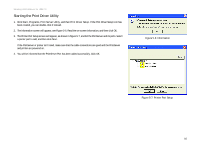Linksys WPS54GU2 User Guide - Page 18
Confirmation, Wireless Security Settings - WEP Key, want to make a change
 |
UPC - 745883557806
View all Linksys WPS54GU2 manuals
Add to My Manuals
Save this manual to your list of manuals |
Page 18 highlights
Wireless-G PrintServer for USB 2.0 10. If you entered a Passphrase, you will see the automatically generated WEP key on the following screen, as shown in Figure 4-9. Otherwise, enter the WEP key manually in the field provided. If you are using 64-bit WEP encryption, then the key must consist of exactly 10 hexadecimal characters. If you are using 128-bit WEP encryption, then the key must consist of exactly 26 hexadecimal characters. Valid hexadecimal characters are "0"-"9" and "A"-"F". Click Next. 11. The Confirmation screen will appear. See Figure 4-10. Your old and new settings will be displayed. If you want to make a change, click No and you will exit the Setup Wizard; you will have to start the Setup Wizard again. If the settings are correct and you want to save the changes, click Yes. Figure 4-9: Wireless Security Settings - WEP Key Chapter 4: Configuring the PrintServer Using the Setup Wizard Installation Figure 4-10: Confirmation 11