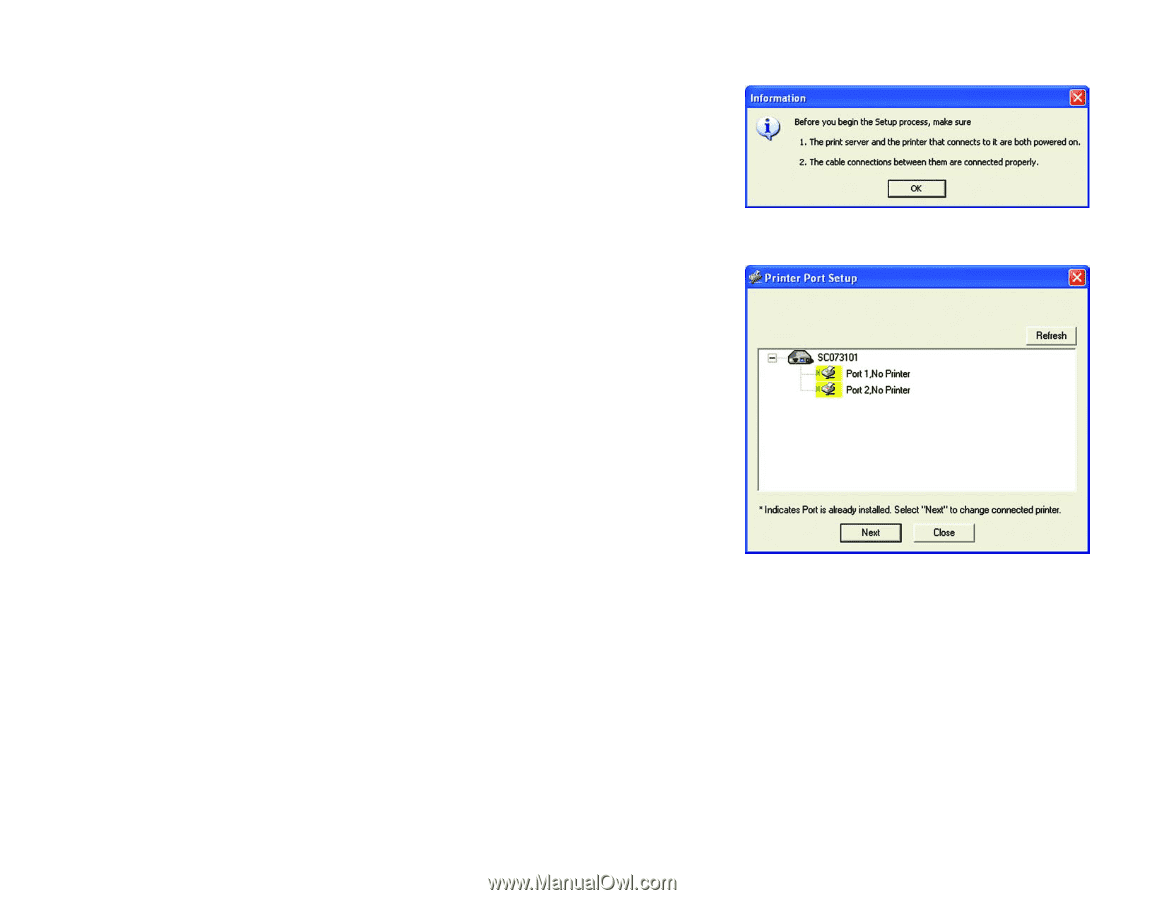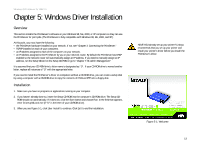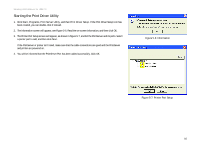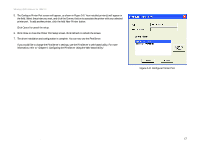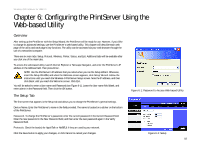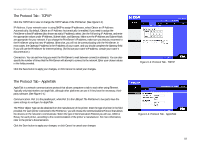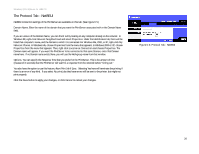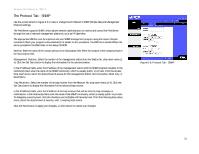Linksys WPS54GU2 User Guide - Page 23
Starting the Print Driver Utility, Start, Programs, Print Server Utility, Print Driver Setup - wireless usb print server
 |
UPC - 745883557806
View all Linksys WPS54GU2 manuals
Add to My Manuals
Save this manual to your list of manuals |
Page 23 highlights
Wireless-G PrintServer for USB 2.0 Starting the Print Driver Utility 1. Click Start, Programs, Print Server Utility, and then Print Driver Setup. If the Print Driver Setup icon has been created, you can double-click it instead. 2. The Information screen will appear; see Figure 5-6. Read the on-screen information, and then click OK. 3. The Printer Port Setup screen will appear, as shown in Figure 5-7, and list the PrintServer and its ports. Select a printer port to add, and then click Next. If the PrintServer or printer isn't listed, make sure that the cable connections are good and the PrintServer and printer are powered on. 4. You will be informed that the PrintServer Port has been added successfully. Click OK. Figure 5-6: Information Chapter 5: Windows Driver Installation Starting the Print Driver Utility Figure 5-7: Printer Port Setup 16