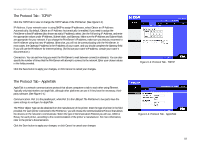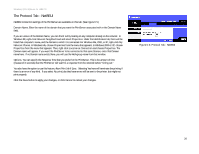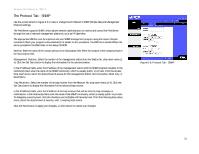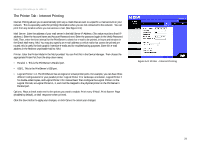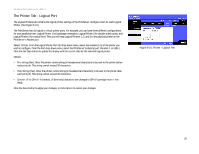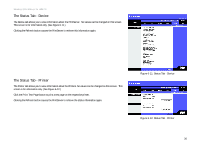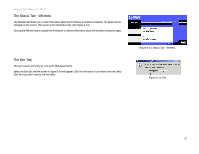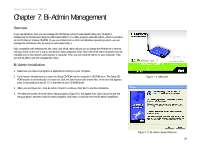Linksys WPS54GU2 User Guide - Page 31
The Printer Tab - Internet Printing, Printer - Internet Printing - default password
 |
UPC - 745883557806
View all Linksys WPS54GU2 manuals
Add to My Manuals
Save this manual to your list of manuals |
Page 31 highlights
Wireless-G PrintServer for USB 2.0 The Printer Tab - Internet Printing Internet Printing allows you to automatically print any e-mails that are sent to a specific e-mail account on your network. This is especially useful for printing information when you are not connected to the network. You can print from any location where you can access e-mail. (See Figure 6-9.) Mail Server. Enter the address of your mail server in the Mail Server IP Address. (This value must be a fixed IP address.) Enter the Account Name and Account Password next. Enter the password again in the Verify Password field. Then, enter the time interval for the PrintServer to check for e-mail to be printed, in hours and minutes in the Check Mail every: field. You may also specify an e-mail address to which mails that cannot be printed are routed; this is useful for both graphic-intensive e-mails and for troubleshooting purposes. Enter this e-mail address in the Redirect unprintable Mail to: field. Printer. Enter the Printer Model in the field provided. You can find this in the Device Manager. Then choose the appropriate Printer Port from the drop-down menu: • Parallel 1. This is the PrintServer's Parallel port. • USB 1. This is the PrintServer's USB port. • Logical Printer 1-6. The PrintServer has six logical or virtual printer ports. For example, you can have three different configurations for your parallel printer: Logical Printer 1 for landscape orientation, Logical Printer 2 for double-sided copies, and Logical Printer 3 for manual feed. Then configure the Logical Printers on the Logical Port tab, so Logical Printers 1, 2, and 3 will be mapped to the physical printer on the PrintServer's Parallel port. Options. Place a check mark next to the options you want to enable: Print every E-Mail, Print Banner Page (enabled by default), or Mail response when printed. Click the Save button to apply your changes, or click Cancel to cancel your changes. Figure 6-9: Printer - Internet Printing Chapter 6: Configuring the PrintServer Using the Web-based Utility 24 The Printer Tab - Internet Printing