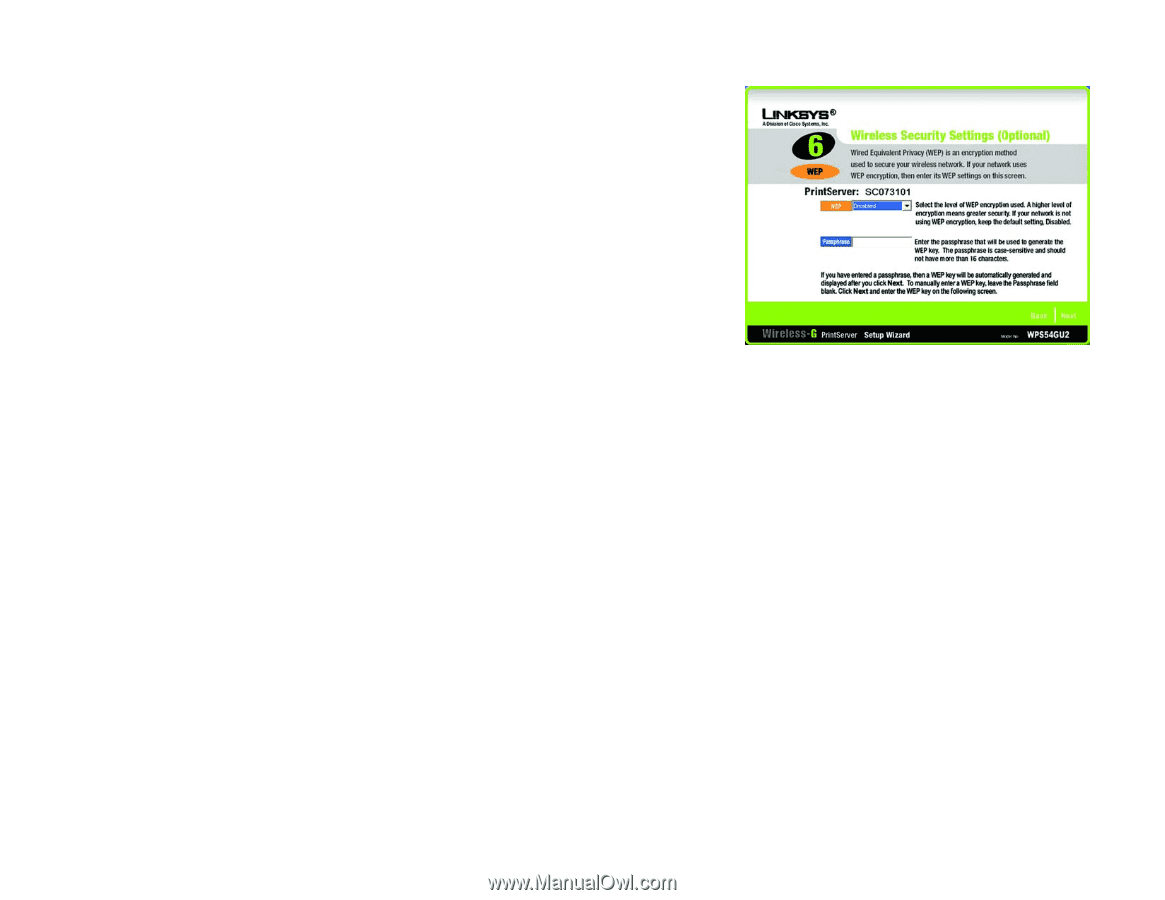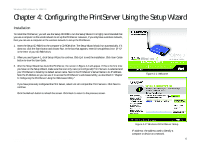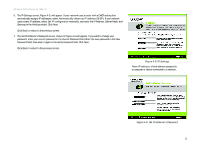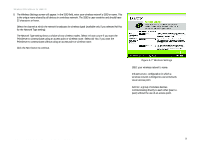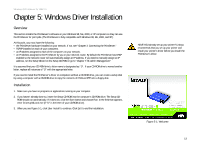Linksys WPS54GU2 User Guide - Page 17
Bit Keys, Disabled, Wireless Security Settings, Wireless Security Settings - manual
 |
UPC - 745883557806
View all Linksys WPS54GU2 manuals
Add to My Manuals
Save this manual to your list of manuals |
Page 17 highlights
Wireless-G PrintServer for USB 2.0 9. The Wireless Security Settings screen, shown in Figure 4-8, will appear. If you want to enable WEP encryption for greater wireless security, select the level of WEP encryption, 64 Bit Keys or 128 Bit Keys, and then enter a Passphrase. If you use a Passphrase, a WEP key will be automatically generated after you click the Next button. The Passphrase is case-sensitive and should have 16 alphanumeric characters or fewer. It must match the passphrase of your wireless network and is compatible with Linksys wireless products only. (You will have to enter the WEP key(s) manually on any non-Linksys wireless products.) If you want to enter the WEP key manually, then leave the Passphrase field blank; you will be able to enter a WEP key on the following screen. If you want to disable WEP encryption, keep the default, Disabled. Click the Next button to continue. Figure 4-8: Wireless Security Settings WEP (Wired Equivalent Privacy): a method of encrypting data transmitted on a wireless network for greater security. Passphrase: used much like a password, a passphrase simplifies the WEP encryption process by automatically generating the WEP encryption for Linksys products. Chapter 4: Configuring the PrintServer Using the Setup Wizard 10 Installation