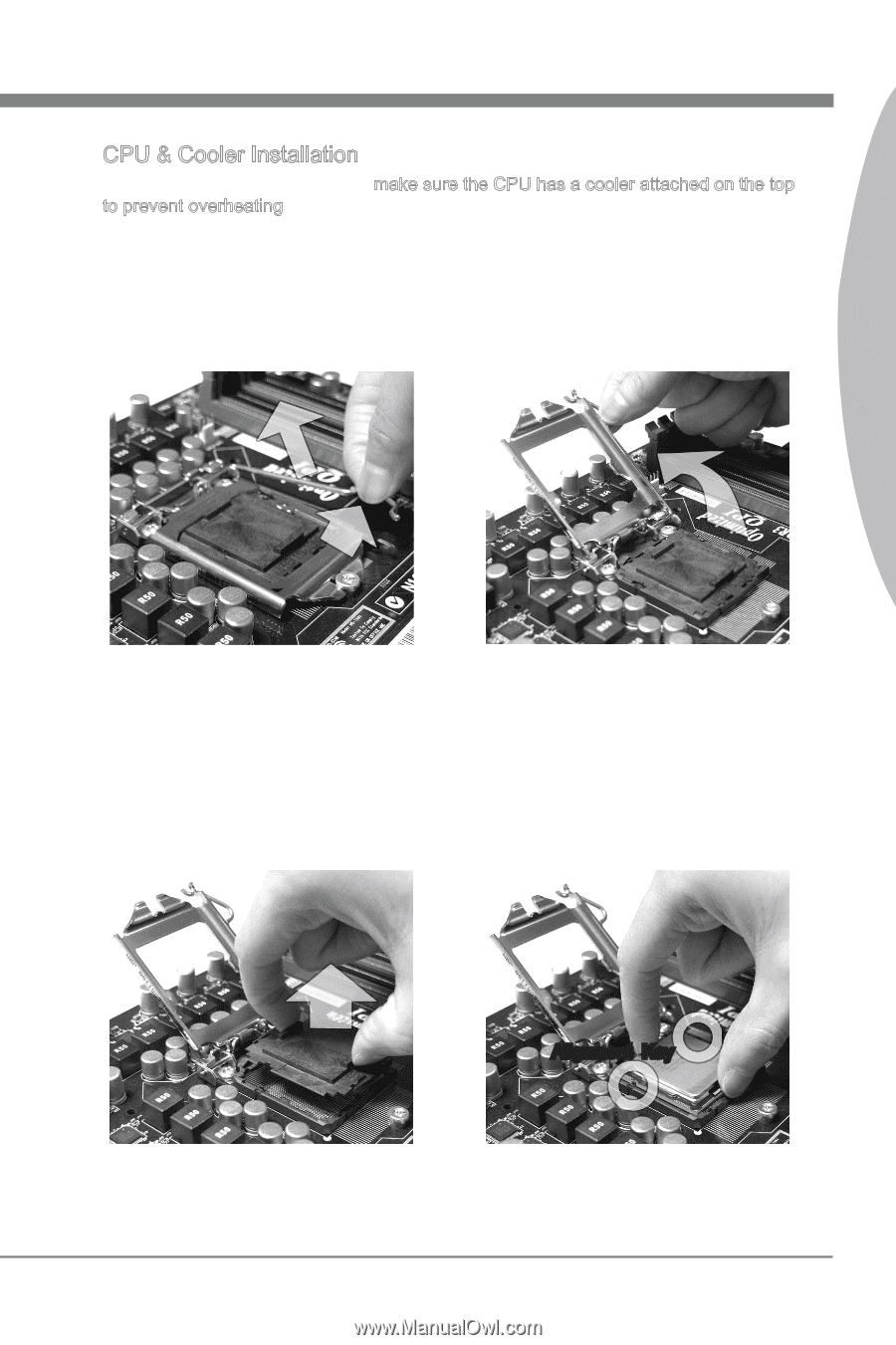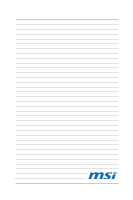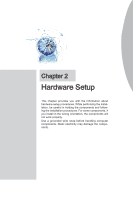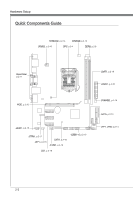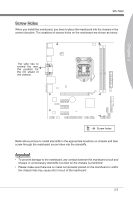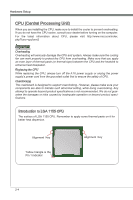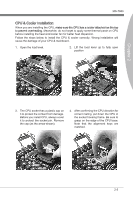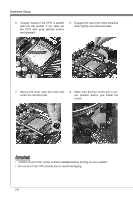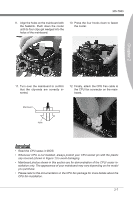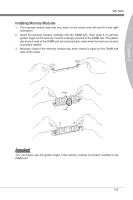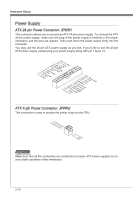MSI H67MS User Guide - Page 21
MS-7680, make sure the CPU has a cooler attached on the top, Open the load level., the cap as
 |
View all MSI H67MS manuals
Add to My Manuals
Save this manual to your list of manuals |
Page 21 highlights
MS-7680 CPU & Cooler Installation When you are installing the CPU, make sure the CPU has a cooler attached on the top to prevent overheating. Meanwhile, do not forget to apply some thermal paste on CPU before installing the heat sink/cooler fan for better heat dispersion. Follow the steps below to install the CPU & cooler correctly. Wrong installation will cause the damage of your CPU & mainboard. 1. Open the load level. 2. Lift the load lever up to fully open position Chapter 2 3. The CPU socket has a plastic cap on it to protect the contact from damage. Before you install CPU, always cover it to protect the socket pin. Romove the cap (as the arrow shows). 4. After confirming the CPU direction for correct mating, put down the CPU in the socket housing frame. Be sure to grasp on the edge of the CPU base. Note that the alignment keys are matched. Alignment Key 2-5