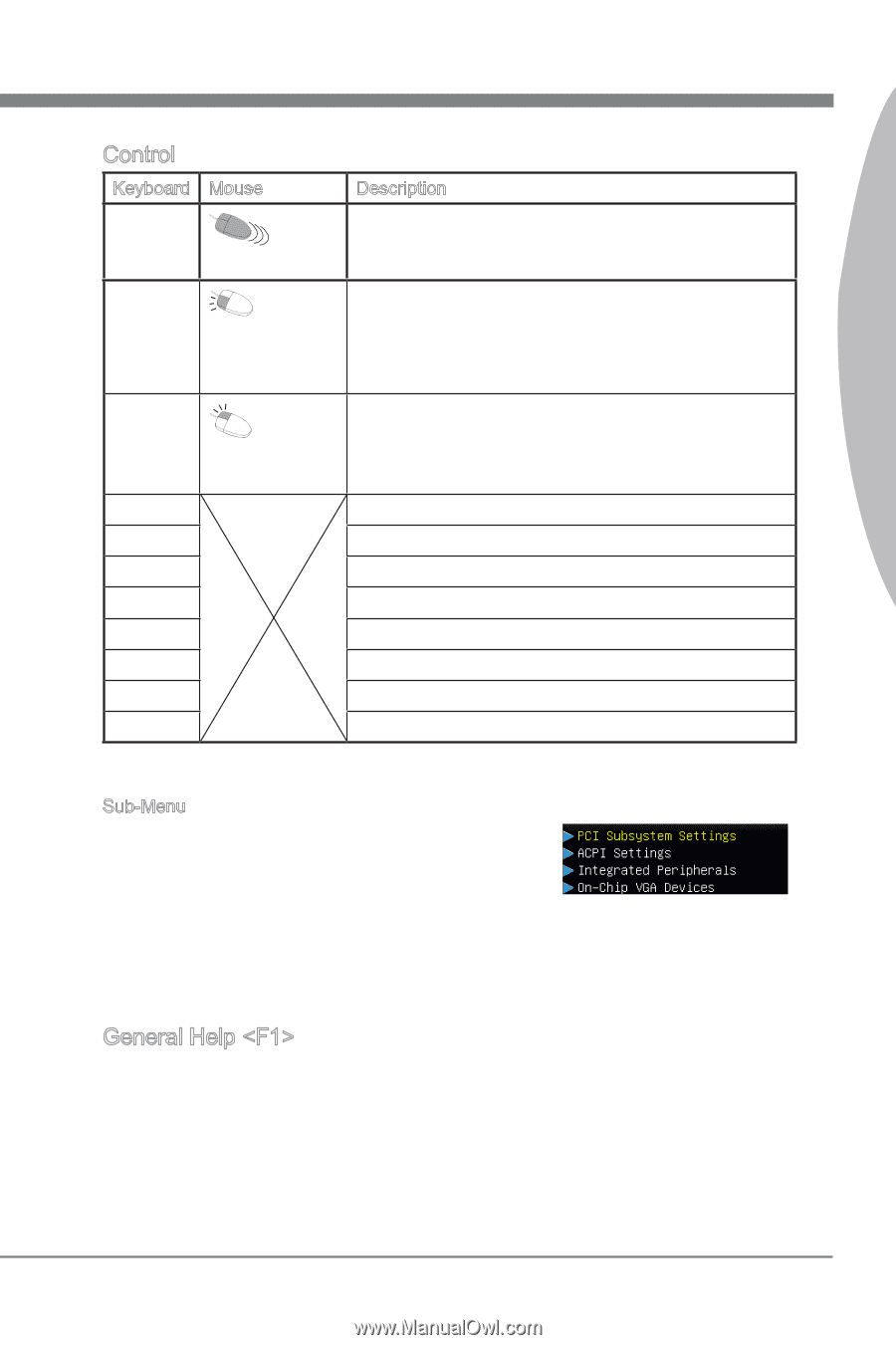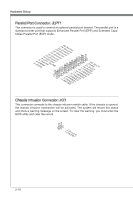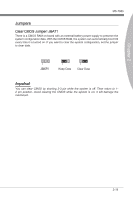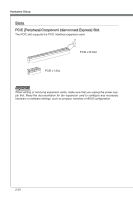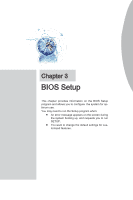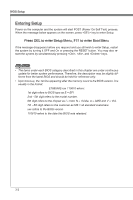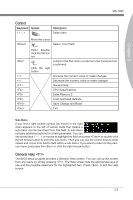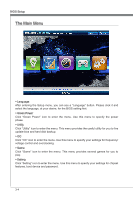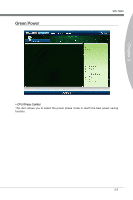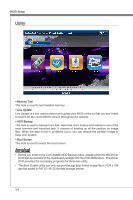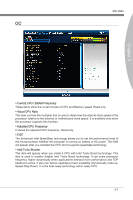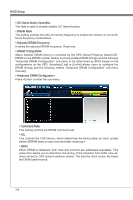MSI H67MS User Guide - Page 39
Control, General Help <F1>
 |
View all MSI H67MS manuals
Add to My Manuals
Save this manual to your list of manuals |
Page 39 highlights
Chapter 3 MS-7680 Control Keyboard Mouse Description Select Item Move the cursor Select Icon/ Field Click/ Doubleclick the left button Jumps to the Exit menu or returns to the previous from a submenu Click the right button Increase the numeric value or make changes Decrease the numeric value or make changes General Help CPU Specifications Enter Memory-Z Load optimized defaults Save Change and Reset Exit Sub-Menu If you find a right pointer symbol (as shown in the right view) appears to the left of certain fields that means a sub-menu can be launched from this field. A sub-menu contains additional options for a field parameter. You can use arrow keys ( ↑↓ ) or mouse to highlight the field and press or double-click the left mouse button to enter the sub-menu. Then you can use the control keys to enter values and move from field to field within a sub-menu. If you want to return to the previous menu, just press the or click the right mouse button. General Help The BIOS setup program provides a General Help screen. You can call up this screen from any menu by simply pressing . The Help screen lists the appropriate keys to use and the possible selections for the highlighted item. Press to exit the Help screen. 3-3