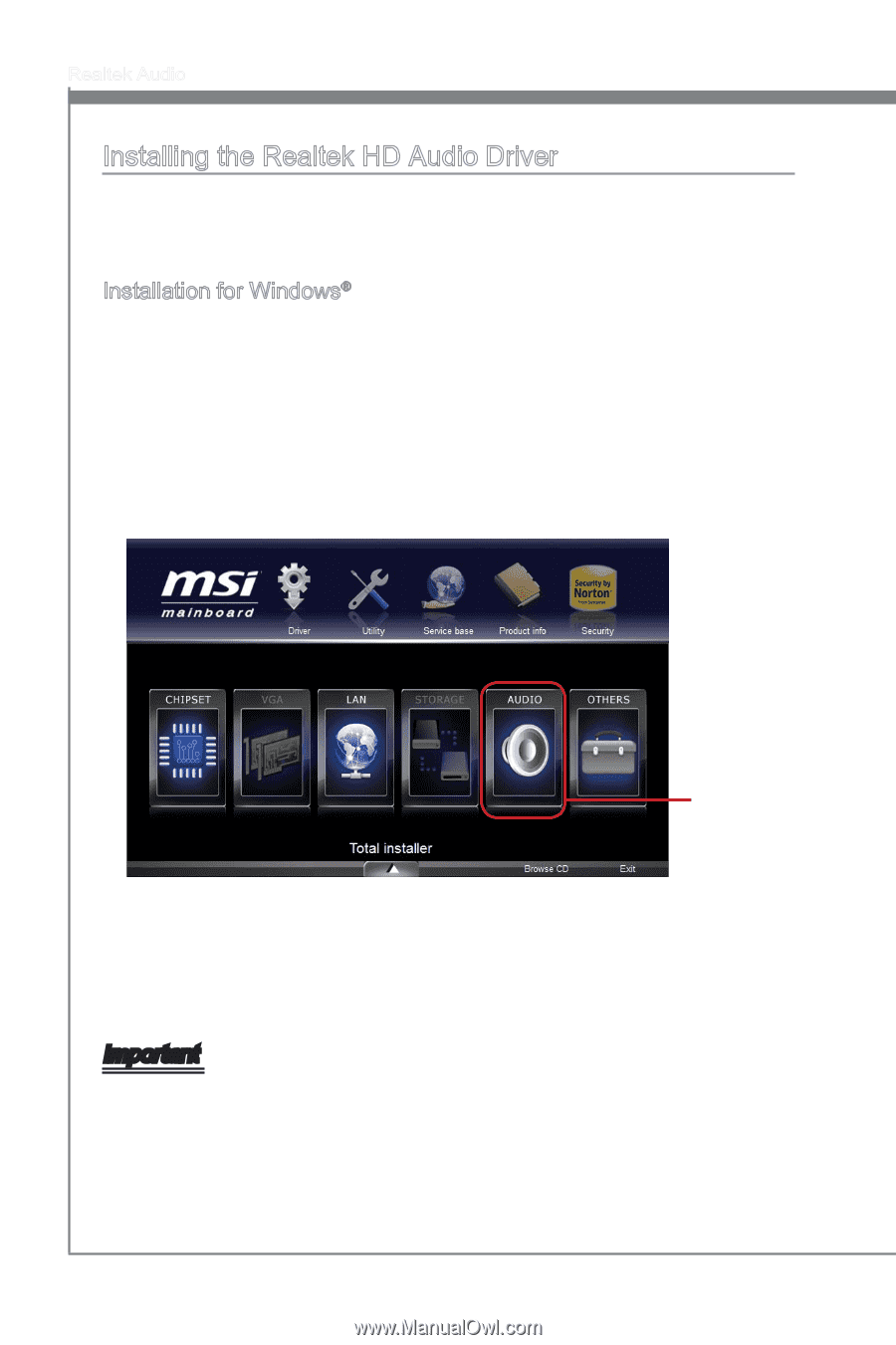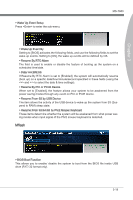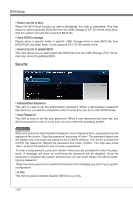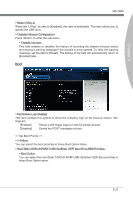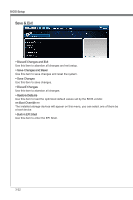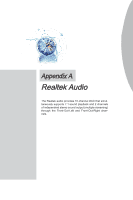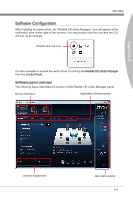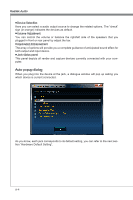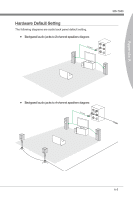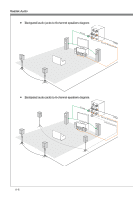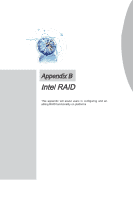MSI H67MS User Guide - Page 60
tems., cally appear.
 |
View all MSI H67MS manuals
Add to My Manuals
Save this manual to your list of manuals |
Page 60 highlights
Realtek Audio Installing the Realtek HD Audio Driver You need to install the HD audio driver for Realtek audio codec to function properly before you can get access to 2-, 4-, 6-, 8- channel or 7.1+2 channel audio operations. Follow the procedures described below to install the drivers for different operating systems. Installation for Windows® For Windows® XP, you must install Windows® XP Service Pack3 or later before installing the driver. The following illustrations are based on Windows® 7 environment and could look slightly different if you install the drivers in different operating systems. 1. Insert the application DVD into the DVD-ROM drive. The setup screen will automati- cally appear. 2. Click Driver tab. 3. Click AUDIO button. Click here 4. Select Realtek HD Audio Drivers to start installing the drivers. 5. Click Next to install the Realtek High Definition Audio Driver. 6. Follow the on-screen instructions to install drivers. 7. Click Finish to restart the system. Important The HD Audio Configuration software utility is under continuous update to enhance audio applications. Hence, the program screens shown here in this section may be slightly different from the latest software utility and shall be held for reference only. A-2