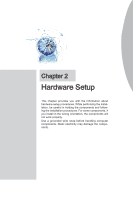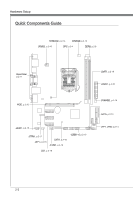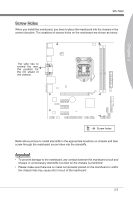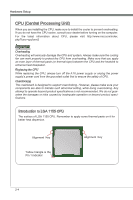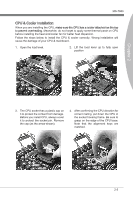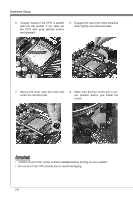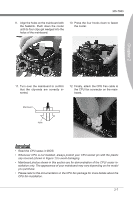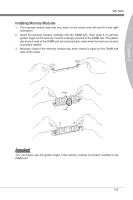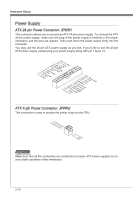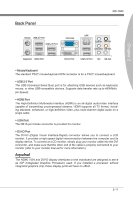MSI H67MS User Guide - Page 22
Hardware Setup, Secure the lever near the hook end, cooler.
 |
View all MSI H67MS manuals
Add to My Manuals
Save this manual to your list of manuals |
Page 22 highlights
Hardware Setup 5. Visually inspect if the CPU is seated well into the socket. If not, take out the CPU with pure vertical motion and reinstall. 6. Engage the load lever while pressing down lightly onto the load plate. Alignment Key 7. Secure the lever near the hook end under the retention tab. 8. Make sure the four hooks are in porper position before you install the cooler. Important • Confirm if your CPU cooler is firmly installed before turning on your system. • Do not touch the CPU socket pins to avoid damaging. 2-6
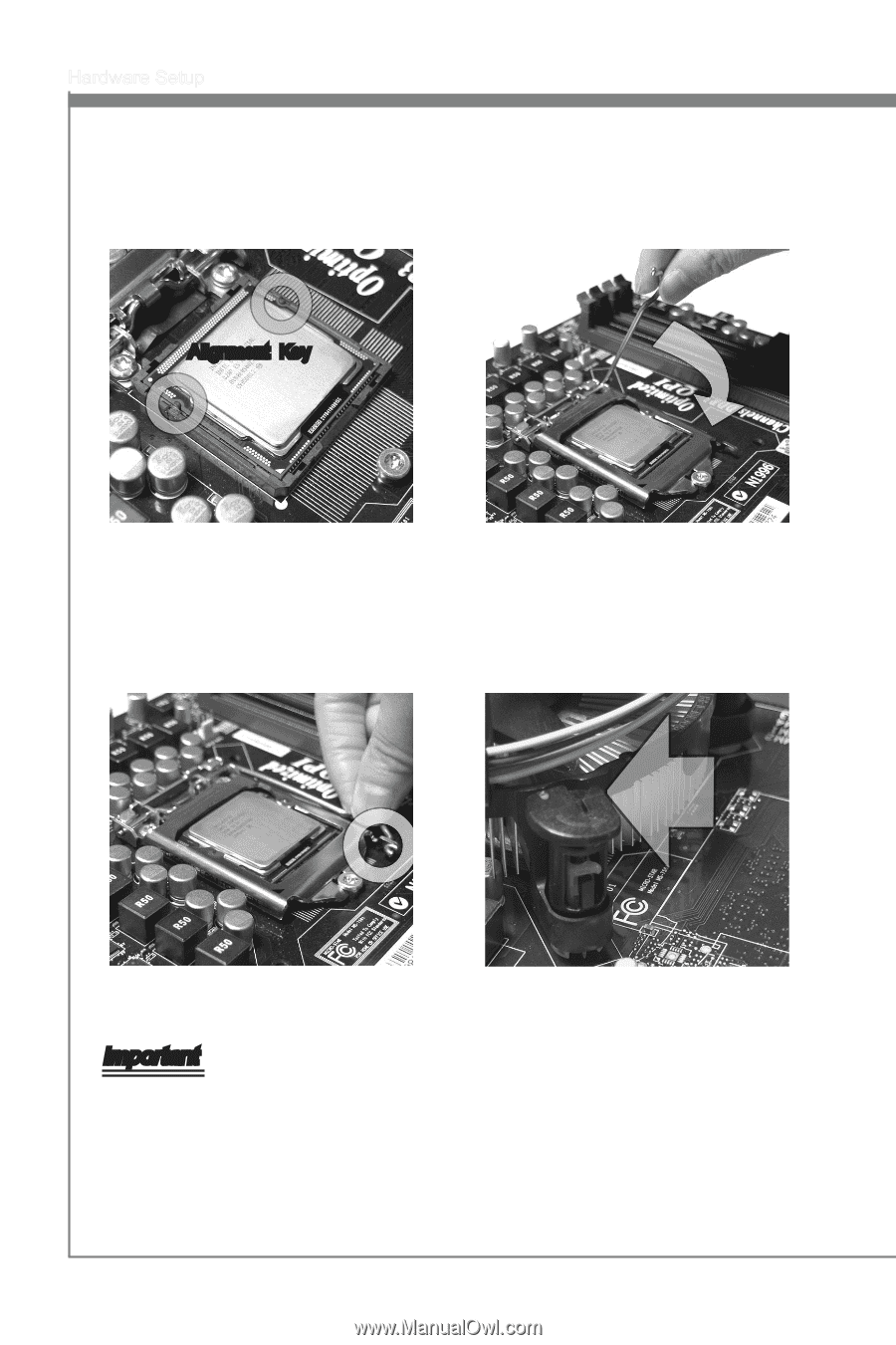
2-6
Hardware Setup
V±sually ±nspect ±f the CPU ±s seated
well ±nto the socket. If not, take out
the CPU w±th pure vert±cal mot±on
and re±nstall.
5.
Engage the load lever wh±le press±ng
down l±ghtly onto the load plate.
6.
Secure the lever near the hook end
under the retent±on tab.
7.
Make sure the four hooks are ±n por-
per pos±t±on before you ±nstall the
cooler.
8.
Important
Confirm ±f your CPU cooler ±s firmly ±nstalled before turn±ng on your system.
Do not touch the CPU socket p±ns to avo±d damag±ng.
•
•
Al±gnment
Key