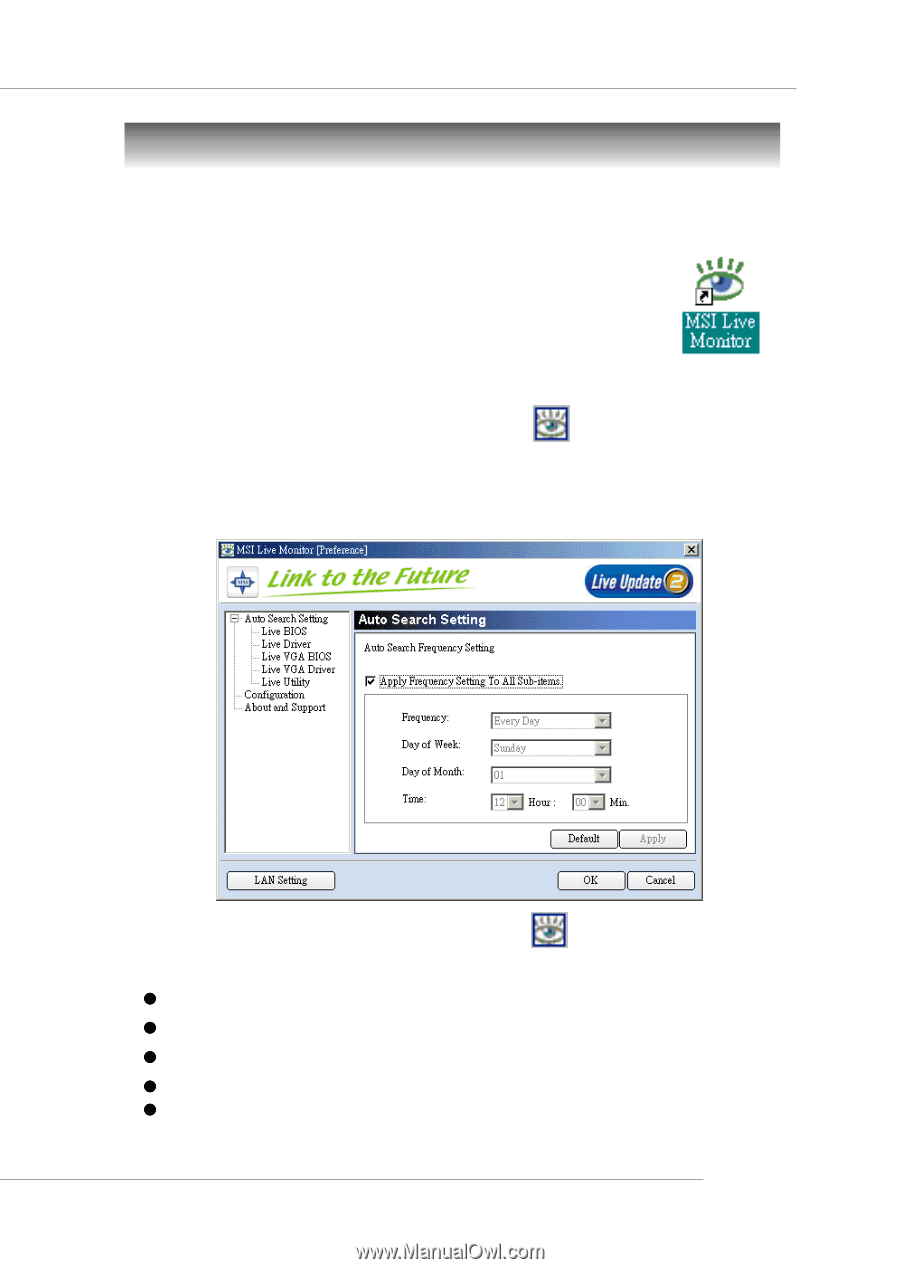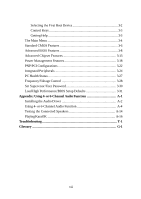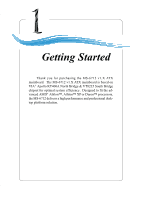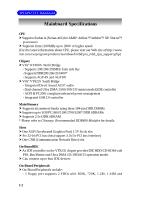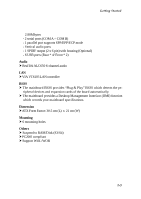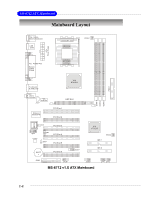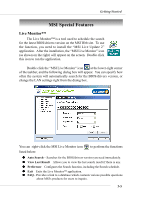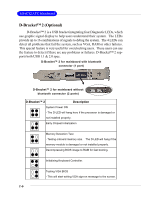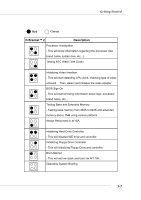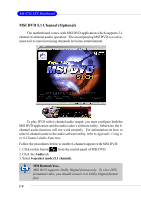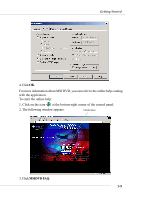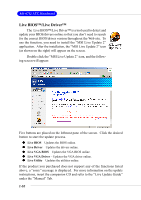MSI KT4V User Guide - Page 12
MSI Special Features, Live Monitor™ - via drivers
 |
View all MSI KT4V manuals
Add to My Manuals
Save this manual to your list of manuals |
Page 12 highlights
Getting Started MSI Special Features Live Monitor™ The Live Monitor™ is a tool used to schedule the search for the latest BIOS/drivers version on the MSI Web site. To use the function, you need to install the "MSI Live Update 2" application. After the installation, the "MSI Live Monitor" icon (as shown on the right) will appear on the screen. Double click this icon to run the application. Double click the "MSI Live Monitor" icon at the lower-right corner of the taskbar, and the following dialog box will appear. You can specify how often the system will automatically search for the BIOS/drivers version, or change the LAN settings right from the dialog box. You can right-click the MSI Live Monitor icon listed below: to perform the functions z Auto Search - Searches for the BIOS/drivers version you need immediately. z View Last Result - Allows you to view the last search result if there is any. z Preference - Configures the Search function, including the Search schedule. z Exit - Exits the Live Monitor™ application. z FAQ- Provides a link to a database which contents various possible questions about MSI's products for users to inquire. 1-5