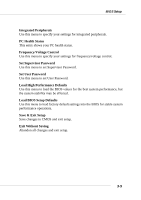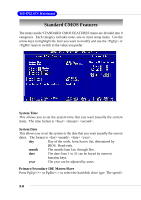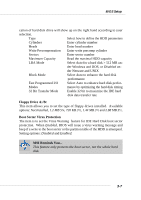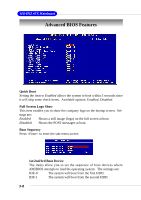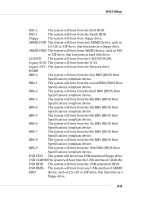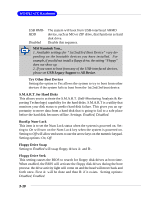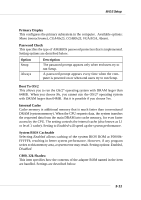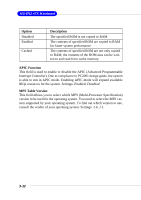MSI KT4V User Guide - Page 56
Try Other Boot Devices, S.M.A.R.T. for Hard Disks, BootUp Num-Lock, Floppy Drive Swap
 |
View all MSI KT4V manuals
Add to My Manuals
Save this manual to your list of manuals |
Page 56 highlights
MS-6712 ATX Mainboard USB RMDHDD Disabled The system will boot from USB-interfaced ARMD device, such as MO or ZIP drive, that functions as hard disk drive. Disable this sequence. MSI Reminds You... 1. Available settings for "1st/2nd/3rd Boot Device" vary depending on the bootable devices you have installed. For example, if you did not install a floppy drive, the setting "Floppy" does not show up. 2. If you want to boot from any of the USB-interfaced devices, please set USB Legacy Support to All Device. Try Other Boot Devices Setting the option to Yes allows the system to try to boot from other devices if the system fails to boot from the 1st/2nd/3rd boot device. S.M.A.R.T. for Hard Disks This allows you to activate the S.M.A.R.T. (Self-Monitoring Analysis & Reporting Technology) capability for the hard disks. S.M.A.R.T is a utility that monitors your disk status to predict hard disk failure. This gives you an opportunity to move data from a hard disk that is going to fail to a safe place before the hard disk becomes offline. Settings: Enabled, Disabled. BootUp Num-Lock This item is to set the Num Lock status when the system is powered on. Setting to On will turn on the Num Lock key when the system is powered on. Setting to Off will allow end users to use the arrow keys on the numeric keypad. Setting options: On, Off. Floppy Drive Swap Setting to Enabled will swap floppy drives A: and B:. Floppy Drive Seek This setting causes the BIOS to search for floppy disk drives at boot time. When enabled, the BIOS will activate the floppy disk drives during the boot process: the drive activity light will come on and the head will move back and forth once. First A: will be done and then B: if it exists. Setting options: Disabled, Enabled. 3-10