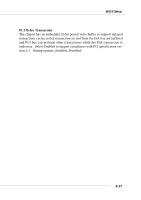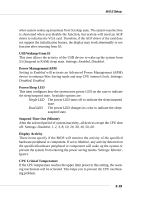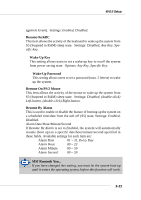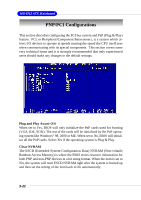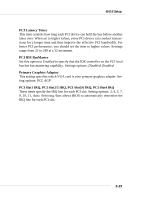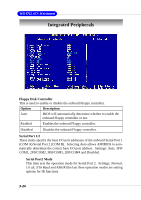MSI KT4V User Guide - Page 65
USB Wakeup From S3, Power Management/APM, Power/Sleep LED, Suspend Time Out Minute, Display Activity - l drivers
 |
View all MSI KT4V manuals
Add to My Manuals
Save this manual to your list of manuals |
Page 65 highlights
BIOS Setup when system wakes up (resumes) from S3 sleep state. The system resume time is shortened when you disable the function, but system will need an AGP driver to initialize the VGA card. Therefore, if the AGP driver of the card does not support the initialization feature, the display may work abnormally or not function after resuming from S3. USB Wakeup From S3 This item allows the activity of the USB device to wake up the system from S3 (Suspend to RAM) sleep state. Settings: Enabled, Disabled. Power Management/APM Setting to Enabled will activate an Advanced Power Management (APM) device to enhance Max Saving mode and stop CPU internal clock. Settings: Disabled, Enabled. Power/Sleep LED This item configures how the system uses power LED on the case to indicate the sleep/suspend state. Available options are: Single LED The power LED turns off to indicate the sleep/suspend state. Dual LED The power LED changes its color to indicate the sleep/ suspend state. Suspend Time Out (Minute) After the selected period of system inactivity, all devices except the CPU shut off. Settings: Disabled, 1, 2, 4, 8, 10, 20, 30, 40, 50, 60. Display Activity These items specify if the BIOS will monitor the activity of the specified hardware peripheral or component. If set to Monitor, any activity detected on the specified hardware peripheral or component will wake up the system or prevent the system from entering the power saving modes. Settings: Monitor, Ignore. CPU Critical Temperature If the CPU temperature reaches the upper limit preset in this setting, the warning mechanism will be activated. This helps you to prevent the CPU overheating problem. 3-19