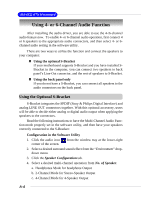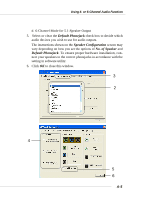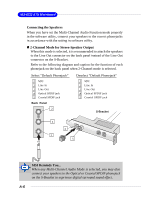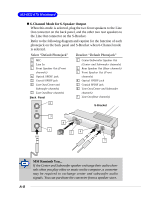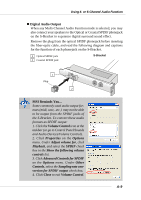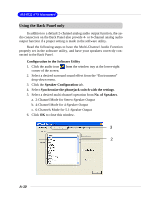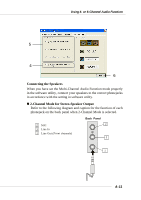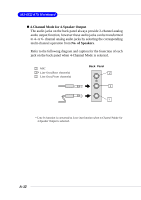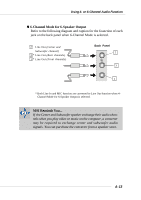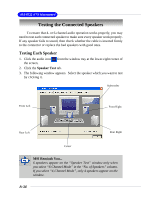MSI KT4V User Guide - Page 86
Digital Audio Output, Advanced Controls for SPDIF
 |
View all MSI KT4V manuals
Add to My Manuals
Save this manual to your list of manuals |
Page 86 highlights
Using 4- or 6-Channel Audio Function „ Digital Audio Output When any Multi-Channel Audio Function mode is selected, you may also connect your speakers to the Optical or Coaxial SPDIF phonejack on the S-Bracket to exprience digital surround sound effect. Remove the plug from the optical SPIDF phonejack before inserting the fiber-optic cable, and read the following diagram and captions for the function of each phonejack on the S-Bracket. 1 Optical SPDIF jack 2 Coaxial SPDIF jack S-Bracket 1 Plug 2 MSI Reminds You... Some commonly-used audio output formats (midi, wav,..etc.) may not be able to be output from the SPDIF jacks of the S-Bracket. To convert these audio formats as SPDIF output: 1. Click the Volume Control icon at the taskbar (or go to Control Panel/Sounds and Audio Devices/Volume Control). 2. Click Properties on the Options menu. Under Adjust volume for, click Playback, and select the SPDIF check box in the Show the following volume controls list. 3. Click Advanced Controls for SPDIF on the Options menu. Under Other Controls, select the Sampling rate conversion for SPDIF output check box. 4. Click Close to exit Volume Control. A-9