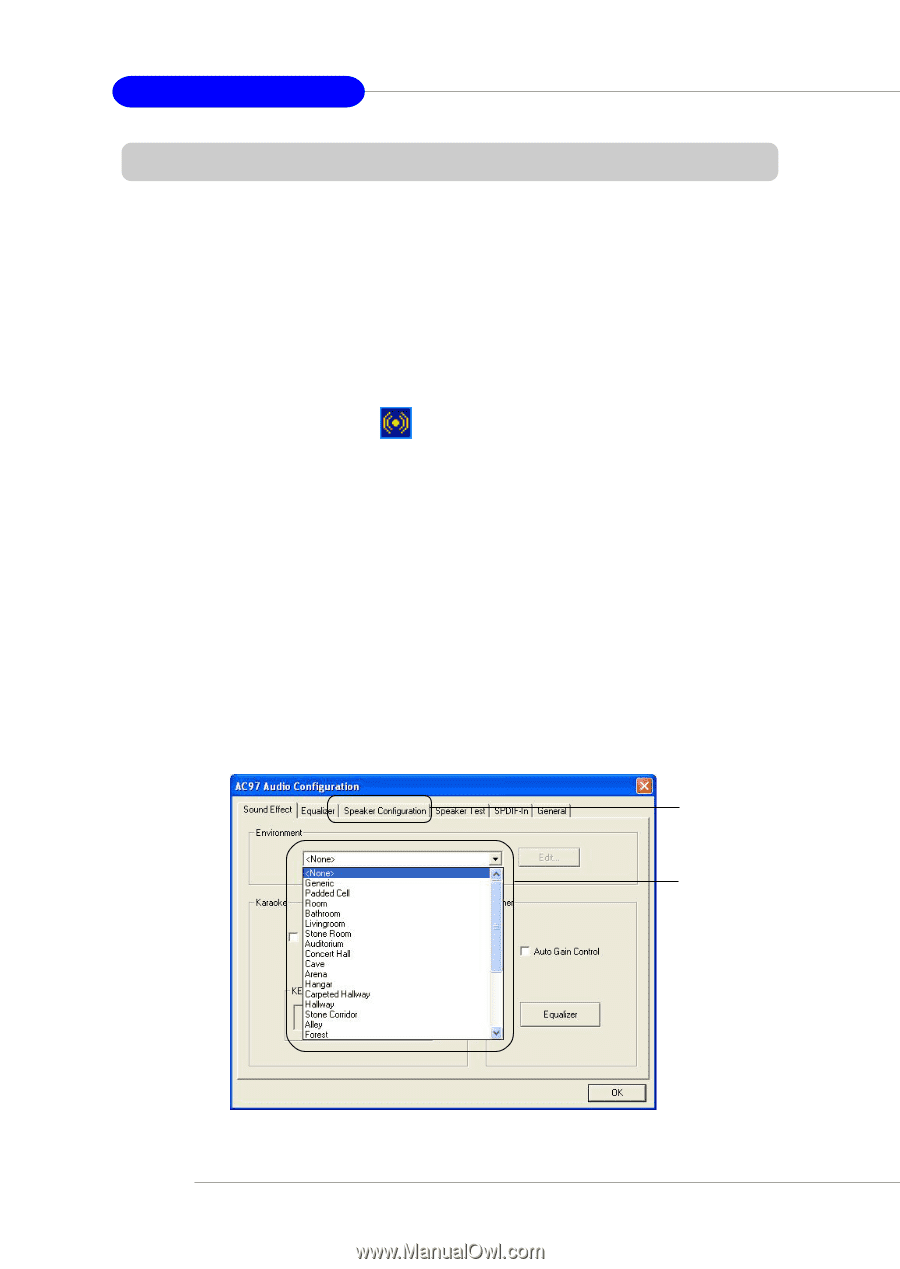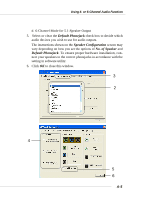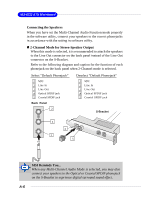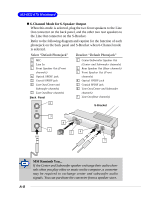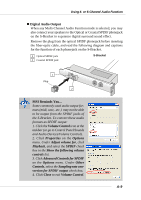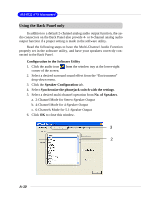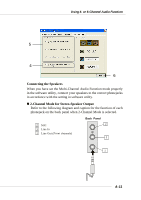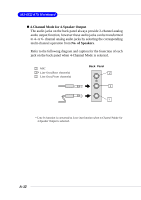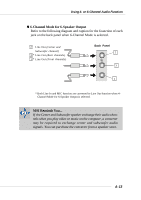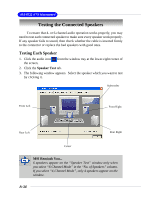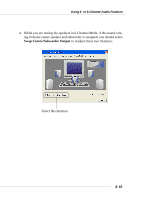MSI KT4V User Guide - Page 87
Using the Back Panel only, Channel Mode for Stereo-Speaker Output
 |
View all MSI KT4V manuals
Add to My Manuals
Save this manual to your list of manuals |
Page 87 highlights
MS-6712 ATX Mainboard Using the Back Panel only In addition to a default 2-channel analog audio output function, the audio connectors on the Back Panel also provide 4- or 6-channel analog audio output function if a proper setting is made in the software utility. Read the following steps to have the Multi-Channel Audio Function properly set in the software utility, and have your speakers correctly connected to the Back Panel. Configuration in the Software Utility 1. Click the audio icon from the window tray at the lower-right corner of the screen. 2. Select a desired surround sound effect from the "Environment" drop-down menu. 3. Click the Speaker Configuration tab. 4. Select Synchronize the phonejack switch with the settings. 5. Select a desired multi-channel operation from No. of Speakers. a. 2-Channel Mode for Stereo-Speaker Output b. 4-Channel Mode for 4-Speaker Output c. 6-Channels Mode for 5.1-Speaker Output 6. Click OK to close this window. A-10