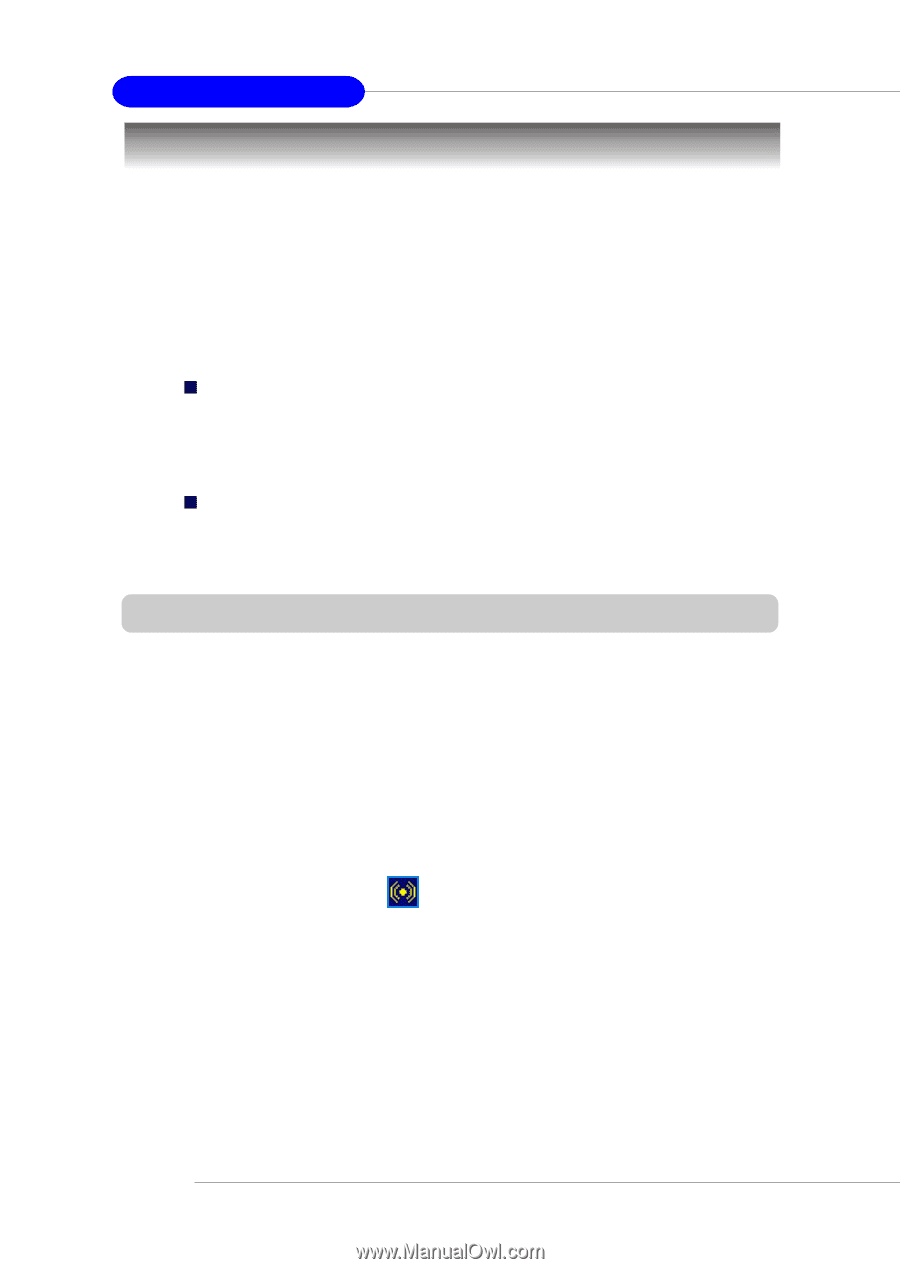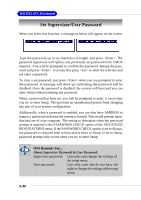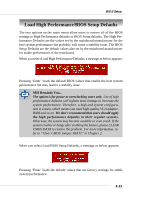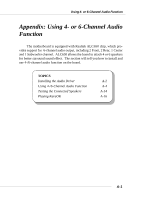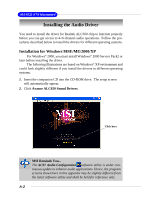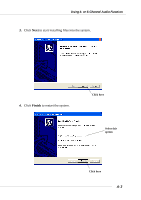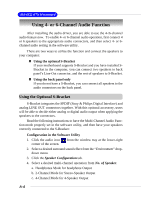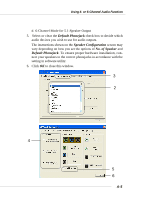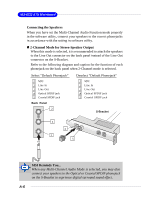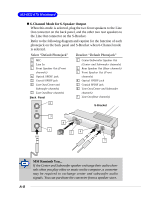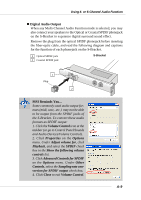MSI KT4V User Guide - Page 81
Using 4- or 6-Channel Audio Function, Using the Optional S-Bracket - motherboard drivers
 |
View all MSI KT4V manuals
Add to My Manuals
Save this manual to your list of manuals |
Page 81 highlights
MS-6712 ATX Mainboard Using 4- or 6-Channel Audio Function After installing the audio driver, you are able to use the 4-/6-channel audio feature now. To enable 4- or 6-channel audio operation, first connect 4 or 6 speakers to the appropriate audio connectors, and then select 4- or 6channel audio setting in the software utility. There are two ways to utilize the function and connect the speakers to your computer: „ Using the optional S-Bracket If your motherboard supports S-Bracket and you have installed SBracket in the computer, you can connect two speakers to back panel's Line-Out connector, and the rest of speakers to S-Bracket. „ Using the back panel only If you do not have a S-Bracket, you can connect all speakers to the audio connectors on the back panel. Using the Optional S-Bracket S-Bracket integrates the SPDIF (Sony & Philips Digital Interface) and analog LINE OUT connectors together. With this optional accessory, users will be able to decide either analog or digital audio output when applying the speakers to the connectors. Read the following instructions to have the Multi-Channel Audio Function mode properly set in the software utility, and then have your speakers correctly connected to the S-Bracket: Configuration in the Software Utility 1. Click the audio icon corner of the screen. from the window tray at the lower-right 2. Select a desired surround sound effect from the "Environment" dropdown menu. 3. Click the Speaker Configuration tab. 4. Select a desired multi-channel operation from No. of Speaker. a. Headphones Mode for headphone Output b. 2-Channel Mode for Stereo-Speaker Output c. 4-Channel Mode for 4-Speaker Output A-4