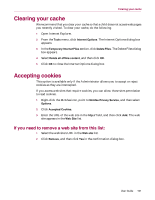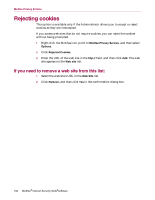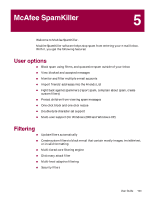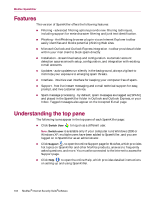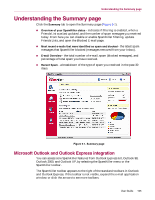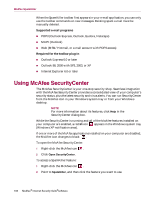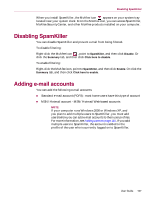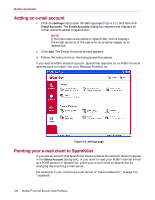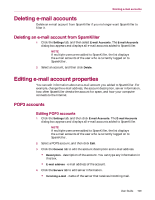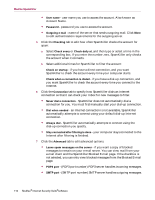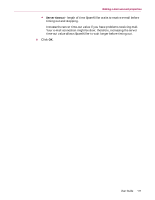McAfee MIS70E001RCA User Guide - Page 106
Using McAfee SecurityCenter
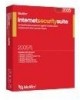 |
UPC - 731944540689
View all McAfee MIS70E001RCA manuals
Add to My Manuals
Save this manual to your list of manuals |
Page 106 highlights
McAfee SpamKiller When the SpamKiller toolbar first appears in your e-mail application, you can only use the toolbar commands on new messages. Existing spam e-mail must be manually deleted. Supported e-mail programs POP3 (Outlook Express, Outlook, Eudora, Netscape) MAPI (Outlook) Web (MSN/Hotmail, or e-mail account with POP3 access) Required for the toolbar plug-in Outlook Express 6.0 or later Outlook 98, 2000 with SP3, 2003, or XP Internet Explorer 6.0 or later Using McAfee SecurityCenter The McAfee SecurityCenter is your one-stop security shop. Seamless integration with the McAfee SecurityCenter provides a consolidated view of your computer's security status, plus the latest security and virus alerts. You can run SecurityCenter from the McAfee icon in your Windows system tray or from your Windows desktop. NOTE For more information about its features, click Help in the SecurityCenter dialog box. While the SecurityCenter is running and all of the McAfee features installed on your computer are enabled, a red M icon appears in the Windows system tray (Windows XP notification area). If one or more of the McAfee applications installed on your computer are disabled, the McAfee icon changes to black: . To open the McAfee SecurityCenter: 1 Right-click the McAfee icon . 2 Click Open SecurityCenter. To access a SpamKiller feature: 1 Right-click the McAfee icon . 2 Point to SpamKiller, and then click the feature you want to use. 106 McAfee® Internet Security Suite®software