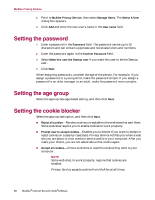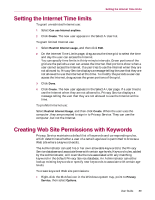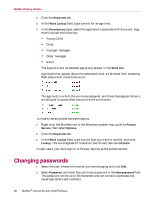McAfee MIS70E001RCA User Guide - Page 85
Launching McAfee Privacy Service, Launching and signing in to Privacy Service
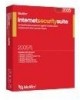 |
UPC - 731944540689
View all McAfee MIS70E001RCA manuals
Add to My Manuals
Save this manual to your list of manuals |
Page 85 highlights
Launching McAfee Privacy Service To launch McAfee SecurityCenter: Right-click the McAfee icon SecurityCenter. in the Windows system tray, then select Open Launching McAfee Privacy Service After you install McAfee Privacy Service, the McAfee icon appears in the Windows system tray, which is located near the system clock. From the McAfee icon, you can access McAfee Privacy Service, McAfee SecurityCenter, and other McAfee products installed on your computer. NOTE If your product is pre-installed, you must first set it up. For more information, see Setting up a Pre-installed version of Privacy Service on page 82. Launching and signing in to Privacy Service 1 Right-click the McAfee icon in the Windows system tray, point to McAfee Privacy Service, and then select Sign In. 2 Select your user name from the User name pull-down menu. 3 Enter your Password in the Password field. 4 Click Sign In. Disabling Privacy Service You must be logged in to Privacy Service as the Administrator to disable it. To disable Privacy Service: Right-click the McAfee icon select Sign Out. , point to McAfee Privacy Service, and then NOTE If Sign In is in the place of Sign Out, then you are already signed out. Updating McAfee Privacy Service McAfee SecurityCenter regularly checks for updates to Privacy Service while your computer is running and connected to the Internet. If an update is available, McAfee SecurityCenter prompts you to update Privacy Service. To manually check for updates: Click the Updates icon located in the top pane. User Guide 85