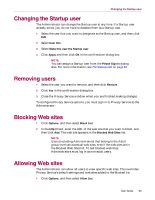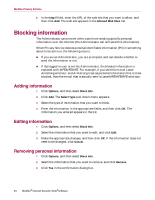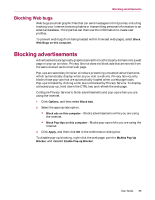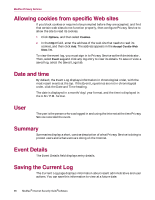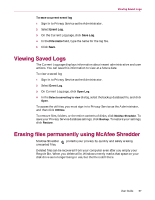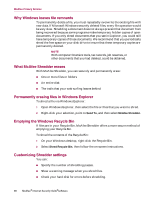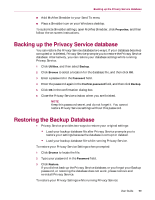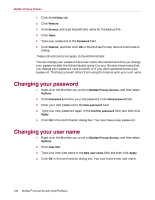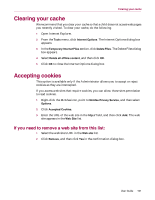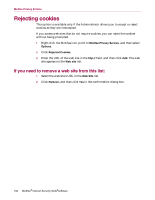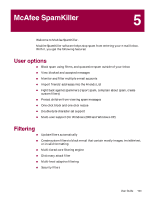McAfee MIS70E001RCA User Guide - Page 98
Why Windows leaves file remnants, What McAfee Shredder erases
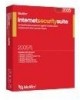 |
UPC - 731944540689
View all McAfee MIS70E001RCA manuals
Add to My Manuals
Save this manual to your list of manuals |
Page 98 highlights
McAfee Privacy Service Why Windows leaves file remnants To permanently delete a file, you must repeatedly overwrite the existing file with new data. If Microsoft Windows securely deleted files, every file operation would be very slow. Shredding a document does not always prevent that document from being recovered because some programs make temporary hidden copies of open documents. If you only shred documents that you see in Explorer, you could still have temporary copies of those documents. We recommend that you periodically shred the free space on your disk drive to insure that these temporary copies are permanently deleted. NOTE With computer forensics tools, tax records, job resumes, or other documents that you had deleted, could be obtained. What McAfee Shredder erases With McAfee Shredder, you can securely and permanently erase: One or more files or folders An entire disk The trails that your web surfing leaves behind Permanently erasing files in Windows Explorer To shred a file via Windows Explorer: 1 Open Windows Explorer, then select the file or files that you want to shred. 2 Right-click your selection, point to Send To, and then select McAfee Shredder. Emptying the Windows Recycle Bin If files are in your Recycle Bin, McAfee Shredder offers a more secure method of emptying your Recycle Bin. To shred the contents of the Recycle Bin: 1 On your Windows desktop, right-click the Recycle Bin. 2 Select Shred Recycle Bin, then follow the on-screen instructions. Customizing Shredder settings You can: Specify the number of shredding passes. Show a warning message when you shred files. Check your hard disk for errors before shredding. 98 McAfee® Internet Security Suite®software