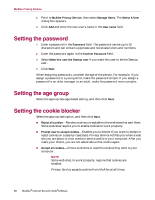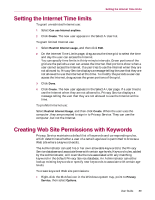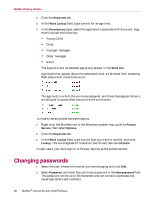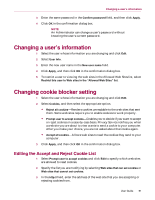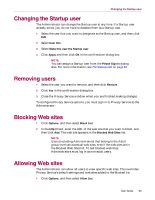McAfee MIS70E001RCA User Guide - Page 88
Setting the password, Setting the age group, Setting the cookie blocker
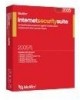 |
UPC - 731944540689
View all McAfee MIS70E001RCA manuals
Add to My Manuals
Save this manual to your list of manuals |
Page 88 highlights
McAfee Privacy Service 2 Point to McAfee Privacy Service, then select Manage Users. The Select A User dialog box appears. 3 Click Add and enter the new user's name in the User name field. Setting the password 1 Enter a password in the Password field. The password can be up to 50 characters and can contain uppercase and lowercase letters and numbers. 2 Enter the password again in the Confirm Password field. 3 Select Make this user the Startup user if you want this user to be the Startup user. 4 Click Next. When assigning passwords, consider the age of the person. For example, if you assign a password to a young child, make the password simple. If you assign a password to an older teenager or an adult, make the password more complex. Setting the age group Select the appropriate age-based setting, and then click Next. Setting the cookie blocker Select the appropriate option, and then click Next. Reject all cookies-Renders cookies unreadable to the web sites that sent them. Some web sites require you to enable cookies to work properly. Prompt user to accept cookies-Enables you to decide if you want to accept or reject cookies on a case-by-case basis. Privacy Service notifies you when a web site you are about to view wants to send a cookie to your computer. After you make your choice, you are not asked about that cookie again. Accept all cookies-Allows web sites to read the cookies they send to your computer. NOTE Some web sites, to work properly, require that cookies are enabled. Privacy Service accepts cookies from McAfee at all times. 88 McAfee® Internet Security Suite®software