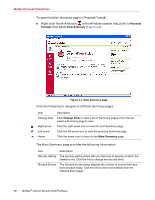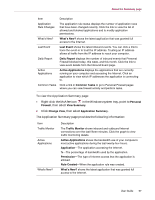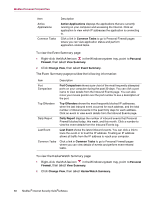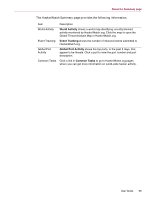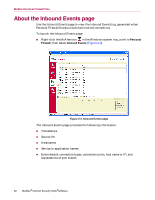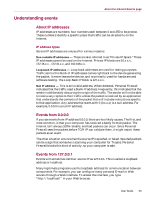McAfee MIS70E001RCA User Guide - Page 58
Event Summary, HackerWatch Summary.
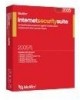 |
UPC - 731944540689
View all McAfee MIS70E001RCA manuals
Add to My Manuals
Save this manual to your list of manuals |
Page 58 highlights
McAfee Personal Firewall Plus Item Active Applications Common Tasks Description Active Applications displays the applications that are currently running on your computer and accessing the Internet. Click an application to view which IP addresses the application is connecting to. Click a link in Common Tasks to go to Personal Firewall pages where you can view application status and perform application-related tasks. To view the Event Summary page: 1 Right-click the McAfee icon in the Windows system tray, point to Personal Firewall, then select View Summary. 2 Click Change View, then select Event Summary. The Event Summary page provides the following information: Item Description Port Comparison Port Comparison shows a pie chart of the most frequently attempted ports on your computer during the past 30 days. You can click a port name to view details from the Inbound Events page. You can also move your mouse pointer over the port number to see a description of the port. Top Offenders Top Offenders shows the most frequently blocked IP addresses, when the last inbound event occurred for each address, and the total number of inbound events in the past thirty days for each address. Click an event to view event details from the Inbound Events page. Daily Report Daily Report displays the number of inbound events that Personal Firewall blocked today, this week, and this month. Click a number to view the event details from the Inbound Events log. Last Event Last Event shows the latest inbound events. You can click a link to trace the event or to trust the IP address. Trusting an IP address allows all traffic from the IP address to reach your computer. Common Tasks Click a link in Common Tasks to go to Personal Firewall pages where you can view details of events and perform event-related tasks. To view the HackerWatch Summary page: 1 Right-click the McAfee icon in the Windows system tray, point to Personal Firewall, then select View Summary. 2 Click Change View, then select HackerWatch Summary. 58 McAfee® Internet Security Suite®software