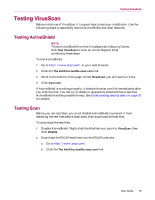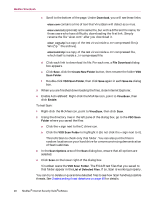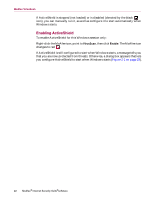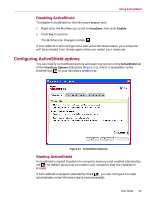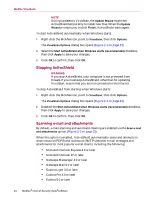McAfee MIS70E001RCA User Guide - Page 23
Disabling ActiveShield, Configuring ActiveShield options
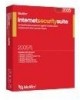 |
UPC - 731944540689
View all McAfee MIS70E001RCA manuals
Add to My Manuals
Save this manual to your list of manuals |
Page 23 highlights
Using ActiveShield Disabling ActiveShield To disable ActiveShield for this Windows session only: 1 Right-click the McAfee icon, point to VirusScan, then click Disable. 2 Click Yes to confirm. The McAfee icon changes to black . If ActiveShield is still configured to start when Windows starts, your computer will be protected from threats again when you restart your computer. Configuring ActiveShield options You can modify ActiveShield starting and scanning options in the ActiveShield tab of the VirusScan Options dialog box (Figure 2-1), which is accessible via the McAfee icon in your Windows system tray. Figure 2-1. ActiveShield Options Starting ActiveShield ActiveShield is started (loaded into computer memory) and enabled (denoted by red ) by default as soon as you restart your computer after the installation process. If ActiveShield is stopped (denoted by black ), you can configure it to start automatically when Windows starts (recommended). User Guide 23