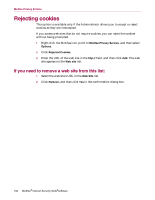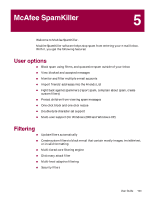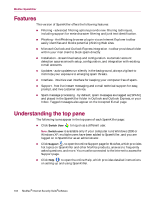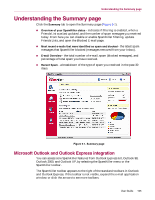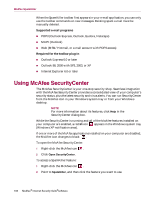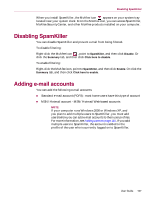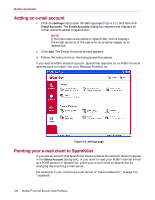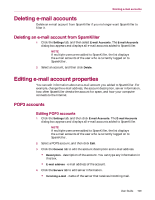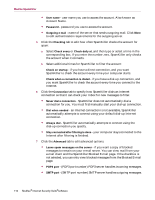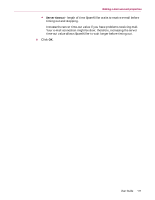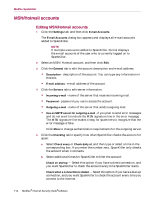McAfee MIS70E001RCA User Guide - Page 107
Disabling SpamKiller, Adding e-mail accounts
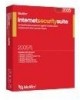 |
UPC - 731944540689
View all McAfee MIS70E001RCA manuals
Add to My Manuals
Save this manual to your list of manuals |
Page 107 highlights
Disabling SpamKiller When you install SpamKiller, the McAfee icon appears on your system tray located near your system clock. From the McAfee icon, you can access SpamKiller, McAfee SecurityCenter, and other McAfee products installed on your computer. Disabling SpamKiller You can disable SpamKiller and prevent e-mail from being filtered. To disable filtering: Right-click the McAfee icon , point to SpamKiller, and then click Disable. Or click the Summary tab, and then click Click here to disable. To enable filtering: Right-click the McAfee icon, point to SpamKiller, and then click Enable. Or click the Summary tab, and then click Click here to enable. Adding e-mail accounts You can add the following e-mail accounts: Standard e-mail account (POP3) - most home users have this type of account MSN/Hotmail account - MSN/Hotmail Web-based accounts NOTE If your computer runs Windows 2000 or Windows XP, and you plan to add multiple users to SpamKiller, you must add users before you can add e-mail accounts to their user profiles. For more information, see Adding users on page 115. If you add multiple users to SpamKiller, the account is added to the profile of the user who is currently logged on to SpamKiller. User Guide 107