McAfee MIS70E001RCA User Guide - Page 72
Copying an event to the Clipboard, Deleting the selected event, About alerts
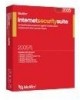 |
UPC - 731944540689
View all McAfee MIS70E001RCA manuals
Add to My Manuals
Save this manual to your list of manuals |
Page 72 highlights
McAfee Personal Firewall Plus 1 Right-click the McAfee icon, point to Personal Firewall, then select Inbound Events. 2 On the Inbound Events page, click Clear Log. 3 Click Yes in the dialog to clear the log. Copying an event to the Clipboard You can copy an event to the clipboard so that you can paste it in a text file using Notepad. To copy events to the clipboard: 1 Right-click the McAfee icon, point to Personal Firewall, then select Inbound Events. 2 Right-click the event in the Inbound Events log. 3 Click Copy Selected Event to Clipboard. 4 Launch Notepad. Type notepad on the command line or click the Windows Start button, point to Programs, then Accessories. Select Notepad. 5 Click Edit, and then click Paste. The event text appears in Notepad. Repeat this step until you have all of the necessary events. 6 Save the Notepad file in a safe place. Deleting the selected event You can delete events from the Inbound Events log. To delete events from the Inbound Events log: 1 Right-click the McAfee icon in the Windows system tray, point to Personal Firewall, then select Inbound Events. 2 Click the event's entry on the Inbound Events page that you want to delete. 3 On the Edit menu, click Delete Selected Event. The event is deleted from the Inbound Events log. About alerts We strongly recommend that you become familiar with the types of alerts you will encounter while using Personal Firewall. Review the following types of alerts that can appear and the possible responses you can choose, so that you can confidently respond to an alert. 72 McAfee® Internet Security Suite®software















