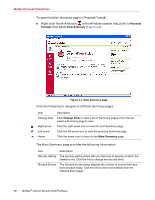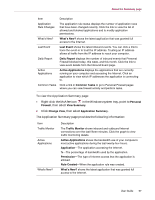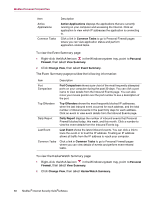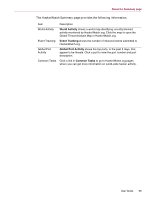McAfee MIS70E001RCA User Guide - Page 54
Testing McAfee Personal Firewall Plus, Using McAfee SecurityCenter
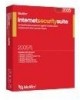 |
UPC - 731944540689
View all McAfee MIS70E001RCA manuals
Add to My Manuals
Save this manual to your list of manuals |
Page 54 highlights
McAfee Personal Firewall Plus Accept ICMP ping requests - ICMP traffic is used mainly for performing traces and pings. Pinging is frequently used to perform a quick test before attempting to initiate communications. If you are using or have used a peer-to-peer file-sharing program, you might find yourself being pinged a lot. If you select this option, Personal Firewall allows all ping requests without logging the pings in the Inbound Events log. If you do not select this option, Personal Firewall blocks all ping requests and logs the pings in the Inbound Events log. Allow restricted users to change Personal Firewall settings - If you run Windows XP or Windows 2000 Professional with multiple users, select this option to allow restricted XP users to modify Personal Firewall settings. 5 Click OK if you are finished making changes. Testing McAfee Personal Firewall Plus You can test your Personal Firewall installation for possible vulnerabilities to intrusion and suspicious activity. To test your Personal Firewall installation from the McAfee system tray icon: Right-click the McAfee icon Firewall. in the Windows system tray, and select Test Personal Firewall opens Internet Explorer and goes to http://www.hackerwatch.org/, a web site maintained by McAfee. Please follow the directions on the Hackerwatch.org Probe page to test Personal Firewall. Using McAfee SecurityCenter McAfee SecurityCenter is your one-stop security shop, accessible from its icon in your Windows system tray or from your Windows desktop. With it, you can perform these useful tasks: Get free security analysis for your computer. Launch, manage, and configure all your McAfee subscriptions from one icon. See continuously updated virus alerts and the latest product information. Get quick links to frequently asked questions and account details at the McAfee web site. NOTE For more information about its features, click Help in the SecurityCenter dialog box. 54 McAfee® Internet Security Suite®software