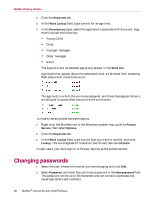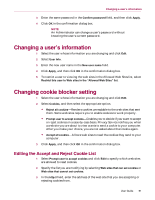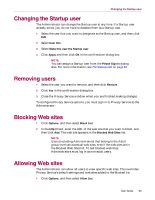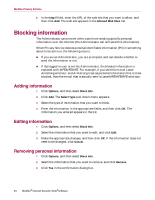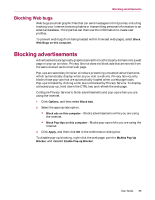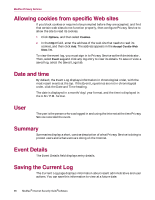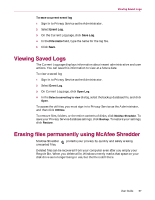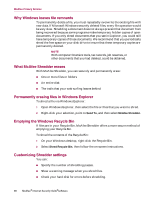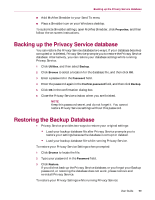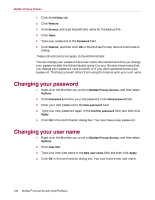McAfee MIS70E001RCA User Guide - Page 95
Blocking Web bugs, Blocking advertisements
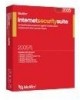 |
UPC - 731944540689
View all McAfee MIS70E001RCA manuals
Add to My Manuals
Save this manual to your list of manuals |
Page 95 highlights
Blocking advertisements Blocking Web bugs Web bugs are small graphic files that can send messages to third parties, including tracking your Internet browsing habits or transmitting personal information to an external database. Third parties can then use this information to create user profiles. To prevent web bugs from being loaded within browsed web pages, select Block Web Bugs on this computer. Blocking advertisements Advertisements are typically graphics served from a third party domain into a web page or pop-up window. Privacy Service does not block ads that are served from the same domain as the host web page. Pop-ups are secondary browser windows presenting unwanted advertisements, which automatically display when as you visit a web site. Privacy Service only blocks those pop-ups that are automatically loaded when a web page loads. Pop-ups initiated by clicking a link are not blocked by Privacy Service. To display a blocked pop-up, hold down the CTRL key and refresh the web page. Configure Privacy Service to block advertisements and pop-ups when you are using the Internet. 1 Click Options, and then select Block Ads. 2 Select the appropriate option. Block ads on this computer-Blocks advertisements while you are using the Internet. Block Pop-Ups on this computer-Blocks pop-ups while you are using the Internet. 3 Click Apply, and then click OK in the confirmation dialog box. To disable pop-up blocking, right-click the web page, point to McAfee Pop-Up Blocker, and deselect Enable Pop-up Blocker. User Guide 95